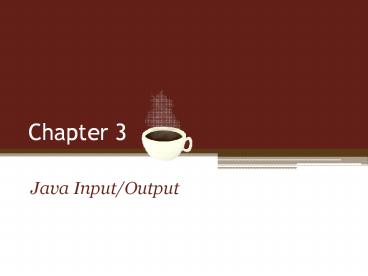Java Input/Output - PowerPoint PPT Presentation
1 / 14
Title:
Java Input/Output
Description:
Chapter 3 Java Input/Output Objectives Apply formats (currency and percentages) to output. Use keyboard input in Java program to create interactivity. – PowerPoint PPT presentation
Number of Views:172
Avg rating:3.0/5.0
Title: Java Input/Output
1
Chapter 3
- Java Input/Output
2
Objectives
- Apply formats (currency and percentages) to
output. - Use keyboard input in Java program to create
interactivity. - Use dialog box input/output in Java program to
create interactivity. - Associate import statements with corresponding
input/output/format classes/packages.
3
Scanner Class
- Input data from the Java console
- Note In order to use this class, you must use
the following import statement - import java.util.Scanner
Value Returned Method Returns
byte nextByte() Input as a byte.
short nextShort() Input as a short.
int nextInt() Input as an integer.
long nextLong() Input as a long.
float nextFloat() Input as a float.
double nextDouble() Input as a double.
boolean nextBoolean() Input as a boolean.
String next() Next word as a String.
String nextLine() Input line as a String.
4
Scanner Age Example
5
Scanner Addition Example
6
Input Dialog Boxes
- An input dialog box asks a question and uses a
box for entering - a response.
- String response JOptionPane.showInputDialog(null
, "Enter fahrenheit number") - Note In order to use this class, you must use
the following import statement - import javax.swing.JOptionPane
7
Input Dialog Boxes
- An input dialog box asks a question and uses a
box for entering - a response.
- String response JOptionPane.showInputDialog(null
, "Enter fahrenheit number") - If this data is to be used in a calculation, it
will need to be converted from String data to
double - data or integer data with one of the following
statements - double fahrenheit Double.parseDouble(response)
- Note In order to use this class, you must use
the following import statement - import javax.swing.JOptionPane
8
Message Dialog Boxes
- Uses a simple window to display (output)
information. - JOptionPane.showMessageDialog(null, "The
fahrenheit temperature is " - fahrenheit "\nThe corresponding celsius
temperature is " celsius) - Note In order to use this class, you must use
the following import statement - import javax.swing.JOptionPane
9
JOptionPane Addition Example
10
JOptionPane Addition Output
11
Message Icons
JOptionPane.showMessageDialog(null, "Warning to
user. ", "Warning", JOptionPane.WARNING_MESS
AGE)
JOptionPane.showMessageDialog(null, "Bad Data. ",
"Error", JOptionPane.ERROR_MESSAGE)
12
Message Icons Continued
Argument Icon
-1 No icon
0
1
2
3
Example JOptionPane.showMessageDialog(null,
Changing Icon. ", Icon", 1)
13
NumberFormat Class
- Used to format output as currency.
- Currency Example
- NumberFormat currencyFormatter
NumberFormat.getCurrencyInstance( ) - System.out.println(currencyFormatter.format(20.5
) ) - Output 20.50
- Note In order to use this NumberFormat class,
you must use the following import statement - import java.text.NumberFormat
14
DecimalFormat Class
- Used to format output with a specific number of
digits before - and after the decimal point.
- double fahrenheit 212.5
- DecimalFormat patternFormatter new
DecimalFormat (",.00") - System.out.println(The temperature is
patternFormatter.format(fahrenheit)) - Output The temperature is 212.50
- Note In order to use this NumberFormat class,
you must use the following import statement - import java.text.DecimalFormat
Character Meaning
0 Required digit. Print 0 if there isnt a digit in this place.
Optional digit. Leave blank if there isnt a digit in this place.
. Decimal point separator.
, Comma separator.
Multiplies the result by 100 and displays a percent sign.