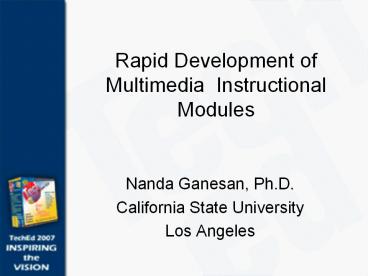Rapid Development of Multimedia Instructional Modules - PowerPoint PPT Presentation
1 / 48
Title:
Rapid Development of Multimedia Instructional Modules
Description:
Rapid Development of Multimedia Instructional Modules Nanda Ganesan, Ph.D. California State University Los Angeles – PowerPoint PPT presentation
Number of Views:186
Avg rating:3.0/5.0
Title: Rapid Development of Multimedia Instructional Modules
1
Rapid Development of Multimedia Instructional
Modules
- Nanda Ganesan, Ph.D.
- California State University
- Los Angeles
2
Overview
- I. Brief demonstration of modules
- II. Survey of hardware
- III. Survey of software
- IV. Software demonstrations
- V. Summary
3
I. Overview Modules
- Module formats
- Module demonstrations
4
Module Formats
- PowerPoint based lecture modules
- Chalk-and-talk type of lectures
- Simulate the in-class learning environment
- Software simulations
- Software tutorials
- Video presentations
- Streamed audio and others
- www.ganesan.us hosted at godaddy
- Active learning and learning assessment with
quizzes
5
Module Demonstrations
- Module 1 PowerPoint lectures
- Module 2 Chalk-and-talk type of lectures
- Module 3 Software simulations
- Module 4 Software tutorials
- Module 5 Video modules
- Module 6 Streamed audio at www.ganesan.us
6
II. Hardware Survey
- A powerful and appropriately configured system is
the starting point - A survey was conducted to either buy or build a
system - System unit
- Input devices
7
II.I System Unit Consideration
- Audio and video synchronization without time
delay - Time required to manipulate and process recorded
audio - Quality of audio
- Time required to manipulate both audio and video
together - Quality of audio and video produced
- Support for high resolution and high color depth
recording of multimedia
8
Component System 1 System 2 System 2 Improvements Over System 1
Bare-bone System Shuttle SB61G2 with Intel 865G Chipset Shuttle SB75S with Intel 875P Chipset Motherboard with better chipset and quieter operation.
Processor Pentium 4 /2.8 GHz Pentium 4/ 3.0 GHz Faster processor.
Memory DDR -2700 512 M Bytes DDR-3200 1 G Bytes More and faster memory.
Hard Drive Maxtor 5000 RPM Western Digital 7200 RPM Quieter and reliable operation.
Removable Drive Lexmar USB Flash Drive 512 M Bytes Hammer USB Hard Drive 60 G Bytes USB hard drive was far superior to the USB Flash drive in terms of speed and storage capacity.
Video Card Built-in ATI Radeon 9600 Pro (Stand-alone) A good quality stand-alone video card such as ATI Radeon 9600 Pro offered better performance.
Sound Card Built-in Sound Blaster SB Audigy 2 ZS (Stand-alone) A good quality stand-alone sound card such as Sound Blaster Audigy offered observably better sound recording quality.
9
Minimum Guidelines for Processor and Memory
- A Pentium 4 processor or above that operates at a
clock speed of 3 GHz or higher - A total memory of at least 512 M Bytes of RAM
with preference for 1 G Bytes or more of RAM
10
Minimum Guidelines for Hard Disk
- A hard disk with a rotational speed of at least
7200 RPM and a speed rating of at least 100 M
Bytes per Second (ATA/100) - A removable USB 2.0 hard disk with a capacity of
at least 40 G Bytes
11
Minimum Guideline for Audio and Video
- A video card with a memory of at least 128 M
Bytes and a processor that is at least as
powerful as ATIs 9600 Graphical Processing Unit
(GPU) - A stand alone audio card similar to SoundBlaster
Audigy ZS that would support recording audio at a
sampling rate of 44 MHz or more and at a
sampling depth of 16-bits or more
12
System Units Front View
13
Systems Units Back View
Stand Alone Audio and Video Cards
14
II.II Survey of Input Devices
- Considered
- Display based
- Tablet (Pad) based
- Paper based
- Contemplated
- Tablet PC
- Digital Pen
15
Display and Tablet Based Devices
- Display based devices
- Inconvenient to simulate electronic whiteboard
- Tablet based devices
- Sketches cannot be viewed on the tablet while
being sketched
16
Paper Based Products
- The closest to simulating the electronic
whiteboard - Products with similar functionality
- Seiko InkLink
- Pegasus NoteTaker
- InkLink was chosen due to its wide availability
for testing in retail stores and it was found to
serve the purpose adequately
17
Seiko InkLink
18
InkLink Connection
19
III. Survey of Software
Category Purpose
Category 1 Adding multimedia to PowerPoint Presentations
Category 2 General Purpose Screen Recording
Category 3 Developing Software Tutorials
20
III. I Category 1 Adding Multimedia to PowerPoint
Product Features
Articulate Presenter Facilitates the conversion of PowerPoint presentations to Flash modules for web hosting. Allows the recording of live narration. Supports the inclusion of quizzing and gaming activities for learning purpose.
Eteach Enables the conversion of PowerPoint presentations for hosting on the web.
iCreate Facilitates narration to be added to PowerPoint slides and, if needed, allows them to be converted to Flash format for hosting on the web.
Impatica Allows narration to be added to the PowerPoint slides and the presentations to be converted for web hosting. Video clips included in the presentation could also be converted for web hosting.
21
Microsoft Producer 2003 Facilitates the addition and synchronization of audio and video with the PowerPoint slides. Supports the inclusion of still images and HTML documents in the presentation. Allows the timing of the different presentation components to be programmed.
PresenterOne Allows audio and video to be synchronized with PowerPoint presentations. Facilitated streamed versions of the presentations to be created for delivery over the web using either the Real format or the Windows Media format.
ShowAndTell Supports the creation of online presentations from within PowerPoint. Allows the addition of narration to the presentation and its synchronization with the slides. Facilitates the streaming of modules in Real and Windows Media formats.
PowerPoint Recording Supports basic audio and video incorporation in each slide
Ovation Facilitates the incorporation of voice in each slide Extensive templates are available to create complete presentation packages Supports inclusion of animation and other special effects Allows various formats for incorporating multimedia in the PowerPoint slides
22
Category 1 Selection
- For the development of simple modules
- PowerPoint recording facility
- http//office.microsoft.com/en-us/powerpoint/HA012
303061033.aspx - For the development of more advanced modules
- Ovation
- Impatica
23
III.II Category 2 Software for General Purpose
Screen Recording
- Screen recording software with audio capabilities
- Modules generated
- Ease of learning and use
- Low storage requirements
- Support for popular recording file formats
24
Software Grouping
- For the purpose of the survey, the software was
grouped into two sub-categories, namely the
high-end and low-end software categories
25
Category 2 General Purpose Screen Recording
Software
Software Group Software Functionality Cost (Academic Version)
High-end Adobe Premier Macromedia Director Macromedia Authorware Macromedia eLearning Suite Software in this category includes real-time screen capture as part of a more advanced set of multimedia authoring features. 219 499 499 599
Low/Middle-End Camtasia HyperCam Microsoft Media Encoder Software in this category is largely dedicated to a specific task, namely for capturing screen activities and adding narration. An exception in this case is Microsoft Media Encoder that is designed for streaming audio and video. 199 39.95 Free with XP
26
High-End Software
- Turn-key CD and e-learning system development
- Time consuming task
- Macromedias software packages generally
dominates the market - Expensive to purchase, in general
27
Low-End Software
- Mostly built around specific tasks
- Recording of screen activities and narration
- Designed for rapid application development
- Studio versions have many other features included
28
Low-end Software
- HyperCam
- Microsoft Encoder
- Camtasia
29
HyperCam
- Shareware
- Limited support
- A relatively good and cheap software for
recording screen activities - Advanced editing and processing features are
limited - http//www.hypercam.com
30
Microsoft Encoder
- Screen recording features are somewhat limited
- Designed for generating streamed multimedia
modules from other multimedia file formats - Distributed free of charge by Microsoft
- Demonstration
31
Camtasia
- A very good software for recording screen
activities - Extensive set of media processing capabilities
with respect to screen recording activity - Supports the creation of modules in different
media formats
32
Uses for Camtasia
- Recording of screen activities
- Adding audio to PowerPoint presentations
- Simulation of chalk-and-talk type of lectures
- Creations of basic but effective software
demonstrations
33
Category 2 The Choice
- From the high-end software category
- None
- From the low-end software category
- Camtasia
34
III.III Category 3 Software for Authoring
Software Tutorials
- Extensive features for creating software
simulations - In general, the purpose is to record screen
images with annotations showing the action taken
at each stage - Actions relate to key strokes, mouse clicks etc.
- The entire process is done automatically without
user intervention
35
Creating a User in Windows XP
36
Other Features
- Software simulation
- Creating quizzes
37
Leading Software in the Field
- Viewlet Builder
- By Qaborn
- Captivate
- By Macromedia
38
Comparison of Viewlet Builder and Captivate
Criterion Captivate Viewlet Builder
Software tutorial creation features Very Good Very Good
Suitability for academic environment Very Good Good
Rapid development capabilities Excellent Very good
Ease of learning Very good Very Good
Flash compatibility Excellent Good
Conforms to e-learning industry standards Yes Yes
Cost (Academic Price) 199 299
Overall preference rating on a scale of 1 to 10 8 7
39
More on Comparison
- Both ViewLet Builder and Captivate have nearly
identical features - However, Captivate is relatively easier to learn
and use - Moreover, Captivate is better integrated with a
host of academic software such as Macromedia
Flash
40
Category 3 Selection
- Captivate was chosen for the project
- Demonstration of software
41
III. IV Category 4 Other Software
- Microsoft Office
- SoundForge sound editing software
- Pinacle, Sony VideoBlaster and Adobe Premier
Elements - Adobe Photoshop Elements
- Roxio Easy CD-Creator
- CD-Stomper Label Creator
42
IV. Software Demonstration
- Camtasia
- Captivate
- Screenblast
- Soundforge
43
V. Summary
- Key terms for success
- Emerging Web 2.0 technologies
44
Key Terms for Success
- Students
- Simulate and emulate the in-class learning
experience - Instructors
- Employ rapid application development tools and
technologies
45
Supporting Terms for Success
- Complement multimedia instruction with a website
- www.ganesan.us
- Maintain in-person contact for student
orientation and hands-on practical sessions
46
Emerging Web 2.0 Technologies
- Camtasia http//www.screencast.com
- iLife http//www.apple.com/ilife/
- iTunes U http//www.apple.com/education/products/
ipod/itunes_u.html
47
Conclusion
- Education not Entertainment
48
The End