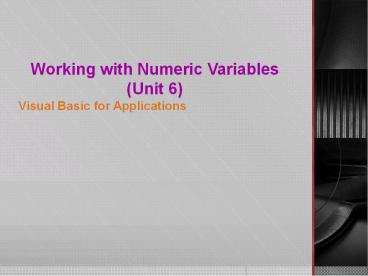Working with Numeric Variables (Unit 6) - PowerPoint PPT Presentation
Title:
Working with Numeric Variables (Unit 6)
Description:
Working with Numeric Variables (Unit 6) Visual Basic for Applications – PowerPoint PPT presentation
Number of Views:144
Avg rating:3.0/5.0
Title: Working with Numeric Variables (Unit 6)
1
Working with Numeric Variables(Unit 6)
- Visual Basic for Applications
2
Objectives
- In this unit, you will learn how to
- Reserve a numeric variable
- Perform calculations using arithmetic operators
- Add a list box to an Excel worksheet
- Use the Excel VLookup function in a procedure
- Search a table in Word
- Refer to the Access ADO object model in code
- Use the Recordset Objects Find method
3
Concept LessonDiscussing numeric variables
- Use Dim statements to reserve a procedure-level
numeric variable, which is a memory cell that can
store a number only - Variables assigned either the Integer or the Long
data type can store integers, which are whole
numbers - The differences between the two data types are in
the range of numbers each type can store and the
amount of memory each type needs to store the
numbers - Open VBE and search for Data Type Summary
4
Data Types Used to Reserve Numeric Variables
Search for Data Type Summary in VBE help box
Exhibit 6-1 The datatypes used to reserve
numeric variables
5
Reserving a Procedure-level Numeric Variable
- The memory requirement of a data type is an
important consideration when coding a procedure - Long data type uses 4 bytes of memory, while the
Integer data type uses only 2 bytes
Exhibit 6-2 Some examples of Dim statements that
reserve numeric variables
6
Assigning a Numeric Literal Constant to a
Numeric Variable
- A numeric literal constant is simply a number
- A numeric literal constant cannot contain
aletter, except for the letter E, which is used
in exponential notation - Numeric literal constants cannot contain special
symbols, such as the sign, the sign, or the
comma - They also cannot be enclosed in
- quotation marks ()
- or number signs (),
7
Assigning a Numeric Literal Constant to a
Numeric Variable
Exhibit 6-3 Some examples of valid and invalid
numeric literal constants
Exhibit 6-4 Some examples of assignment
statements that assign numeric literal constants
to variables
8
Assigning a Numeric Expression to a Numeric
Variable
- Numeric expressions can contain items such as
numeric literal constants, variable names,
functions, and arithmetic operators - The precedence numbers represent the order in
which the arithmetic operations are processed in
an expression - You can use parentheses to override the order of
precedence because operations within parentheses
always are performed before operations outside of
parentheses
9
Assigning a Numeric Expression to a Numeric
Variable
- When you create a numeric expression that
contains more than one arithmetic operator, keep
in mind that VBA follows the same order of
precedence as you do when evaluating the
expression
Exhibit 6-5 The arithmetic operators and their
order of precedence
10
Examples of Assignment Statements Containing
Numeric Expressions
Exhibit 6-6 Some examples of assignment
statements containing numeric expression
11
Summary
- To reserve a procedure-level numeric variable
- Use the Dim statement. The syntax is
- Dim variablename As datatype
- where variablename represents the name of the
variable (memory cell) - and datatype is the type of data the variable can
store - Variable names must begin with a letter and they
can contain only letters, numbers, and the
underscore - To assign a value to a numeric variable
- Use an assignment statement in the following
syntax - variablenamevalue
12
Excel LessonUsing numeric variables in Excel
- Open Jakes workbook and viewthe Paradise
Electronics price list.
13
Creating a List Box
- A list box is one of several objects, called
controls, that can be added to a worksheet - You typically use a list box to display a set of
choices from which the user can select only one - List boxes help prevent errors from occurring in
the worksheet - To add a list box control to the worksheet, use
the Control Toolbox toolbar
14
Inserting Controls
- You should enable Developer tab in Office 2007 to
insert Controls - There are two types of controls
- Form Controls
- ActiveX Controls
- Form controls were the original controls and are
much more simple - ActiveX controls offer more formatting properties
- MS does not include ActiveX controls for the Mac
15
Control Toolbox Toolbar(Search for Overview of
Form Controls)
Exhibit 6-7 The Control Toolbox toolbar
16
Creating a List Box
- To change the value assigned to several of the
list boxs properties, use the Properties window - The Object box, located immediately below the
Properties windows title bar, displays the name
and type of the selected object
Exhibit 6-8 The Properties window
17
Creating a List Box
- The Properties list, which can be displayed
either alphabetically or by category, has two
columns - The right column, called the Settings box,
displays the current value, or setting, of each
of those properties
18
List Box Control Drawn on the Worksheet
Exhibit 6-9 The list box drawn on the worksheet
19
Coding the List Boxs DblClick Event Procedure
- A list boxs DblClick event procedure occurs when
the user double-clicks an item in the list
Exhibit 6-10 The pseudocode for the list boxs
DblClick event procedure
20
Variables Used by the List Boxs DblClick Event
Procedure
Exhibit 6-11 The variables used by the list
boxs DblClick event procedure
21
Using the Excel VLookup Function in a Procedure
- You can use the VLOOKUP function to search the
first column of a range of cells, and then return
a value from any cell on the same row of the
range. - When range_lookup is True (default) the VLookup
function - performs a case-insensitive approximate search
- stops when it reaches the largest value that is
less than or equal to the lookup_value
22
Syntax of the VLookup Function
Exhibit 6-12 The syntax of the Vlookup function
23
Examples of theVLookup Function
Exhibit 6-13 Some examples of the Vlookup
function
24
Word LessonUsing numeric variables in Word
- Open Pats document and view the UpdateMembership
procedure.
25
Pseudocode for the UpdateMembership Macro
Exhibit 6-14 The pseudocode for the
Updatemembership procedure
26
Variables Used by the UpdateMembership Procedure
Exhibit 6-15 The variables used by the
UpdateMembership procedure
27
Searching a Table
- In Word, you can search a column in a table
first by selecting the column, and then using the
Execute method of the Find object to locate the
desired value
28
Moving the Insertion Point to the Beginning of
the Document
- You can use the Selection objects HomeKey method
to move the insertion point to a different area
in the document - The HomeKey method, whose syntax is
expression.HomeKey Unitunit, corresponds to the
functionality of the Home key on your keyboard - In Microsoft Word, a story is defined as an area
of a document that contains a range of text that
is distinct from other areas of text in the
document
29
Using numeric variables in AccessThe ADO Object
Model
- The ADO (ActiveX Data Objects) object model
contains allof the objects needed to manage the
records contained in one or more tables
Exhibit 6-16 A portion of the ADO object model
showing the most commonly used ADO objects
30
The ADO Object Model
- A Connection object represents the physical
connection between an Access database and a data
provider, which is a set of complex interfaces
that allows ADO objects to use the data stored in
a database - Immediately below the Connection object in the
ADO object model is the Recordset object, which
represents either all or a portion of the records
(rows) contained in one or more tables
31
Coding the PaymentUpdate Procedure
- Begin by opening this database and viewing the
Payments table - Open Professor Martinezs database and view the
Payments table.
32
Pseudocode for the PaymentUpdate Procedure
Exhibit 6-17 The pseudocode for the
PaymentUpdate procedure
33
Variables Used by the PaymentUpdate Procedure
Exhibit 6-18 The variables used by the
PaymentUpdate procedure
34
Using the Recordset Objects Open Method
- You use the Recordset objects Open method to
open a recordset - The syntax of the Open method is recordset.open
Sourcedatasource, ActiveConnectionconnection,
CursorType cursortype, LockTypelocktype,
where recordset is the name of a Recordset object
variable, datasource specifies the data source,
and connection is the name of a Connection object
variable
35
Valid Constants for the Open Methods CursorType
and LockType Arguments
Exhibit 6-19 The valid constants for CursorType
and LockType arguments
36
Using the Recordset Objects Open Method
- The cursortype and locktype arguments in the
syntax can be one of the constants - The LockType argument preventsmore than one user
from editing a specific record at the same time
by locking the record, making it unavailable to
other users
37
Using the Recordset Objects Find Method
- You can use the Recordset Objects Find method
to search for a value contained in a field in the
recordset - The syntax of the Find method is
recordset.Find Criteriacriteria
38
Examples of Using the Find Method to Search the
rstPays Recordset
Exhibit 6-20 Some examples of using the Find
method to search the rstPays recordset