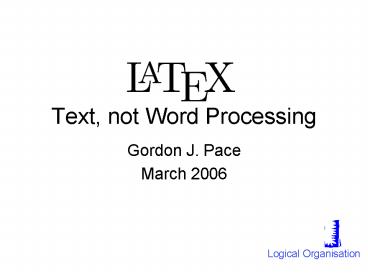Text, not Word Processing - PowerPoint PPT Presentation
Title:
Text, not Word Processing
Description:
Title: PowerPoint Presentation Last modified by: Gordon Pace Created Date: 1/1/1601 12:00:00 AM Document presentation format: On-screen Show Other titles – PowerPoint PPT presentation
Number of Views:108
Avg rating:3.0/5.0
Title: Text, not Word Processing
1
Text, not Word Processing
- Gordon J. Pace
- March 2006
Logical Organisation
2
Organising a Document
- A document is split into logical parts
- A title
- An abstract
- A number of parts
- A number of chapters in each part
- A number of sections in each chapter
- A number of subsections in each section
- A number of subsubsections in each subsection
- Availability of a logical part depends on the
document class (eg no chapters in a paper). - Typesetting of the sections may vary depending on
document class.
3
The Title
\documentclassarticle \begindocument \title\
LaTeX Fun with Text \authorCikku
Flieles \date31st February 2000 \maketitle \e
nddocument
4
The Title
\documentclassarticle \begindocument \title\
LaTeX Fun with Text \authorCikku
Flieles \date31st February 2000 \maketitle \en
ddocument
5
The Abstract
- Available in article and report class.
- Used to give an overview of the content of the
document. - Is usually typeset with wider margins than the
main text. - Specified using the abstract environment
- \beginabstract
- \endabstract
6
Logical Sections
- To start a named part, chapter, section,
subsection or subsubsection use the command - \section_typesection name
- where section_type is one of part, chapter,
section, subsection and subsubsection. - This will automatically create the title and
numbering of the section. - Any text after the command will appear inside the
section named. - Parts and chapters are only available in the
report and book class.
7
Logical Sections
\documentclassreport \begindocument \chapterB
asics \sectionFirst of all \ldots Initially,
we think. \subsectionSit Down Find a chair and
sit down. \subsectionThink Think about the
chair. \enddocument
8
Logical Sections
\documentclassreport \begindocument \chapterB
asics \sectionFirst of all \ldots Initially,
we think. \subsectionSit Down Find a chair and
sit down. \subsectionThink Think about the
chair. \enddocument
9
Figures and Tables
- The figure environment is used to include a
floating figure in the text. - Similarly the table environment can be used to
insert a floating table. - A caption can be added to both using the
\caption command. - The two environments are identical except for the
caption title, and whether they appear in a list
of figures, or the list of tables.
10
Figures and Tables
- The figure environment is used to include a
floating figure in the text. - Similarly the table environment can be used to
insert a floating table. - A caption can be added to both using the
\caption command. - The two environments are identical except for the
caption title, and whether they appear in a list
of figures, or the list of tables.
Floating objects do not have a fixed position in
the body of the text, but may be moved around by
to improve the layout
11
Figures and Tables
\beginfigure Here include whatever you want
in the figure. \captionA demo
figure \endfigure Any other text
\ldots \begintable Here include whatever you
want in the table. \captionA demo
table \table Note that the figures and tables
may move \ldots
12
Figures and Tables
\beginfigure Here include whatever you want in
the figure. \captionA demo figure \endfigure
Any other text \ldots \begintable Here
include whatever you want in the
table. \captionA demo table \table Note that
the figures and tables may move \ldots
13
Figures and Tables
\beginfigure Here include whatever you want in
the figure. \captionA demo figure \endfigure
Any other text \ldots \begintable Here
include whatever you want in the
table. \captionA demo table \table Note that
the figures and tables may move \ldots
keeps count of the figure and table
numbering automatically.
14
Figures and Tables
\beginfigure Here include whatever you want in
the figure. \captionA demo figure \endfigure
Any other text \ldots \begintable Here
include whatever you want in the
table. \captionA demo table \table Note that
the figures and tables may move \ldots
If puts the figures and tables
in strange positions there are ways of giving it
suggestions. Check a book on for
more details.
15
Tables of Contents
- To add a table of contents, with parts, chapters,
sections, etc use the command \tableofcontents. - You may also include a list of figures and a list
of tables using \listoffigures and \listoftables.
16
Tables of Contents
\titleA Quick \LaTeX\ Primer \authorGordon J.
Pace \date \maketitle \tableofcontents
17
Tables of Contents
\titleA Quick \LaTeX\ Primer \authorGordon J.
Pace \date \maketitle \tableofcontents
18
Tables of Contents
CAUTION . creates an auxiliary file
with all page numbers when run through a file.
Run twice to ensure that they match
\titleA Quick \LaTeX\ Primer \authorGordon J.
Pace \date \maketitle \tableofcontents
19
Cross References
- Quite regularly, you will want to refer to
section 4.2.1.4 from section 7.6.4.2. - But when you add a section before section 4.2,
you will have to revise the numbering - provides a way of naming sections,
chapters, figures and tables to allow references
updated automatically.
20
Cross References
- Use \labellabel name to name a numbered object
(figure, section, chapter, etc). It may appear
within the \caption, \section, etc parameter or
just after it. - Use \reflabel name to insert the number of the
object named using \label command. - Use \pagereflabel name to insert the page
number where the named object appears. - References may be forward or backward ones.
21
Cross References
\sectionIntroduction ... more details can
be found in section \refsproof (in particular
look at figure \reffproof on page
\pagereffproof)... \sectionProofs and
Roofs ... \subsectionProof \labelsproof \b
eginfigure ... \captionProof outline
\labelfproof \endfigure ...
22
Cross References
\sectionIntroduction ... more details can
be found in section \refsproof (in particular
look at figure \reffproof on page
\pagereffproof)... \sectionProofs and
Roofs ... \subsectionProof \labelsproof \b
eginfigure ... \captionProof outline
\labelfproof \endfigure ...
23
Cross References
Using labels starting with f (for figures), s
(for sections), c (for chapters) is not
obligatory but will help you remember.
\sectionIntroduction ... more details can
be found in section \refsproof (in particular
look at figure \reffproof on page
\pagereffproof)... \sectionProofs and
Roofs ... \subsectionProof \labelsproof \b
eginfigure ... \captionProof outline
\labelfproof \endfigure ...
24
Cross References
CAUTION As with tables of contents,
uses an auxiliary file with all references. Run
twice to ensure that references
match
\sectionIntroduction ... more details can
be found in section \refsproof (in particular
look at figure \reffproof on page
\pagereffproof)... \sectionProofs and
Roofs ... \subsectionProof \labelsproof \b
eginfigure ... \captionProof outline
\labelfproof \endfigure ...
25
Organising a Large Document
- Writing a large document can make access to
different parts unwieldy. - has two commands to import files from
one another \inputfile, \includefile. - Both include the text in the file given as
parameter as-is into the main document. - They are identical except that \include starts a
new page automatically.
26
Organising a Large Document
- Writing a large document can make access to
different parts unwieldy. - has two commands to import files from
one another \inputfile, \includefile. - Both include the text in the file given as
parameter as-is into the main document. - They are identical except that \include starts a
new page automatically.
Note that the although the files are assumed to
be files, the .tex extension is left
out.
27
Typical Document Organisation
main.tex
Document FYP Chicken-Sort Date
1/9/2005 Author Cikku Flieles \documentstyle
report \begindocument \inputfrontpage
short introduction \inputintroduction The
algorithm \inputalgorithm Correctness
proof \inputproof Conclusions \inputconclusi
ons \enddocument
28
Typical Document Organisation
proof.tex
main.tex
\chapterThe Proof of Correctness \section
Proof Outline We prove the correctness
of chicken sort using a technique based on the
Socratic method of discourse. Let us start by
assuming that Plato knew about this proof...
Document FYP Chicken-Sort Date
1/9/2005 Author Cikku Flieles \documentstyle
report \begindocument \inputfrontpage
short introduction \inputintroduction The
algorithm \inputalgorithm Correctness
proof \inputproof Conclusions \inputconclusi
ons \enddocument