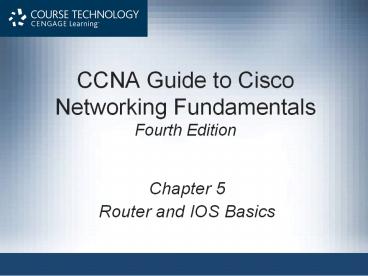CCNA Guide to Cisco Networking Fundamentals Fourth Edition - PowerPoint PPT Presentation
1 / 48
Title:
CCNA Guide to Cisco Networking Fundamentals Fourth Edition
Description:
CCNA Guide to Cisco Networking Fundamentals Fourth Edition Chapter 5 Router and IOS Basics – PowerPoint PPT presentation
Number of Views:410
Avg rating:3.0/5.0
Title: CCNA Guide to Cisco Networking Fundamentals Fourth Edition
1
CCNA Guide to Cisco Networking Fundamentals
Fourth Edition
- Chapter 5
- Router and IOS Basics
2
Objectives
- Describe the benefits of network segmentation
with routers - Understand the elements of the Cisco router user
interface - Configure the HyperTerminal program to interface
with the Cisco router - Describe the various router configuration modes
3
Objectives (continued)
- Describe the various router passwords
- Understand the enhanced editing features of the
Cisco IOS - Compare router components to typical PC components
4
Benefits of Routing
- Routers provide
- Packet filtering
- Connections between local networks
- Traffic control
- Wide area network (WAN) connections
- Routers operate at the Network layer of the OSI
reference model - Because of Network layer addressing, routers can
direct packets to both local and remote segments
5
Cisco Router User Interface
- Cisco Internetwork Operating System (IOS)
- Provides a command-line interface (CLI)
- Allows network operators to check the status of
the router and network administrators to manage
and configure the router - You can access a router in several different ways
- Console port (also known as the console)
- Auxiliary port (AUX)
- Virtual terminals (VTY)
- Trivial File Transfer Protocol (TFTP) server
6
(No Transcript)
7
(No Transcript)
8
Connecting via Terminal Programs
- When configuring the router through the console
or AUX ports - You must first make the physical connection
- Then, you can access the router through a
terminal program - Steps to configure HyperTerminal
- Open the HyperTerminal application
- Click File on the menu bar, and then click New
Connection - Enter a name for the connection
9
Connecting via Terminal Programs (continued)
- Steps to configure HyperTerminal (continued)
- Configure how you will connect to the router via
the Connect To dialog box - If you are connecting to the router through the
AUX port, you would provide the router phone
number here - If connecting to the router through the console
port, click the Connect using list box and
choose the COM port to which the RJ-45 to DB-9
connector is attached - Configure the following settings for the COM
port Bits per second, 9600 Data bits, 8
Parity, None Stop bits, 1 Flow control, None
10
System Configuration Dialog
- If the router has not been configured previously,
or if the startup file has been erased - The Cisco IOS will prompt you to run the initial
configuration dialog after the router boots - The system configuration dialog presents a series
of prompts that guide you through the initial
configuration for the router
11
(No Transcript)
12
User Interface
- The initial prompt consists of two parts
- The host name of the router followed by the
greater than symbol (gt) - Default routergt
- User EXEC mode (or user mode)
- When the prompt displayed is the greater than
symbol - Network operator can check router status and
review several of the router settings
13
(No Transcript)
14
User Interface (continued)
- The question mark activates context-sensitive
Help on the Cisco router - User mode does not allow you to configure the
router - To do this, you must go into the privileged EXEC
mode - To enter privileged EXEC, you can type the enable
command at the user mode prompt - Next, you may be prompted for a password
- Greater than symbol (gt) changes to a pound sign
()
15
User Interface (continued)
- You can do a few things at this prompt
- Setup the setup command will cause the router to
enter the system configuration dialog - Copy configurations can be copied from TFTP
servers to the router and therefore change the
router configuration - Erase configuration files as well as the entire
IOS can be erased
16
Configuration Modes
- Global configuration mode
- Accessed by typing configure terminal at the
enable mode prompt - Interface configuration mode
- Allows you to configure the Ethernet and serial
interfaces on your router - Line configuration mode
- Allows you to configure the virtual terminals,
console, and AUX lines that let you access the
router
17
(No Transcript)
18
Configuration Modes (continued)
- Typing exit will take you back one level
- Typing end or pressing the CtrlZ keys will take
you all the way back to the enable prompt - Often, you can discover abbreviated commands by
simply trying them - The router will show you the point at which you
entered an incorrect character
19
Configuration Modes (continued)
20
Plethora of Passwords
21
Plethora of Passwords (continued)
- Enable Password and Enable Secret Password
configuration - You can set both passwords from the global
configuration mode prompt - Because it is encrypted, the enable secret
password is more secure than the enable password - You can type no enable secret and no enable
password at the global configuration mode prompt - To remove the enable secret and enable passwords
22
Plethora of Passwords (continued)
23
(No Transcript)
24
Plethora of Passwords (continued)
- Setting Line passwords
- Line passwords are the first line of defense
against unauthorized intrusion into the router - You can set passwords for each line used to
configure the router - Configure the console line password
- Enter line configuration mode
- You can also configure passwords on the five
virtual terminal lines that exist on every router - In much the same way as on the console port
25
Plethora of Passwords (continued)
26
Plethora of Passwords (continued)
27
Plethora of Passwords (continued)
28
Enhanced Editing
- By default, the router supports enhanced editing
features that allow you to modify lengthy
commands - The enhanced editing commands let you jump to the
beginning or end of a command line - You can also jump forward or back, character by
character, or word by word - You can turn off the enhanced editing features by
typing terminal no editing at either the user
EXEC or the privileged EXEC prompts - You can turn on terminal editing by typing
terminal editing
29
Enhanced Editing (continued)
30
Command History
- Command history
- Allows you to retrieve previously typed commands
- You can see up to 10 previously typed commands by
typing show history - From either the user EXEC or privileged EXEC mode
- To modify the number of commands stored by the
router, you can use the terminal command - Up to 256 previous commands
- Type terminal history size n
31
Configuring Router Identification
- Router host name
- Default host name is router
- To set the router host name, type hostname
followed by the name that you want to set - Configure a banner
- A banner is a message that you can configure to
display each time someone attempts to log in to
the router - Enter global configuration mode by typing config
t - Then type banner motd, followed by a space and a
delimiting character
32
Configuring Router Identification (continued)
33
Configuring Router Identification (continued)
34
Configuring Router Identification (continued)
- Configure an interface description
- Use the description command
- The interface description helps you remember
which network the interface services
35
Configuring the Time and Date
- Use the clock set command in enable mode to
configure the time - You must be in global configuration mode to
configure the time zone
36
Router Components
- This section discusses the hardware elements of
the router - ROM
- Flash memory
- NVRAM
- RAM/DRAM
- Interfaces
37
ROM
- Read-only memory (ROM)
- Loads the bootstrap program that initializes the
routers basic hardware components - Not modified during normal operations, but it can
be upgraded with special plug-in chips - The content of ROM is maintained even when the
router is rebooted - The ROM monitor firmware runs when the router is
turned on or rebooted
38
Flash Memory
- Flash memory
- A type of erasable, programmable, read-only
memory (EPROM) - Not typically modified during normal operations
- However, it can be upgraded or erased when
necessary - The content of flash memory is maintained even
when the router is rebooted - Flash memory
- Contains the working copy of the current Cisco
IOS - Is the component that initializes the IOS for
normal router operations
39
(No Transcript)
40
NVRAM
- Nonvolatile random access memory (NVRAM)
- A special type of RAM that is not cleared when
the router is rebooted - The startup configuration file for the router is
stored in NVRAM by default - This is the first file created by the person who
sets up the router - The Cisco IOS uses the configuration file in
NVRAM during the router boot process
41
RAM/DRAM
- Random access memory (RAM)
- Also known as dynamic random access memory (DRAM)
- A volatile hardware component
- Its information is not maintained in the event of
a router reboot - Changes to the routers running configuration
take place in RAM/DRAM
42
RAM/DRAM (continued)
- The IOS contains commands to view each of the
routers components - show running-config
- show memory
- show buffers
- show startup-config
- Copy running-config startup-config
- Abbreviated as Copy run start
43
(No Transcript)
44
Interfaces
- A router can ship with a variety of configurable
interfaces - A common interface is Ethernet0
- Other types of interfaces include
- Token Ring
- Basic Rate Interface (BRI)
- Asynchronous Transfer Mode (ATM)
- Fiber Distributed Data Interface (FDDI)
- Channel Interface Processor (CIP) for Systems
Network Architecture (SNA) - High-Speed Serial Interface (HSSI)
45
(No Transcript)
46
Summary
- Cisco routers use the Cisco IOS to provide an
interface for network operators and
administrators - The first mode entered is user EXEC (routergt
prompt) and the next mode is privileged EXEC
(router prompt) - In user EXEC, you can accomplish basic tasks
- To actually configure the router, privileged EXEC
mode must be accessed - The privileged EXEC mode is often called enable
mode
47
Summary (continued)
- The enable, enable secret, and VTY passwords are
set during initial configuration if the system
configuration dialog is used - When configured, the enable secret password
supersedes the enable password - The components of a router include ROM, flash
memory, NVRAM, RAM/DRAM, and interfaces - ROM stores a limited version of the Cisco IOS and
routines for checking the hardware during system
boot
48
Summary (continued)
- Flash memory stores the Cisco IOS that is loaded
by default during system boot - NVRAM stores the startup copy of the router
configuration file that is loaded by default
during system boot - RAM/DRAM stores the working copy (running
configuration) of the router configuration - Interfaces provide connectivity to various types
of LANs and WANs