PsychoPy saves several data files for different uses: - PowerPoint PPT Presentation
1 / 19
Title:
PsychoPy saves several data files for different uses:
Description:
PsychoPy saves several data files for different uses: A Microsoft Excel (spreadsheet) file that you can use for most analyses A psydat file (or one for each ... – PowerPoint PPT presentation
Number of Views:246
Avg rating:3.0/5.0
Title: PsychoPy saves several data files for different uses:
1
Analysing your data
- PsychoPy saves several data files for different
uses - A Microsoft Excel (spreadsheet) file that you can
use for most analyses - A psydat file (or one for each loop in your
experiment). You cant read this but its good
for us to analyse with scripts - A log file that provides lots of detail but not
easy to analyse (open in excel to have a look) - To find these
- Go to the folder where you saved the experiment
- There will be a new folder inside that (next to
the psyexp file) called data - Inside the data folder will be a Microsoft Excel
file named by your username and the date - Copy the xxxxxxx_trials.psydat file (for our
batch analysis) toclass_share/C81MPR/lab1_stroop
2
Using Excel
- Having saved that copy to the class_share folder
go back to the Excel (xxxxx.xlsx) file and open
it (e.g. with double-click) - That opens Microsoft Excel, a spreadsheet
application, which allows you to work with data
in a large table format to perform simple
analyses - To analyse your data today you could simply use a
calculator but, in the long run, learning to use
Excel will save you a lot of time!
3
Worksheets
- In the Excel file that was saved by PsychoPy
youll find two worksheets (see the tab at the
bottom), one for the practice trials, one for the
main trials - Select the worksheet for the main trials
4
PsychoPy data files
- In the data files each row represents a different
trial type. We have 12 trial types here. - The columns give information about the stimuli
and the responses. The top row tells us what is
in each column
5
PsychoPy data files
- Some of the information is about the parameters
that we used to control the stimuli
6
PsychoPy data files
- This column tells us how many trials were run of
each type.
7
PsychoPy data files
- This row is too narrow for the title to be fully
visible, but if you click on that cell it reads,
resp.corr_mean. This row gives us the fraction of
correct answers
8
PsychoPy data files
- The next header says resp.corr_raw and gives 5x12
values (5 repeats of 12 conditions). A zero means
the subject got the answer wrong that trial, a
one means they got it right.
9
Analysing the Stroop data
- For the Stroop task we want to know about
reaction times in the different conditions - If you look way over to the right youll find a
column called resp.rt_mean (and resp.rt_raw)
which show the reaction times - Lets copy the congruence and the resp.rt_mean
columns to be closer together
10
Copying a group of cells
- Select the cells specifying the congruence,
including the header (click on the top cell and
then press Shift and click on the bottom cell
that you want) - Now go to gtEditgtCopy or press Ctrl-C
- Go to cell E16 and paste
- Now also copy the cells that give the rt_mean
next to these ones to get this
11
Sorting cells
- Select the cell congruent (E16)
- Find the Sort button in the toolbar (you may need
to select the Data tab first) - Your data should now be sorted by congruency
Caution whenever you sort data make sure you can
see which data have been sorted if you have a
subset of data selected then only that gets
included in the sort and your rows wont
correspond up any more!!
12
Moving cells
- To move the incongruent RTs into a different
column - Select the RTs for that condition
- hover your mouse over the edge of the selection
so it changes to this symbol - when you see the move symbol you can drag that
cell up and to the right to align with congruent - (if it goes wrong just press Ctrl-Z to undo)
13
Relabel your columns
- (Youd be amazed how easy it is to lose track of
your workings if the labels arent right)
14
Taking the average
- Calculate the mean of the congruent RTs(Excel
calls this the average) - Click on cell F24
- Insert the average formula
- On Windows, select the Formulas tab, then press
the Insert Function button
15
Taking the average
- A dialog box appears where you need to
double-click the function you want (AVERAGE)
This brings up a second dialog, where you can
select (or type) the cells you want to take an
average of We want the range F16F22 (Excel may
have guessed this already)
16
Excel makes life easy
- When you press OK, the mean should have been
inserted in the cell - You could have done that on a calculator, but
this is quicker, especially if you have lots of
values - Even better though, see what happens when you
copy that cell (F24) and paste it into cell (G24) - Excel calculates that average as well!
17
Excel relative references
- How did that work?!
- When you entered the range of cells for the first
average, you actually entered a relative
reference - Excel interprets the range not as F1622 but as
the 6 cells above me, one cell away - When that is copied and pasted somewhere new it
looks at the same relative location for the
formula - If we had typed F16F22 we would have got
fixed locations (absolute references) for those
cells instead
18
Other useful Excel functions
- Excel allows you to calculate lots of different
things in a similar way, using insert function - COUNT (the number of cells containing a value)
- SUM
- MODE
- MEDIAN
- STDEV (std. dev. Using N-1 normalisation)
- STDEVP (std. dev. Using N normalisation)
- CORREL (coefficient of correlation)
19
Now
- Hopefully you can now see the average response
time across all your congruent and incongruent
trials. - Was there a difference between them?

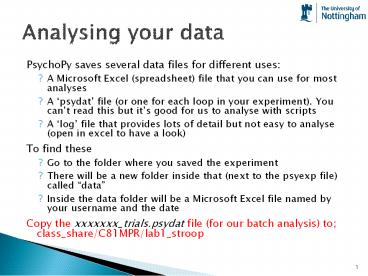






















![Full Guide on Samsung Data Recovery [Updated] PowerPoint PPT Presentation](https://s3.amazonaws.com/images.powershow.com/9355974.th0.jpg?_=20191101043)






