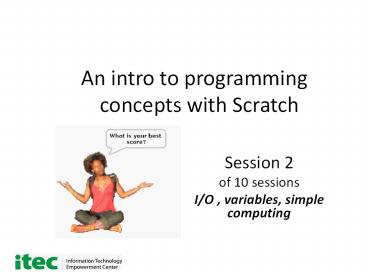An intro to programming concepts with Scratch PowerPoint PPT Presentation
1 / 35
Title: An intro to programming concepts with Scratch
1
An intro to programming concepts with
Scratch
- Session 2
- of 10 sessions
- I/O , variables, simple computing
2
Session 2 goals
- Learn how the user and the program can
communicate - Learn how to compute with formulas
- Computing an average, perimeter of a geometric
figure, etc
3
What is needed
- Students need to have computers with Scratch
installed 1 or 2 students per computer - Workbook for each student
- Method for students to save their work
4
Start scratch and lets go!
- Click on the cat icon
- If not on desktop, download from
www.scratch.mit.edu - Scratch programming environment comes up quickly
- We will first do simple ops
5
The SENSING menu
- Getting information from the user
- or some other machine
6
Asking the age of the user
- Program wants age of user (maybe to set a level
of difficulty in a game) - Program asks user for age
- User types in age
- Program stores the answer in a variable named
answer
7
Use the SENSING menu
- Ask the user for age 2) user types in age
- 3) result stored in answer
8
User types 13 and the script stores the answer
answer is a Special Scratch variable
9
OUTPUT Giving the user information with say
answer
Say is in Looks menu drag answer from Sensing
menu click
10
Using the Variables menu
- We can save an answer in our own named variable
- Then we can program with many data items using
many variables
11
What is your age
- Depends on who you are
- For one person its 12
- For another person its 27
- For yet another, its 19
- ITS VARIABLE!
12
Making an age variable
- Click Variables menu 2) click Make a variable
- Type in age and click OK
Do you want to display for all sprites or just
one?
13
We have an age variable
Operations for age
Displaying variable age
14
We can join text and a number to say things
From Looks
From Operators
From Sensing
Make the join
Build this instruction from the parts above it.
15
Storing a value in a variable then saying it to
the user
- Set from Variables menu 2) Say from Looks menu
3) Join from the Operators menu joins your text
with the answer
16
Using variables in programs
- A script might have to remember information
- How far is the cat from the dog?
- How fast is the rocket moving?
- Where did the user click on the stage?
- What is my score in the game?
- What is the users skill level?
17
Computing C A B (1 of 3)
- Make 3 variables, A, B, and C
- Type in the values of A and B
- Set the value of C to the sum of A and B
18
Computing C A B (2 of 3)
- Make 3 variables, A, B, and C
- Type in the values of A and B
- Set the value of C to the sum of A and B
19
Computing C A B (3 of 3)
- Make 3 variables, A, B, and C
- Type in the values of A and B
- Set the value of C to the sum of A and B
Drag operator from Operators menu
From Variables menu drag variables A and B into
the slots
20
Algorithm for computing the average of two numbers
- Let the first number be A say A12
- And the second number be B say B15
- To compute the average _____________
- So the average of 12 and 15 ________
21
Programming the average
- A is the first variable A _____
- B is the second variable B _____
- V is the third variable V _____
- Take the value of A, add the value of B, divide
this sum by 2, then set the value of V to this
answer. - V (AB)/2 (how to do it in Scratch?)
22
Script from Variables and Operators menus
Drag the variable names into the slots of the
operators
Script not yet executed
A formula from the Operators menu
23
After clicking to execute script
The variable V now stores the computed average of
A and B
24
Exercise
- Put a Wait 5 secs in the script between the two
set operations for variable V - Execute the script and observe the changes in the
value of V
25
Exercise
- Change the values of A and B by editing the
script (keep the Wait) - Click on your script to compute the average of
the new A and B
26
Exercise average program
- Modify the average program
- Ask the user for a value of A
- Ask the user for a value of B
- Compute V as the average
- Report the average to the user
- Run the program for different As and Bs
27
Exercises for later on
- 1 show how to start the program by clicking on
the flag (see Control) - 2 show how to average 3 numbers say 12, 33, and
21
28
Computing perimeter of a rectangle algorithm
- Ask the user for length L
- Ask the user for width W
- Compute P (LW)2
- Report P to the user
W 10
example
L15
P (1510)2 50
29
ReviewGetting length from user
Drag from Sensing menu
- Ask Whats the length and wait
- Set length to answer
Drag from sensing menu
Create this variable
30
Review Reporting the value of a variable to the
user
Looks menu
You type this in
- Say join length length for 2 sec
Drag length variable from Variables menu
Operators menu
31
Review Program with user input and output
32
Exercise create the Scratch program we designed
- Ask the user for length L
- Ask the user for width W
- Compute P (LW)2
- Report P to the user
Show your program to the instructor.
33
Exercises for later
- Write a program to ask the user for the diameter
of a circle compute and report the
circumference. - After completing the above, compute and report
the area also - Write a program to input a length in inches
report the length in centimeters. Begin your
program by clicking the green flag. - Get a better sprite from the sprite box. The
sprite should look more like your teacher than a
cat! Show your teacher your program.
34
Individual achievement student
creates/demonstrates
- Set a variable SIDE to have some value
- Sprite starts at home base at x-100 y-50
- Sprite says I hit the ball for 2 seconds
- Sprite runs (east) SIDE steps to 1st base
- Sprite changes color
- Sprite runs SIDE steps to 2nd base (north left
turn from 1st base) - Sprite doubles size
- Sprite says I hit a double for 5 seconds
- Sprite reports its current X,Y coordinates
35
End of Session 2 outcomes
- Student should be able to write a program to ask
the user for data, compute using the data, and
report the answer to the user. Students should be
able to compute using common formulas.