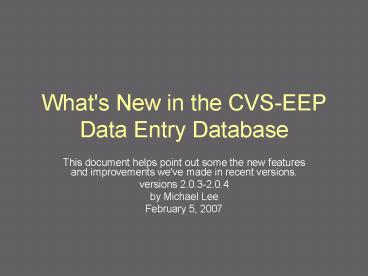What's New in the CVS-EEP Data Entry Database PowerPoint PPT Presentation
Title: What's New in the CVS-EEP Data Entry Database
1
What's New in the CVS-EEP Data Entry Database
- This document helps point out some the new
features and improvements we've made in recent
versions. - versions 2.0.3-2.0.4
- by Michael Lee
- February 5, 2007
2
2.0.3 Picklists Selecting Multiple Items
- For some picklists in the Plot Data form, you can
select more than one option. - Soil Drainage, Plot Placement, Salinity,
Topography, Hydrology, Homogeneity, Stand Size,
Season, Physiognomy - Initially, double click in the picklist or select
multiple. - Then in a pop-up white box, use ctrl on your
keyboard and click any number of values. - Press Escape on your keyboard to cancel.
- Press Enter, Tab, or click another field to save
selected values. - The field will show multiple after you are
finished entering, but if you double click that
field again, it will show you which values are
selected.
3
2.0.4 Upgrade your old Entry DB
- You can upgrade your old CVS-EEP Entry Database
by importing data into a new database (version
2.0.4 or later) - Useful if you have data in an older format and
want to use the new functionality - Start at the Main Menu Options Tab
- Then press "Advanced Features"
- Scroll down to "Import data into this db..."
- Browse for the old file (put it in the same
folder as the new one for ease of finding it) - This will DELETE everything in the new database
and replace it with the data in your old database!
4
2.0.4 Faster Cover Data Entry (level 5)
- Space bar moves to next field (easier than tab)
- Often, you want to skip to the next module
- Ctrl-Space or Ctrl-(right arrow) or Ctrl-tab
move to next MODULE - Ctrl-(left arrow) or Ctrl-Shift-Tab move to
previous MODULE
5
2.0.4 Faster Natural Stem Entry
- Space bar moves to next field (easier than tab)
- Often, there is just one size category, or the
smaller categories are absent - To jump to a particular size
- Press and hold ctrl, then enter the size of the
stem class (lower bound, e.g. 30 or 45), then
release ctrl - Or, press or , then the size, then or
- If you enter a size less than 40cm, the default
of 1 stem is filled in (you can change the number
if not 1) - If you enter a size of 40cm or greater, that size
is entered in the first box for stems at least
40cm
6
Improved 2.0.4 Error Checking
- You can check a plot for errors after entering
data (plot data form, cover form, stems forms) by
pressing the "(Re)Check for Errors" button in the
upper right - You can check all plots for errors by pressing
the "Check For Errors" button on the Data Entry
Tab of the Main Menu.
7
2.0.4 Reports by Project
- In earlier versions of this database, you could
only get quick reports based on all plots. - Now, you can get a report based on a project, or
whichever plots you like. - Start at the Main Menu, Reports Tab
- Then select Customizable Statistics...
- Then select plots you want in step 1
- Then push the button in step 2b (skipping 2a)
8
2.0.4 More Excel Stability
- A few users had problems getting their CVS-EEP
Entry Database to work well with Excel. - Stability bugs were discovered and fixed dealing
with Visual Basic references to Excel libraries.