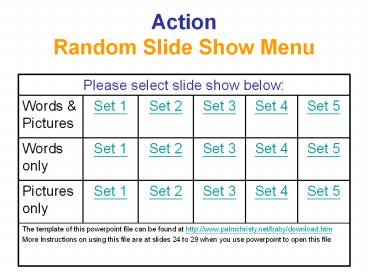Action Random Slide Show Menu PowerPoint PPT Presentation
1 / 23
Title: Action Random Slide Show Menu
1
ActionRandom Slide Show Menu
Please select slide show below Please select slide show below Please select slide show below Please select slide show below Please select slide show below Please select slide show below
Words Pictures Set 1 Set 2 Set 3 Set 4 Set 5
Words only Set 1 Set 2 Set 3 Set 4 Set 5
Pictures only Set 1 Set 2 Set 3 Set 4 Set 5
The template of this powerpoint file can be found at http//www.palmchristy.net/baby/download.htm More Instructions on using this file are at slides 24 to 29 when you use powerpoint to open this file The template of this powerpoint file can be found at http//www.palmchristy.net/baby/download.htm More Instructions on using this file are at slides 24 to 29 when you use powerpoint to open this file The template of this powerpoint file can be found at http//www.palmchristy.net/baby/download.htm More Instructions on using this file are at slides 24 to 29 when you use powerpoint to open this file The template of this powerpoint file can be found at http//www.palmchristy.net/baby/download.htm More Instructions on using this file are at slides 24 to 29 when you use powerpoint to open this file The template of this powerpoint file can be found at http//www.palmchristy.net/baby/download.htm More Instructions on using this file are at slides 24 to 29 when you use powerpoint to open this file The template of this powerpoint file can be found at http//www.palmchristy.net/baby/download.htm More Instructions on using this file are at slides 24 to 29 when you use powerpoint to open this file
2
action
3
jump
4
(No Transcript)
5
run
6
(No Transcript)
7
walk
8
(No Transcript)
9
stand
10
(No Transcript)
11
drink
12
(No Transcript)
13
eat
14
(No Transcript)
15
sleep
16
(No Transcript)
17
read
18
(No Transcript)
19
swim
20
(No Transcript)
21
laugh
22
(No Transcript)
23
Click to end
24
Information of this file
- Subject English - Action
- Created by Christy
- Last Revision Date 8 November 2003
- Website http//www.palmchristy.net/baby
25
How to create your own version
- Replace the subject at page2 by the subject
matter of the 10 words/pictures - Replace the word1 to word10 by your own words
- Add picture to each slide under each word
- Add sound to each word/picture if you wish
- Add bits of intelligence to each picture if you
wish - Print out the pictures or the footnotes if
necessary - Save the powerpoint file as pps file. It can
show slides without using powerpoint.
26
Random Slide Show
- To add other combinations of random slide show
- 1.) Select Slide Show gt Custom Shows from the
menu 2.) Click the slide show start with - Words and Pictures with random sequence or
- Words only with random sequenceor
- Pictures only with random sequence
- 3.) click the Show button to start
- 4.) Amend the 1st page as appropriate
27
Adding sound to your powerpoint file
- Dictionary with Human Pronunciation
- Mirriam Webster Online at http//www.m-w.com/home.
htm - Can let you save the sound file (wav format)
without using 3rd party sound recording software - After clicking the red audio icon besides the
word, right click 2. Click here to listen with
your default audio player to save the sound file
in the new window - In the powerpoint environment, use Insert
Slide or Sound Insert Sound From File to
insert the wav file you have downloaded to slide
of word or the slide of picture or both - Apart from the above dictionary, you can create
wav file by recording your own sound
28
Adding Bits of Intelligence
- If you wish to add bits of intelligence to teach
your child encyclopedia knowledge, you can add
them to the footnote field under each picture. - They can be printed out separately
29
Printing Option
- You can print out all the 10 pictures as bits of
intelligence cards by selecting picture
combination 1 in the print area box - You can print out all the footnotes (bits of
intelligence) together with the pictures by
selecting footnote as print item