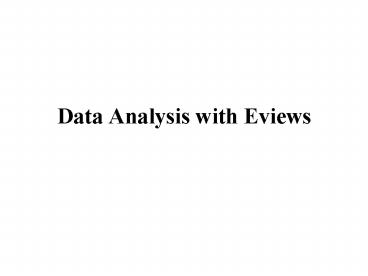Data Analysis with Eviews - PowerPoint PPT Presentation
1 / 30
Title:
Data Analysis with Eviews
Description:
name of the worksheet where the data are (unnecessary if the ... Scatterplot and Regression. View/Graph/Scatter/Simple with Regression. Using a Section of Data ... – PowerPoint PPT presentation
Number of Views:1280
Avg rating:3.0/5.0
Title: Data Analysis with Eviews
1
Data Analysis with Eviews
2
A. Entering Data
3
Sample Excel Worksheet
filename ubook years 1990 - 1999
4
Defining the Workfile
- Start Eviews
- Select File/New/Workfile
- Enter the frequency and the range
5
Entering Frequency and Range
Frequency workfile Start date End date
Annual a 1990 1999
Semi-annual s 19901 19992
Quarterly q 19901 19994
Monthly m 19901 199912
Weekly w 01/01/1990 31/12/1999
Daily5 day d 01/01/1990 31/12/1999
Daily7 day 7 01/01/1990 31/12/1999
Undated u 1 100
6
Information Needed to Import
- name of the worksheet where the data are
(unnecessary if the data file is a worksheet) - the number of variables
- where (cell) the data (numbers) begin
7
Importing the Excel Worksheet
- Procs/Import/Read Text-Lotus-Excel
8
Entering the Worksheet Info
(1) The Excel workbook must not be in use.
Close it. (2) Must indicate the cell where the
data begin. (3) Must indicate the number of
Columns.
9
Workfile Created
10
Examine the Contents
1
2
11
Using Commands
- workfile name frequency range
- data variable name
Start typing data
12
Resizing the Workfile
- range
13
B. Basic Data Analysisand Transformation
14
Select the Variable
15
Timeplot
Select View/Line Graph
16
Freeze
17
Line/Shade in Freezed Version
18
Descriptive Statistics
View/Descriptive Statistics/Histogram and Stats
19
Storing Descriptive Statistics
scalar m_at_mean(series_name) scalar
s_at_stdev(series_name)
20
Creation of Time Variable
21
Linear Trend Line
22
Actual, Fitted, Residual Graph
23
log and diff
24
lead and lag
series to create a new series
25
Open Data as One Group
The Group can be Stored as a new object
Select Objects, Double Click, Select Open Group.
26
Timeplot Multiple Graph
Select Multiple Graphs/ Line
27
Descriptive Statistics by Variables
Select Descriptive Stat /Individual Samples
28
Scatterplot and Regression
Select month (x) and general (y) in that order
name.
29
Scatterplot and Regression
View/Graph/Scatter/Simple with Regression
30
Using a Section of Data