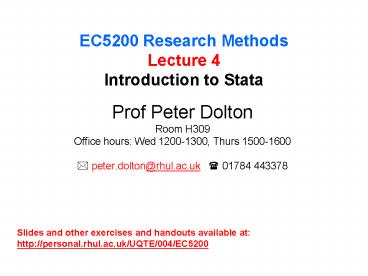EC5200 Research Methods Lecture 4 Introduction to Stata - PowerPoint PPT Presentation
1 / 31
Title:
EC5200 Research Methods Lecture 4 Introduction to Stata
Description:
recode x1 .=0, 1/5=1 (. is missing value (mv)) . replace rate=rate/100. ... Transformations (.gen .recode .replace) Regression (.reg .predict .test) ... – PowerPoint PPT presentation
Number of Views:492
Avg rating:3.0/5.0
Title: EC5200 Research Methods Lecture 4 Introduction to Stata
1
EC5200 Research MethodsLecture 4Introduction to
Stata
- Prof Peter Dolton
- Room H309
- Office hours Wed 1200-1300, Thurs 1500-1600
- ? peter.dolton_at_rhul.ac.uk ? 01784 443378
Slides and other exercises and handouts available
at http//personal.rhul.ac.uk/UQTE/004/EC5200
2
Econometrics Software
- You can use any software that does what you need
- we dont care and we dont get commission.
- See Timberlake for details of what does what well
- PC Give is hard to beat for time series analysis
- Microfit, EViews are good alternatives
- STATA does (just about) everything.
- STATA (and everything else) is available as a
delivered application on the network.
3
Buying software
- ITS gives a good deal on SPSS and PC Give.
- Stata and Eviews are available form the
distributor Timberlake. - Three varieties of STATA
- Little STATA 36 for one-year license
- Medium Intercooled STATA 95 perpetual
license - BIG STATA se 180 perpetual license
- Documentation Very big - 115
- Eviews
- Student edition (10,000 datapoints limit) - 35
4
STATA
- Use STATA
- for large survey datasets (and especially merging
them), - for complex nonlinear models (e.g. LDVs)
- But see also LimDep
- for nonparametric and evaluation methods
- if you want to continue studying economics,
- if you want to be a professional economist,
- if you want to learn something new,
- if you hate PC Give.
5
Some useful websites
- My notes on http//personal.rhul.ac.uk/UQTE/004/EC
5200 - RAE website for links to ESDSs Stata for LFS
and Arnaud Chevaliers tutorials (both v7) - Statas own resources for learning STATA
- Stata website, Stata journal, Stata library,
Statalist archive - http//www.stata.com/links/resources1.html
- Michigans web-based guide to STATA (for SA)
- UCLA resources to help you learn and use STATA
- http//www. ats.ucla.edu/stat/ stata/
- including movies and web-books
6
Some useful books
- A Handbook of Statistical Analyses using Stata
(3rd Ed) S. Rabe-Hesketh B. Everitt, Chapman
and Hall. - Regression Models for Categorical Dependent
Variables Using Stata (2nd Ed) J. Scott Long and
J. Freese, Stata Press - Longitudinal and Panel Data E. Frees Cambridge
University Press - An Introduction to Survival Analysis Using Stata,
M. Cleves, W. Gould and R Gutierrez, Stata Press - Maximum Likelihood Estimation with Stata W.
Gould, J. Pitblado and W. Sribney. Stata Press
7
Getting started in STATA 9
- Start STATA
- Simply click on icon
- Stata should open and look (a bit) like this
- Buttons/menu
- Review window
- Results window
- Command entry window
- Variables window
- To exit type
- . exit, clear
8
Getting help
- There is extensive on-line help
- Click on help on menu (or type help in command
line) - Type help xxx for help on the xxx command
9
Click and point in v9
- Use the menu bar to click and point to most
commands - Then fill in the boxes in the resulting dialog
box - Click on tabs for further options
10
Important features
- NOTE
- Always use lowercase in STATA
- Otherwise you can very confused
- More
- When you see --more-- in your output window
there is more output to come. Press the spacebar
and the next page appears. - Put the command . set more off in your .do file
to turn this off - Break
- When STATA scrolls output and you want to stop
it, hit the break (menu button with red cross,
or hit Ctrl and C simultaneously) - Not enough memory
- . set mem XXXm (resizes STATA to allow XXX mb of
data) - . set matsize XXX (sets the max size of a matrix
to XXX square)
11
Using data on disk
- You will usually want to open some dataset
- Stata expects datasets to be rectangular with
columns being variables and rows being
observations - Stata datasets have a .dta extension
- There are several ways of getting data into
STATA - . use myfile (or click on file and then open on
the menu bar) - (opens a stata format file called myfile.dta)
- . use var1 var2 var3 myfile in 1/1000 if var41
- (opens myfile but loads only the variables called
var1, var2 and var3 for the first 1000
observations but only if var41) - . insheet using myfile.csv (or .txt)
- imports a csv file which Excel can read (or
imports a text file)
12
Basic data reporting
- .describe (or press F3 key)
- Lists the variable names and labels
- .describe using myfile
- Lists the variable names etc WITHOUT loading the
data into memory (useful if the data is too big
to fit) - .codebook
- Tells you about the means, labels, missing values
etc - sort and count
- .sort personid
- sorts data by personid
- .count if personidpersonid_n-1
- counts how many unique separate personids
- _n-1 is the previous observation
13
First look at the data
- .list var1 var2 var3 in 1/10 if var4gt0
- Lists the first 10 rows of var1 to var3 for which
var40 - .tab x1 x2 (or tabulate)
- gives a crosstab of x1 vs x2
- use only if x1 and x2 are integers
- .summ x1 x2 (or summarize or sum)
- Gives you the means, std devs etc for x1 and x2
- .corr x1 x2 in 1/100 if x4lt0 (,cov)
- correlation coeffs (or covariances) for selected
data - .pwcorr x1 x2 x3 does all pairwise corr
coeffs
14
Tabulating
- tab x1 x2 if x40, sum(x3)
- gives the means of x3 for each cell of the x1 vs
x2 crosstabulation for observations where x40
(note ) - tab x1 x2, missing
- Includes the missing values
- tab x1 x2, nolabel
- Uses numeric codes instead of labels
- Eg 1 instead of NorthWest etc
- tab x1 x2, col
- Gives of column instead of count
- table educ ethnic, c(mean wage) row col
- Customises the table so it includes the mean (or
median or mx or count or sd .) of wage by cells
15
Labelling
- Always a good idea to have your data
comprehensively labelled - .label data This is pooled GHS 90-99
- .label variable reg region
- .lab define reglab 0 North 1 South 2
Middle - .lab values region reglab
- Tedious to do for lots of variables
- but then your output will be intelligibly
labelled - other people will be able to understand it in
future
16
Data manipulation
- Data can be renamed, recoded, and transformed
- . gen logrwlog((earn/hours)/rpi)
- . gen agesqage2 ( raises to the
power) - . gen region1(region1) (returns 1 if true,
0 if not) - . gen ylaggedy _n-1 (_n is the obs
in STATA) - . recode x1 .0, 1/51 (. is missing
value (mv)) - . replace raterate/100
- . replace age25 if age250
- . egen meanincmean(income), by (region)
- (see help egen for details)
17
Data selection
- You can also organise your data set with various
commands - . keep if _nlt1000 ( _n is the observation
number) - . drop region
- . drop if ethnic1
- keeps only the first 1000 observations, drops
region, and drops all the observations where the
variable ethnic?1 ( is not equal to) - Then save the smaller file for subsequent
analysis - . save newfile
- . save, replace (take care it overwrites
existing file)
18
Functions
- Lots of functions are possible.
- See . help functions
- Obvious ones like
- Log(), abs(), int(), round(), sqrt(), min(),
max(), sum() - And many very specialised ones.
- Statistical functions
- distributions
- String functions
- Converting strings to numbers and vice versa
- Date functions
- Converting dates to numbers and vice versa
- And lots more
19
Running linear regressions
- Simple regressions are easy
- . reg logw educ age agesq region1 region2 region3
sex - . reg logw educ age agesq regi if sex1
- after regi includes all vars beginning with
regi - Make predictions after a regression
- . predict yhat or . predict e, resid
- (predict has lots of options that differ across
models) - Test restrictions after a regression
- . testparm x1 x2, equal or . testparm x35
- or . testnl (_bvar1 _bvar2 _bvar3)
(_bconstant0)
20
More on regression
- You can expand discrete variables into a set of
dummy variables with the xi prefix before the
reg command - . xi reg logw educ age agesq sex i.regi
- You can repeat commands for subsets of the data
according to the value of some discrete variable
using the by var prefix. E.g. - . by region reg logw educ age agesq if sex1
- You can do IV
- . ivreg logw educ(myiv) age agesq if sex1, first
21
Graphing your data
- The graph command is very complex
- see . help graph for more examples.
- But the new menu system is a powerful way of
generating complex graphs. - Good idea to save the resulting syntax in your
.do file - You can save graphs
- Click on Save, graph and choose a filetype and
name (.gmf is a good one for importing into Word
documents) - You can choose your own default format for graphs
- Click on Graphics and then Graph preferences
22
Example graph commands
- Here are some simple examples are
- . histogram x1, discrete
- draws a histogram of x1 which is a discrete
variable - . scatter x1 x2
- draws a scatterplot of x1 against x2 with dots
for observations - . graph pie if degreegt0, over(degree) plabel(_all
percent) sort - draws a pie chart of type of degree for those
with degrees and labels it with percentages in
each type - . twoway (lfitci logw edage) (scatter logw
edage) if year99 - draws a scatter plot of logw vs edage for
observations in 1999 and superimposes a least
squares line - You can choose a graph format eg The
Economist - . graph display, scheme(economist)
- or point and click to Graphics then Change
Scheme/Size
23
Graph terms
ticks
24
Command files
- More complicated ideas can be implemented as a
sequence of commands. For example - . regress y x1 x2 x3 x4 x5
- . predict yhat
- . predict r, resid
- Stata command files have a .do extension
- Often you will want to develop ideas and it will
be handy to collect commands in an editor and
save as a .do file. - Then type . do mycommands.do, nostop
- (echoes to screen, and keeps going after error
encountered) - Or . run mycommands.do (executes silently)
- It is ALWAYS good practice to use a .do file
- So you know exactly what you have done.
- It makes it easy to develop ideas.
- And correct mistakes.
25
Keeping track of output
- STATA allows you to scroll back your screen
- But better to open a log file at the beginning of
your session, and close it at the end. - Click on file, log, begin . Or type
- . log using myoutput
- . Commands
- . log close
- log command allows the replace and append
options. - Default is a .smcl file extension (that STATA can
read) - You might prefer to give your own, say, .log
extension in which case you get an ASCII file
that anything can edit - Logging your output is a good way of developing a
.do file since it saves the commands as well as
the output
26
STATA so far (dont type the .s)
- We have covered the basics of
- Help (.help xxxx)
- Data input (.use myoldfile, clear )
- and output (.save using mynewfile)
- Data selection (.keep if .drop if)
- Data inspection (.list .tab .table .sum
.corr) - Labelling (.label)
- Data management (.sort xxx .by xxx)
- Transformations (.gen .recode .replace)
- Regression (.reg .predict .test)
- Note you can abbreviate commands (except the
dangerous ones)
27
Example
- Now practice these commands using the auto.dta
file - Copy the data (dta) file and the command (do)
file auto.do to your PC - Copy one line at a time from the do file, into
STATAs command box - Try to understand the output as you go
- Try some variations on these commands, and try
some of your own commands - Explore Statas menus using this dataset
28
Merging data - 1
- One file contains id x1 x2 x3 while another
contains id x4 x4 x5. - You can merge using the key variable that is in
BOTH files (id) - But you need to sort both files first so they are
in the same order. - . use file1
- . sort id (sorts file1 according to the value if
the id variable) - . save, replace
- . use file 2
- . sort id (sorts file2 according to the value if
the id variable) - . merge using file1
- . drop if _merge3
- . save file3
29
Merging data - 2
- For each row (id) all the vars in file1 are added
to the corresponding row of file2 (if there is
one). - .merge creates a new variable, _merge
- which has the value 1 for those obs with data
only in file1, 2 for those only in file2, and 3
for those in both. - So the syntax above drops those observations that
dont have data in both files - and the saves the result containing x1-x6 in
file3 - Use .joinby to merge and then drop in one step.
- Use .append to add more obs on the same vars.
30
Collapsing data (use with care)
- Collapse converts the data in memory into a
dataset of means (or sums, medians, etc.) - This is useful when you want to provide summary
information at a higher level of aggregation - For example, suppose a dataset contains data on
individuals say their region and whether they
are unemployed - To find the average unemployment rates across
regions simply type - . collapse unemp, by(region)
- which leaves one observation for each region
and one variable the mean unemployment rate.
31
Reshaping files
- Data may be long but thin
- for example each record is a household member
- But there are few variables - say wage and hours
- Data may be wide but short
- each record in a household and there are lots of
variables - (eg wage1 wage2 wage3 hours1 hours2 hours3)
- . reshape long inc ue, i(id) j(year) converts
from wide to long - . reshape wide inc ue, i(id) j(year) converts
back to wide - . reshape long inc, i(id) j(year 80-82 85)
specifying j() values - Handy for merging data together and for panel
data