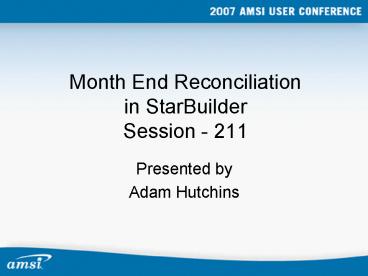Month End Reconciliation in StarBuilder Session - 211 - PowerPoint PPT Presentation
1 / 51
Title:
Month End Reconciliation in StarBuilder Session - 211
Description:
Month End Reconciliation in StarBuilder Session - 211 Presented by Adam Hutchins Objectives Discuss reconciliation methods for the following topics: Trial Balance ... – PowerPoint PPT presentation
Number of Views:304
Avg rating:3.0/5.0
Title: Month End Reconciliation in StarBuilder Session - 211
1
Month End Reconciliationin StarBuilder Session
- 211
- Presented by
- Adam Hutchins
2
Objectives
- Discuss reconciliation methods for the following
topics - Trial Balance
- Financial Statements
- Bank Reconciliation
- Job Cost to GL
- AP to GL
- AR to GL
- Payroll
- Contracts
- Equipment Costing
- Progress Billings
3
Trial Balance
- What to do if the trial balance is not in
balance - Run the trial balance report in order to isolate
the period that is out of balance. The period
and YTD amounts should be out by the same amount.
4
Trial Balance
- 2) Run the Transaction Detail Report by Journal
one journal at a time.
5
Trial Balance
- Three things to look for
- Does page one of the report show a transaction
with a missing account number? - Does the last page show a balance other than
zero? - Does the report run on the GL journal show
postings made with JC only post code? i.e. 9171,
9172
6
Trial Balance
- The report will help identify which journal is
out of balance. - Run the report on select Transaction Date ranges
to find the specific date. - Refer to other reporting i.e. proof report,
system update, in order to determine what account
to effect. - Post a one-sided journal entry to correct.
7
Financial Statements
- What to do if the Financials are out of balance
- Ask and answer three questions
- Is the Trial Balance in balance?
- Do the Assets Liabilities Equities?
- Does the current years earnings on the balance
sheet equal the net profit on the YTD income
statement?
8
Financial Statements
- If answering yes to question 1 and no to
questions 2 or 3, then there is a problem with
the setup of the financial statement parameters. - Run four reports to compare.
- Trial Balance report
- Income Statement
- Balance Sheet
- Parameter Review report
9
Financial Statements
- Three possibilities of an incorrect format
- An account is missing from the setup.
- An account is listed more than once
- Every account should be included on the balance
sheet and every income and expense account on the
PL. - c) There is an incorrect sign (/-) designation.
10
Financial Statements
- If Desperate
- Auto Generate another set of financial reports
with a different starting line number to get
in-balance reports and work with the new reports
until the setup issues can be corrected on the
original set.
11
Bank Reconciliation
- How to balance the bank statement with the
StarBuilder Bank Reconciliation
12
Bank Reconciliation
- The statement date is the date assigned to
reconciled records. The beginning balance is
from the bank statement.
13
Bank Reconciliation
- Mark the records to be reconciled. When done the
Ending Balance should match the ending balance on
the Bank statement.
14
Bank Reconciliation
- Reconcile to the current cash balance.
- Run the report on outstanding transactions.
15
Bank Reconciliation
- Note the total of the outstanding transactions on
the Reconciliation report. - Confirm the cash balance on the trial balance
report. - The ending bank balance from the bank statement
total outstanding transactions current cash
balance.
16
Job Cost to GL
- How to reconcile the job cost expense and
revenue to the GL account balances - Run the Work In Progress-Full Questions report
from the Job Cost Report Wizard. - Choose Job Totals Only for the printing format
and select YTD costs when given the option.
17
Job Cost to GL
- 2) Compare the totals at the end of the WIP
report to job cost expense and revenue account
balances on the trial balance report. - Note The YTD balances on the WIP report are
balances through the current GL accounting period
as represented in the GL Calendar Setup.
18
Job Cost to GL
- Sample WIP report
19
Job Cost to GL
- Sample trial balance report
20
Job Cost to GL
- What to do if the balances do not agree
- Run the GL Transaction Details Report (Reporting
on Account No.) on the accounts in question and
ensure every transaction lists a job number. - If every transaction lists a job number then
proceed to step 2.
21
Job Cost to GL
- 2) Run the GL Transaction Details Report
(Reporting on Job), click on NEXT and uncheck the
box, Print Cost Code Billing details. This
report is in summary by job. - Compare this report to the WIP report for every
job to isolate the problem job. - The transaction detail on the job can then be
compared to the Job Cost Detail report.
22
AP to GL
- How to reconcile the AP ledger to the AP account
balance in the GL - Review the Reconcile AP Balances screen.
23
AP to GL
- Print reports to confirm the balances on the
Reconcile AP Balances screen. - Print a current trial balance to confirm the GL
Accounts Payable Trade balance. - Print an AP open item or aging report with no
restrictions on the date range to confirm the AP
Current Balance.
24
AP to GL
- Scenario 1 If there is no variance in the
Reconcile A/P screen - Print the AP open item report (run by Format
Invoice Reconciliation) from 1/1901 through the
current period. - Print the GL trial balance for the current period
and compare the AP account balance to the ending
balance on the AP report.
25
AP to GL
- If the reports do not agree then there may be
postings in future periods. Print the GL
Transactions details report on all future periods
for review. - If an invoice was paid in a period prior to it
being issued, then a variance will show between
the two reports. - Print the AP check register on the current period
and look for check dates from another period.
26
AP to GL
- Scenario 2 If there is a variance in the
Reconcile A/P screen - Print the AP open item report (run by Format
Invoice Reconciliation) from 1/1901 through a
prior period. - Print the GL trial balance for the same prior
period and compare the AP account balance to the
ending balance on the AP report until the out of
balance period is discovered.
27
AP to GL
- Once the out-of-balance period is discovered
- GL Transaction Details Report (Reporting on
Journal Print the ) for the one period, selecting
Report on Specific Journals and check mark
Payables. - Compare this to the AP open item report (run by
Format Invoice Reconciliation) from the period
through the same period, checking Include
Zero-Balance Invoices.
28
AP to GL
29
AP to GL
30
AP to GL
- In addition
- Print the GL Transaction Details Report
(Reporting on Journal) for the one period,
selecting Report on Specific Journals and check
mark Cash Disbursements. - Compare this to the AP Check Register Report run
on the one period.
31
AP to GL
32
AP to GL
33
AP to GL
- Compare report totals and if the totals do not
agree, reconcile the detail. - Note In AP, an invoice is recorded as a journal
number 3 type transaction and cash disbursements
as journal number 4.
34
AR to GL
- AR to GL follows the same logic as AP to GL. The
reports and table structure are essentially
identical and the variances can be isolated and
discovered in the same manner. - Note In AR, a sales invoice is recorded as a
journal number 1 type transaction and cash
receipts as journal number 2.
35
Payroll
- What reports can be used for reconciliation
within the payroll module - Process Payroll reports
- Employee Tax Register
- Labor History Detail Reporting
- GL Transaction Details
- GEMM Reporting
36
Payroll
- The Employee Tax Register is a summary of the
balances for each employee.
37
Payroll
- The Pay Check report in the Labor History Detail
Report is the detail per employee.
38
Payroll
- Print the Job Labor report in the Labor History
Detail Report and compare to the labor expense on
any of the Job Cost reports. i.e. Job Cost
Status, Job Cost Detail, or the Job Detail
Transaction report. - Note The Job Detail Transaction report and the
GL Transaction Details report pull from the same
table source GLDetail.
39
Contracts
- How to reconcile in the contracts modules
- Subcontracts
- Prime Contracts
- Purchase Orders
40
Contracts - Subcontracts
- Print the Balance Report, checking Print
Supporting Detail and Include zero-balance
invoices.
41
Contracts - Subcontracts
- Sample of the Balance Report
42
Contracts - Subcontracts
- The detail of the invoices should agree with the
balances on the Balance Report. - Print the AP Retainage report and compare to the
Balance Report. - Print the Balance Report or Status Report by job
and compare the total to the committed amount on
the JC Wizard Buy Out report. If there are POs,
that total would need to be accounted for as
well.
43
Contracts Prime Contracts
- Print the Balance Report, checking Print
Supporting Detail and Include zero-balance
invoices.
44
Contracts Prime Contracts
- The detail of the invoices should agree with the
balances on the Balance Report. - Print the AR Retainage report and compare to the
Balance Report. - Print the Balance Report or Status Report by job
and compare to the contract and change order
amount on the JC Status report.
45
Contracts Prime Contracts
- Print the Change Order Estimate Report and
compare to the change orders within the Progress
Billings module and the approved and pending
change order amounts on the JC Wizard Project
Estimate Review Report.
46
Equipment Costing
- Print the Gross Profit Report from within the
Equipment Costing Reports. - This report will list the total revenue and costs
in summary that have been posted against a piece
of equipment.
47
Equipment Costing
- Sample report
48
Equipment Costing
- Print the GL Transaction Details Report
(Reporting on Equipment) in order to see the cost
detail that has been posted through GL, AP and
Payroll against a piece of equipment. - Note The Labor Cost on the equipment report is
operator time (Pay Types 50-52) as posted through
the payroll module.
49
Equipment Costing
- Print the GL Transaction Details Report
(Reporting on Transaction), click on the NEXT
button that is to the right and choose Equipment
number for the Transaction ID Range. This report
will show the detail that has been posted through
the equipment module. Compare this to the Total
Revenue on the Equipment reports.
50
Progress Billings
- For reconciliation purposes, the Job Status
Report from the Progress Billings module can be
compared to the Job Cost Status in JC Report
Wizard, the Prime Contract Status Report, the AR
Retainage report and the AR Open Item report run
by job including zero balances.
51
Questions