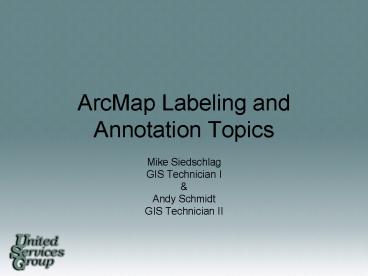ArcMap Labeling and Annotation Topics - PowerPoint PPT Presentation
1 / 46
Title:
ArcMap Labeling and Annotation Topics
Description:
Add general information to the map. Add clarity. Communicates you ... Examples of Advanced VB Script. Finding and replacing text: Function FindLabel ([STATE] ... – PowerPoint PPT presentation
Number of Views:712
Avg rating:3.0/5.0
Title: ArcMap Labeling and Annotation Topics
1
ArcMap Labeling andAnnotation Topics
- Mike Siedschlag
- GIS Technician I
- Andy Schmidt
- GIS Technician II
2
Overview
- Why use labels in your GIS?
- Definitions and Contrasts
- Labels, Annotations and Graphics
- Working with Labels
- Label Toolbar
- Label Manager
- Working with Annotation
- Creating/Converting/Utilizing
- Intro to ArcMaps Maplex labeling engine
- Conclusion
- Labeling and Annotation Demo
3
Why Use Labels in Your GIS?
- Describe particular features
- Add general information to the map
- Add clarity
- Communicates you message to the viewer
4
Define and Contrast Labels, Annotation and
Graphics
- Labels
- A label is a piece of text in ArcMap that is
automatically positioned and whose text string is
based on feature attributes. - They are generated dynamically and only labeling
properties are stored. - Labeling properties will be saved when you save
your map document (.mxd) or layer file (.lyr). - Labels offer the fastest and easiest way to add
descriptive text to your map for individual
features. - Text size can be independent or tied to a
reference scale.
5
Define and Contrast Labels, Annotation and
Graphics
- Annotation
- Each piece of annotation stores its own position,
text string and display properties. - The text or graphics can be individually
selected, positioned and modified. - Annotation may be manually entered or generated
from labels. - Text size is explicitly set based on a reference
scale. - Types of Annotation
- Geodatabase Annotation
- Stored in a geodatabase
- Map Document Annotation
- Stored in map documents
6
Define and Contrast Labels, Annotation and
Graphics
- Graphics
- Graphic text is stored on the map layout page.
- Cannot be organized into groups.
- Edited with the graphic tools on the Draw
toolbar. - Typically denoted as map layout features
- Map title
- Legend
- North Arrow
- Scale bar and text
- Text size is set relative to the map layout size.
7
Working with Labels
- Two ways to label features
- Label Toolbar
- gt View Menu gt Toolbars gt Labeling
- Label Tab
- Under Layer Properties
8
Working with Labels
- Label toolbar
- Label DropDown - Gives you access to Abbreviation
Dictionary, Maplex tools and additional Options. - Label Manager
- Label Priority Ranking
- Label Weight Ranking
- Lock Labels
- View Unplaced Labels
9
Label DropDown
- Abbreviation Dictionary contains acceptable
abbreviations for labeling. Ex. street type
abbreviations (St, Hwy, Dr, etc.) - Maplex Labeling Engine
- Options
- Color of unplaced labels
- Rotation of labels
- Angle from vertical
10
Label Manager
- Label Manager has similar tools that are found in
labeling. - Simplifies Labeling tasks and label management
- Feature Classes
- Label Field
- Expressions
- Placement
- Scaling
- Styles
11
Label Manager
- Placement Properties
- Point
- Placement Around point, On point, Specify angle,
Angle from field. - Location Preferred Northeast corner
- Line
- Orientation Horizontal, Parallel, Curved, and
Perpendicular - Position Above, On the line, Below
- Polygon
- Placement Horizontal, Straight, Horizontal First
then Straight
12
Label Manager
- Label Manager provides access to conflict
detection and feature type specific placement.
13
Label Priority Ranking
- Label Priority Ranking ranks labels according to
their placement. Labels at the top of the list
have the highest priority and are most likely to
be placed.
14
Label Weights
- Label Weight Ranking lets you set weights to
labels in instances of conflicts (overlaps).
Labels with a higher weight have higher priority.
15
Label Lock and Unplaced Labels
- Label Lock holds the positions of the labels in
the current map extent. Label positions maintain
as you pan or zoom in map extent. Labels outside
of map extent do not draw until lock is turned
off. - View unplaced labels to see what needs to still
be placed. Default color is red, can be changed
in Label Options menu
16
Labeling All Features the Same
- Access the labels tab in the layer property
dialog box. - Things to consider
- Label all features the same way, or set each
class differently - What field is the label, Name, Object ID, etc.
- Text Symbol
- Placement Properties, Scale Range, Label Styles
17
Labeling FeaturesBased on Classes
- Label Classes
- When you have different symbol classes for a
feature and you want to label those classes
accordingly.
18
Label Symbology
- Labels can be created with backgrounds, leaders
callouts, other symbols, shadows, and halos. - Under Label tab in Layer Properties Symbol
19
Label Expressions
- Expressions can be used to format your labels.
- Limited to a single line of code
- Advanced option lets you enter a function
containing a programming script that can span
multiple lines.
20
Label Expressions
- Example expressions
- Single field Name
- Multiple fields FirstName LastName
- Stacked FirstName vbnewline LastName
- Formatted ltCLR Red 255gt ltFNT Size
14gt Name lt/FNTgt lt/CLRgt - Formatted text type FormatCurrency (Profit)
21
Label Expressions
- Mathematical equation Round (SHAPE.AREA)
.00002295682) Acres - Extract Attribute parts using Left Right, and Mid
Functions - Left(Name,1)
- Right(Name,1)
- Mid(Name,2,2)
22
Label Expressions
- Examples of Advanced VB Script
- Finding and replacing text
- Function FindLabel (STATE)
- Text Replace (STATE, Minnesota, MN)
- FindLabel text
- End Function
- A given criteria
- Function FindLabel(NAME, POPULATION)
- if (POPULATION gt 250000) then
- FindLabel NAME
- end if
- End Function
23
Working with Annotation
- Annotation Defined
- Another option in ArcGIS for storing text to
place on your maps - Stored in a annotation feature class
- Annotation features have a geographic location
and attributes. Ability to change symbology
including text, size, color, and other text
symbol properties - Two types of annotation Geodatabase and
Map-Document
24
Geodatabase Annotation
- Two types of Geodatabase Annotation Standard and
Feature-Linked - Standard Annotation
- Not formally associated with a feature.
- Ex. Text on a map for a mountain range
- Feature linked annotation
- Annotation that is directly linked to features
(point, line, or polygon feature class) - Annotation is linked to its feature using a
relationship class. - Composite Relationship A link or association
between objects where the lifetime of one object
controls the lifetime of its relate objects.
25
Geodatabase Annotation
- Why use feature linked annotation?
- Additional functionality
- When a new feature is created, so is the
annotation associated with it - When a feature is moved the annotation associated
with it moves as well - Changing the attributes of a feature also changes
the annotation associated with it - Deleting a feature also deletes the annotation
associated with it - Must have ArcEditor or ArcInfo license to create
and edit feature linked annotation. Read-only in
ArcView
26
Geodatabase Annotation
- Creating Annotation from Labels
- Right click layer gt Convert labels to annotation
gt dialogue box - Store in Database or Map?
- All features, or selected features?
- Select Feature-Linked Annotation by checking box,
leave unchecked for Standard Annotation - Name annotation feature class
- Specify where it is to be stored
- Decide if unplaced labels become unplaced
annotation - Convert!
27
Geodatabase Annotation
- Creating Annotation from Scratch (Non-Feature
Linked) - ArcCatalog
- Create new feature dataset under database
- Create new feature class under dataset
- Define annotation classes
- Set reference scale
- Set defaults
28
Geodatabase Annotation
- Annotation Classes
- Contains properties that determine how a subset
of annotation in the feature class displays - Standard Annotation
- Default symbology
- Visible scale range
- Feature-Linked Annotation
- Standard Annotation properties
- How the annotation text strings will be defined
based on attributes in the linked feature class - Which features in the linked feature class will
be annotated by the annotation class - How to place new annotation
29
Geodatabase Annotation
- Reference Scale
- Must set reference scale for annotation
- Zooming in to larger scale, annotation will
appear larger. Zooming out to smaller scale,
annotation will appear smaller. - Reference scale for annotation should match map
reference scale. - Ex. 50,000 Township, 9,000 Section, 4,000
Detail - Set your defaults to the annotation class you
edit the most.
30
Geodatabase Annotation
- Editing Standard Annotation
- Edit Attributes
- Change type
- Change size
- Rotate
- Moving, Anchors/Handles
- Follow features
- Find Text
- Creating curved
- Converting to multiple parts
- Stacking
- Copy and Paste features
31
Geodatabase Annotation
- Editing Feature-Linked Annotation
- Similar to editing standard annotation.
- Editing the feature attribute of the parent
feature will update the child annotation. - Can over ride the default text by editing the
attributes or text of the annotation, however
this is rode by updating the parent feature.
32
Map-Document Annotation
- Map document annotation is stored inside the map
document (.mxd). - Useful if you have a relatively small amount of
editable text. - Text can only be used in a single map.
- Map document annotation is best organized using
annotation groups. - Create annotation groups in ArcMap by using the
Draw toolbar.
33
Maplex Labeling
- What is Maplex?
- High quality cartographic labeling extension for
ESRI ArcMap. - User defined label placement and conflict
resolution. - Text placed quickly, without overlap and little
manual adjustment needed.
34
Maplex Labeling
- Benefits to Maplex
- Flexible placement allowing more labels to fit in
an area - Label fitting strategies allowing for better
placement of labels - Ability to resolve conflicts of overlapped,
unplaced, and poorly placed labels
35
Loading Maplex
- Maplex is loading like any other extension
- Tools Menu gt Extensions
36
Loading Maplex
- Once Maplex is loaded it is necessary to set it
as the desired labeling engine. - Select from the labeling toolbar.
- OR
- Select from Data Frame Properties.
37
Label Placement Parameters
- Label Position Labeling within spatial
features, label orientation, spacing - Point
- Lines
- Polygons
- Label Fitting Strategies
- Label Stacking
- Font Reduction
- Abbreviation
- Conflict Resolution
- Feature Priority
- Overlapping
- Creating background labels
- Remove duplicate
38
Label Position - Point
- User sets label position around points, text
rotation, and offset rules. - Preferred placement is the Northeast corner,
however a better position may be more
aesthetically pleasing.
39
Label Position - Line
- User sets label position near the line, street
specific spacing, and offset rules.
40
Label Position - Polygon
- User sets label position within a polygon,
prioritizes horizontal placement, spreads
characters and specifies offset rules.
41
Label Fitting - Point
- Label stacking, font reduction and abbreviation
42
Label Fitting - Line
- Label stacking, font reduction, overrun, and
abbreviations.
43
Label Fitting - Polygon
- Label stacking, font reduction, overrun and
abbreviation.
44
Conflict Resolution
- Conflict resolution includes feature priority,
overlapping, background labels, duplicates and
buffer settings.
45
Conclusion
- Mentioned why you want labels in your map
display. - Discussed labels and how to create, change and
update labels. - Talked about how to create, manipulate and
display annotation. - Introduced Maplex extension for ArcGIS and
mentioned how it can benefit the labeling
process. - Demo
46
Questions?
- Thank You