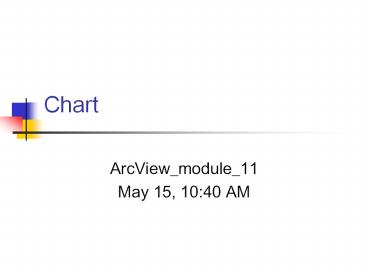Chart - PowerPoint PPT Presentation
Title:
Chart
Description:
ArcView creates a chart from the selected or all records based on the ... Modify scales (min,max) for x, y axis if needed. Modify labels for x, y axis if needed ... – PowerPoint PPT presentation
Number of Views:47
Avg rating:3.0/5.0
Title: Chart
1
Chart
- ArcView_module_11
- May 15, 1040 AM
2
Outline
- Two ways of creating charts
- How charts are created
- Steps
3
Two ways of creating charts
- From Table document
- Chart is created from the selected records (or
all records) in the active table - From Project window
- Prompted to choose a table
4
How charts are created
- ArcView creates a chart from the selected or all
records based on the value of the field you
specified - The number of records shouldnt be too large
5
Chart Properties dialog box
Groups field
Only numeric fields
You can choose any number of fields (depending on
chart type), and specify the order drawn in chart
Labeling field
6
Data Groups/Series
- Data Groups a set of related values that
describe the same variable - ArcView considers the data from a field in a
table as a data groups by default - Data Series a set of related values used for
comparison in a chart - ArcView considers the data from a record in a
table as a data series by default
7
Data Groups/Series
Records
Groups Field
Labeling Field
Data Series (shown as a legend)
Data Groups (shown as a x-axis)
8
You can change groups/series
9
Steps
- Choose a table/theme from which you want to make
a chart - Select records/features that may interest you (if
features are selected, open theme table) - Click the Create Chart button in a Table
10
Steps
- In the Chart Properties dialog box, choose Groups
field(s), and Labeling field - How many groups field(s)?
- One field for displaying one attribute
- Multiple fields for displaying related attributes
- Two fields for scatter plot (upper one becomes
x-axis, lower one becomes y-axis)
11
Steps
- Choose a chart type right for your purpose
- (e.g. column chart, bar chart, pie chart,
scatter plot, line chart) - Modify scales (min,max) for x, y axis if needed
- Modify labels for x, y axis if needed
- Modify colors for chart elements if needed