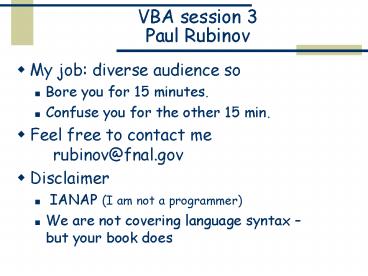VBA session 3 Paul Rubinov - PowerPoint PPT Presentation
1 / 15
Title:
VBA session 3 Paul Rubinov
Description:
... the word 'AutoFill' and press F1 ... to find, press CTRL-F in VBA, make sure ' ... If you have a PC on your desk or lab bench you can do more/faster with VBA ... – PowerPoint PPT presentation
Number of Views:62
Avg rating:3.0/5.0
Title: VBA session 3 Paul Rubinov
1
VBA session 3Paul Rubinov
- My job diverse audience so
- Bore you for 15 minutes.
- Confuse you for the other 15 min.
- Feel free to contact me rubinov_at_fnal.gov
- Disclaimer
- IANAP (I am not a programmer)
- We are not covering language syntax but your
book does
2
VBA session 3 Introduction
- When we programmed in Pascal or C or Fortran, we
wrote what we needed. In VBA (and VB), you try
to find the thing (object/control) that does
what you want. - Key to learning VBA is knowing that something CAN
be done. - Record lots of macros.
- Give yourself a project.
3
VBA session 3 Intro cont.
- Must have skills
- record macros and play with them!
- use the help system (F1)!
- use step/step into F8/SHIFT-F8
- break points and watches F9, SHIFTF9
- print stuff debug.print and CTRLG(remember
you can also change variables in the immediate
window) - copy others people code!
- If you master these skills, you are 90 done
4
VBA session 3 Intro cont.
- Type some numbers
- Type some formulas
- Play with formatting
- Add a plot
- Etc.
- but do it on your own time.
- For now, open Example1.xls
5
VBA session 3 Example1
- VBA has a very rich syntax - too rich. It has a
lot of history - Open example1.xls
- Press Alt-F11
- Double click on Module1
- Put cursor anywhere after sub
- Press Ctrl-G
- Press F8- and keep pressing!
6
VBA session 3 Example1 cont.
- Now double click on module2
- By now you are used to x.y.z
- but notice this line
- Selection.AutoFill DestinationRange("C1C3"),Typ
exlFillDefault - This is using named parameters
- Put your cursor anywhere inside the word
AutoFill and press F1. - so no big deal- this is just a function call
- If you get an error message when you try this,
you do not have help installed for VBA. It is not
installed by default!
7
VBA session 3 Stepper
- The stepper (/looper)
- open skeleton_stepper.xls
- This is a simulated stepper to demo the idea
(inspired by Bob As listproc. - Only modMain is relevant but feel free to click
around - Idea
- save parameters in excel rows one row1 step
- run many events with each parameter step
- display summary results on screen/store detail in
file, if needed
8
VBA session 3 Stepper cont.
- Comments
- not meant for use by other people, but
- Basic instruction press the RUN button
- Main sheet is called MAIN
- Column AStep
- cell A7 should be 1, cell A82, etc.
- if the last number in this column is 1, it will
loop - if any number is 0, it will stop
- Column B Evnt/step
- number of events per step- should be gt 0
9
VBA session 3 Stepper cont.
- Basic instruction (cont.)
- Column C Some parameter
- an example adjusts the average- should be 5 to
15 - Column F
- progress report number for successes/number of
tries - Column H and the following 63 columns
- random data, standard distribution with StdDev
10 and mean 10Some parameter - Sheet Profile
- simple histograms, always accumulating
10
VBA session 3 Random examples
- This is all from the Stepper
- to find, press CTRL-F in VBA, make sure
Current Project radio button is pressed and
search for the highlighted word - Ex1 calling windows DLLs
- Public Declare Function timeGetTime Lib
"winmm.dll" () As Long - Declare Sub Sleep Lib "Kernel32.DLL" (ByVal
dwMillisecconds As Long)
11
VBA session 3 examples cont.
- Ex2 If you have a driver for Visual Basic,
chances are, it will work in VBA - ScopeLibrary module (search for Hewlett-Packard)
- VBIB/NIGLOBAL modules (search for GPIB)
- Ex3 Example of Bob As utility routines
- Search for XUTIL.DLL
- Ex4 Example of Bob As routines for performance
- Search for MCMUTIL.DLL
12
VBA session 3 examples cont.
- Ex5 You can see an example of the use of STATIC
variables in module - Search for Static NumEvts
- This module is used in the skeleton version of
the stepper, so you should be able to debug it,
see how it works.
13
VBA session 3 examples cont.
- Ex6 You can create your own objects by defining
a new Class - Search for Class_Initialize
- This is also an example of using an external
object (in this case the Scripting class) - And also an example of file access using the
FileSystem object contained in the scripting
library
14
VBA session 3 Conclusion
- VBA is the essence of RAD
- Rapid Application Development
- or in English
- Easy tool for Quick and Dirty software jobs
- If you have a PC on your desk or lab bench you
can do more/faster with VBA
15
VBA session 3 Resources
- Microsoft is the mothership you may wish to
- Start Here
- also try here or here
- http//www.beyondlogic.org/ is a good place to
start searching for all kinds of interfaces - Here are some fun FAQs
- A good place to learn about VB is here
- Did you know there is a free version of VB? Its
true look here