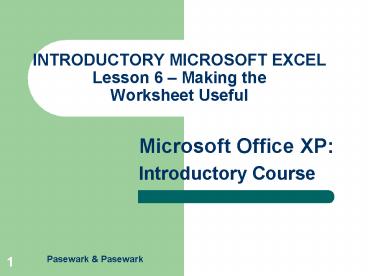INTRODUCTORY MICROSOFT EXCEL Lesson 6 Making the Worksheet Useful - PowerPoint PPT Presentation
1 / 19
Title:
INTRODUCTORY MICROSOFT EXCEL Lesson 6 Making the Worksheet Useful
Description:
Templates automate tasks performed in Excel by creating a ... The Microsoft Office Template Gallery Web site provides templates that may be downloaded. ... – PowerPoint PPT presentation
Number of Views:317
Avg rating:3.0/5.0
Title: INTRODUCTORY MICROSOFT EXCEL Lesson 6 Making the Worksheet Useful
1
INTRODUCTORY MICROSOFT EXCELLesson 6 Making
the Worksheet Useful
2
Objectives
- Sort data in a worksheet.
- Use the AutoFilter to extract needed data from
the worksheet. - Hide worksheet columns or rows.
- Insert a picture in a worksheet.
3
Objectives
- Use Excel templates to format a worksheet.
- Insert a hyperlink into a worksheet file.
- Save an Excel file in a different format.
- Add and edit comments.
- Create and respond to discussion comments.
4
Terms Used in This Lesson
- AutoFilter
- AutoFilter arrows
- Clips Online
- Comment
- Discussion server
- Drawing tool
- Filter arrows
- Hiding
- Hyperlink
- Media clips
- Sorting
- Template
- Web Discussion
5
Sort Data in a Worksheet
- Sorting - organizes data in an order that is more
meaningful. - Ascending - data with letters will be in
alphabetic order (A to Z) and data with numbers
from lowest to highest. - Descending - data with letters will be sorted
from Z to A and data with numbers will be sorted
from highest to lowest.
6
Use the AutoFilter
- AutoFilter displays a subset of the data in a
worksheet that meet certain criteria. - Filtering will temporarily hide rows that do not
meet the criteria you describe.
7
AutoFilter arrow and drop-down list
AutoFilter arrow
AutoFilter
8
Hide Worksheet Columns or Rows
- Hiding temporarily removes a row or column from
the screen. - To hide a selected row or column, select either
Row or Column on the Format menu, and then click
Hide on the submenu.
9
Insert a Picture in a Worksheet
- You may want to change the appearance of a
worksheet by adding a picture. - You can insert a picture from
- the Media Gallery in the Office software
- the Media Gallery Online
- a file that contains a picture
10
Use Excel Templates
- Templates automate tasks performed in Excel by
creating a worksheet format that may be used more
than once. - The Microsoft Office Template Gallery Web site
provides templates that may be downloaded.
11
MS Office Template Gallery Web site
12
Insert a Hyperlink
- You can insert hyperlinks in a worksheet that
jump to other files or Web pages on the
Internet. - For example, you may want to create a link to
another Excel file that contains the source data
for information used in your current worksheet.
13
Hyperlinks give access to other files or to the
Internet
hyperlink
14
Save an Excel file in a Different Format
15
Add and Edit Comments
- Cell comment - message that explains or
identifies information contained in the cell. - Cell comments are inserted by choosing Comment on
the Insert menu. - To edit a comment, select the cell that contains
the comment and choose Edit Comment on the Insert
menu. - To delete a comment, choose Clear on the Edit
menu and then choose Comments on the submenu.
16
Comments inserted into a worksheet cell
17
Summary
- Data in a worksheet may be sorted in alphabetic
or numeric order. - The AutoFilter displays a subset of data in the
worksheet that meets specific criteria. - Rows and columns of a worksheet that are not
needed may be hidden temporarily.
18
Summary
- The drawing tools in Excel may be used to insert
objects in a worksheet. - Pictures may be inserted to make a worksheet more
attractive. - Templates are files with a basic design that may
be used to create more than one worksheet.
19
Summary
- Hyperlinks permit the user to move to another
file or a Web page on the Internet. - Excel worksheets may be saved in formats that can
be read by other software programs. - Comments are pop-up messages that may be added to
cells to provide additional information.