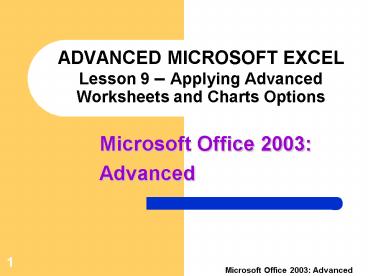ADVANCED MICROSOFT EXCEL Lesson 9 Applying Advanced Worksheets and Charts Options - PowerPoint PPT Presentation
1 / 20
Title:
ADVANCED MICROSOFT EXCEL Lesson 9 Applying Advanced Worksheets and Charts Options
Description:
Lesson 9 Applying Advanced Worksheets and Charts Options. 2. Microsoft ... number, scientific, and fraction formats. ... create instant worksheet formats. ... – PowerPoint PPT presentation
Number of Views:400
Avg rating:3.0/5.0
Title: ADVANCED MICROSOFT EXCEL Lesson 9 Applying Advanced Worksheets and Charts Options
1
ADVANCED MICROSOFT EXCELLesson 9 Applying
Advanced Worksheets and Charts Options
2
Objectives
- Create a custom format.
- Use AutoFormats.
- Apply conditional formats.
- Use styles and data validation.
- Transpose Data.
3
Objectives (cont.)
- Copy formula results as values.
- Modify Excel default settings.
- Enhance the appearance of worksheet charts.
4
Terms Used in This Lesson
- Conditional formatting
- Data table
- Data validation
- Default
- Transpose
- Value
5
Creating Custom Formats
6
Creating Custom Formats
7
Creating Custom Formats
Enter format codes in the Type text box.
8
Using AutoFormats
AutoFormat dialog box
You may select from any of the predefined
AutoFormats.
9
Conditional Formatting
Highlight data that meets specific criteria.
10
Conditional Formatting (cont.)
11
Using Styles
Style dialog box
12
Exploring Number Formats
- Currency Style applies dollars signs, commas
between thousands, and two decimal places. - Percent Style applies a percent sign with no
decimal places. - Comma Style displays commas between thousands and
gives the cell entry two decimal places. - Note The number of decimal places may be
increased or decreased by using the Increase
Decimal or Decrease Decimal buttons.
13
Using Data Validation
An input message displays to assist you in
entering correct data.
Input Help
14
Using Data Validation
- An error message displays if data does not follow
the validation rule.
15
Transposing Data
16
Copying Values
17
Modifying Default Settings
18
Enhancing Chart Appearance
Background Shade
Rounded Corners
Shadow Effect
19
Summary
- You can apply various number, scientific, and
fraction formats. - Custom formats allow you to format data exactly
as you desire. - AutoFormats let you create instant worksheet
formats. - Conditional formatting allows you to highlight
data that meets specific criteria.
20
Summary (cont.)
- Styles let you apply the same formatting
throughout the workbook. - Data validation increases your data entry
accuracy. - The appearance of charts can be enhanced using
the Chart toolbar. - You can transpose data from column and row format
into row and column format. - Excels default setting features can be changed.