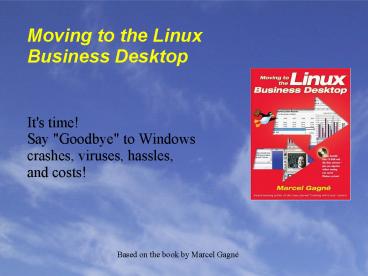Moving to the Linux Business Desktop - PowerPoint PPT Presentation
1 / 63
Title:
Moving to the Linux Business Desktop
Description:
I'm doing a (free) operating system (just a hobby, won't be big and professional ... A free download will still cost you connection time on the Internet, disk space, ... – PowerPoint PPT presentation
Number of Views:115
Avg rating:3.0/5.0
Title: Moving to the Linux Business Desktop
1
Moving to the LinuxBusiness Desktop
- It's time!
- Say "Goodbye" to Windows
- crashes, viruses, hassles,
- and costs!
Based on the book by Marcel Gagné
2
The Birth of Linux
- From torvalds_at_klaava.Helsinki.FI (Linus Benedict
Torvalds) - Newsgroups comp.os.minix
- Subject What would you lik to see most in
minix? - Summary small poll for my new operating
system - Message-ID elsinki.FI
- Date 25 Aug 91 205708 GMT
- Organization University of Helsinki
- Hello everybody out there using minix -
- I'm doing a (free) operating system (just
a hobby, wont be big and professional like gnu)
for 386(486) AT clones. This has been brewing
since april, and is starting to get ready. I'd
like any feedback on things people like/dislike
in minix, as my OS resembles it somewhat (same
physical layout of the file-system (due to
practical reasons) among other things). - I've currently ported bash(1.08) and
gcc(1.40), and things seem to work. This implies
that I'll get something practical within a few
months, and I'd like to know what features most
people would want. Any suggestions are welcome,
but I won't promise I'll implement them -) - Linus (torvalds_at_kruuna.helsinki.fi)
- PS. Yes - it's free of any minix code, and
it has a multi-threaded fs. It is NOT protable
(uses 386 task switching etc), and it probably
never will support anything other than AT-hard
disks, as that's all I have -(.
3
Introduction
- What is Linux
- Linux is a kernel, the brains or control center a
collection of software packages, usually referred
to as a Linux distribution. Popular
distributions include Mandrake, Red Hat, SuSE,
Debian, and others. - Is Linux really FREE?
- TANSTAAFL (Robert A. Heinlein)
- A free download will still cost you connection
time on the Internet, disk space, time to burn
the CDs, and so on. - "Free as in speech"
- "Free as in beer"
- Distributed under the GPL
4
The GNU GPL
- Linux is distributed under the GNU General Public
License - in essence, the GPL says that anyone may copy,
distribute, and even sell the program, so long as
changes to the source are reintroduced back to
the community and the terms of the license remain
unaltered. Free means that you are free to take
Linux, modify it, and create your own version.
Free means that you are not at the mercy of a
single vendor who forces you into a kind of
corporate servitude by making sure that it is
extremely costly to convert to another
environment. If you are unhappy with your Linux
vendor or the support you are getting, you can
move to the next vendor without forfeiting your
investment in Linux. - In other words, "free as in speech", or simply
"freedom".
5
What do you gain?
- No operating system will ever be perfect, but
Linux is getting pretty close. With Linux,
you'll gain - Better Security
- Increased Stability
- Power from your OS
- Money (saved!)
- Freedom from legal hassles
6
What do you lose?
- Hardware and peripheral support
- Some hardware is designed to run exclusively with
Windows (eg Winmodems). Linux developers
continue to work on drivers - Shrink-wrapped software.
- Hot new games or popular packages may not be
available at your local software store. Still,
thousands of packages exist for Linux a click
away. - A step into the unknown. Learning curve.
- Even moving from 95 to XP will take some
retraining.
7
What about support?
- Corporate support through large vendors like Red
Hat, SuSE, Mandrake, IBM, HP, and others. - Worldwide community support IRC chats, Linux
User Groups, mailing lists - Linux Documentation Project
- http//www.tldp.org
- HOWTOs, man pages, books
- Linux technical support "among the best"
8
Getting Linux
- Buy a boxed set of Red Hat, Mandrake, SuSE,
Xandros, Lindows, and others. - Download ISOs (images) from the vendors or visit
http//www.linuxiso.org - Borrow disks from a friend, copy, and burn your
own. - Redistribute them yourself
9
Linux with Windows?
- Set up a dual boot system
- Use VMWare and run Linux, BSD, or Windows
- http//www.vmware.com
- Win4Lin, if you only want Windows
- www.win4lin.com
- WINE or FREEDOS for simple applications
- CrossOver Office
- lets you run some of the more popular apps
without requiring a copy of Windows.
10
Installations
- Modern Linux distributions are even easier to
install than Windows - Most will repartition your drive automatically or
resize it to allow for a Linux/Windows dual-boot
system - Answer a few questions, click Next a few times
and you are running Linux
11
Knoppix CDROM
- "Moving to the Linux Business Desktop" comes with
a customized version of Klaus Knopper's excellent
Knoppix distribution. - Run Linux from the CD without installing it.
- Great for "getting your flippers wet"
- Note that running from the CD is substantially
slower than running from an installed Linux - Feel free to copy and redistribute the CD
12
Desktop Options
- KDE (K Desktop Environment)
- mature, friendly, integrated, and slick
- east to use
- first choice for new desktop users
- GNOME (GNU Network Object Model Environment)
- also very nice with GNOME 2 releases
- IceWM, WindowMaker (dock apps!), XFCE
13
Desktop Customization
- KDE is very customizable
- icons, fonts, colors, backgrounds, window
decorations, themes, sounds, etc - desktop can be themed to
- suit any personal tastes or to
- adhere within a corporate
- look and feel
- Visit http//www.kdelook.org for lots of ideas
14
File Management
- KDE's file manager is Konqueror
- Konqueror is many things
- file manager
- web browser
- CVS browser
- image gallery and digital camera tool
- universal viewer
15
Konqueror
- Konqueror
- showing off
- file manager,
- icon view,
- and shell
- access.
16
Installing Packages
- Many options starting with KDE's Kpackage tool
- Command line rpm, urpmi, or apt-get
- Synaptic for apt-get
- apt-get for RPM
- Yum (http//linux.duke.edu/projects/yum/)
- Compiling from source (easier than it sounds)
- extract and build five-step
17
Working with Hardware
- When purchasing hardware in a store, always ask
whether it runs with Linux -- even if you already
know. It lets retailers know that there is
indeed a Linux market out there. - Use the "kinfocenter" command to check out your
system's hardware. - lspci and lsusb can be used at the command line
to identify PCI and USB hardware
18
KDE Info Center
- kinfocenter
- knows all about
- your system's
- hardware!
19
Printers and Printing
- Linux has excellent printer support through CUPS
(http//www.cups.org) - Buying a printer?
- visit http//www.linuxprinting.org
- Add new printers using KDE's control center, the
"kcontrol" program. Look under the control
center's Peripherals menu and use "Administrator
Mode" to create and add printers.
20
Add Printer Wizard
- Just point
- and click
- your way to
- adding a new
- printer.
21
Internet Access
- Linux supports pretty much every form of network
access - Dial-up through Kppp or wvdial
- Cable modem connections through dhcp
- ADSL
- Modern distributions provide wizards for getting
you connected, like Mandrake's Drakconf tool or
SuSE's YaST2.
22
Dial Up Configuration
- KPPP makes it
- easy to set up a
- dial up Internet
- connection.
23
Part II Serving up the Desktop
- Behind every great desktop operating system,
there is a great server, providing users with the
tools they need to get their work done. This
includes Internet access, the routing of e-mail
and instant messages, intelligent sharing of
resources with co-workers, centralized backup,
printing, faxing, Web services, and more. - Modern Linux distributions offer all of these
things along with the tools to maintain and
administer the information powerhouse your office
will become.
24
Web-based Adminstration
- Webmin is an excellent all around administration
tool for Linux (and Unix) systems. It's interface
is standard across distributions and you can
administer your systems from any browser.
25
User and Group Adminstration
- As you might expect, this is another task that
Webmin handles rather well. - On the KDE desktop, there's also the KUser tool
which provides a friendly, easy to use
environment for every aspect of user and group
management.
26
Backing up your data
- Linux comes with many of the classic backup
tools, including cpio, tar, dump, and restore. - There are also some great graphical tools. You
can even back up to your CD or DVD writer using
the superb K3b. It's also great for making audio
CDs.
27
Electronic Mail Servers
- Most Linux distributions offer a choice of mail
transport agents (MTA) with Postfix being among
the most popular. - Your old friend, Webmin, is a great way to
configure and administer your Postfix system.
28
LDAP (Lightweight Directory Access Protocol)
- Think of it as directory assistance for your
network. User information, address books,
security information, and more. - The answer to all your directory needs are as
near as your Linux installation and OpenLDAP. - Administration tools you'll want to check out
include GQ and Luma.
29
Samba
- There's no need to invest in a Windows server to
handle file and printer sharing. Samba does it
better, faster, and won't cost you a penny in
license fees. - Webmin and SWAT are great tools for administering
Samba. - Smb4K is a great way to handle Windows shares on
your Linux desktops.
30
NFS (Network File System) and NIS
- When it comes to file sharing, you've got a
number of options. For instance, you can choose
from Samba, CODA, AFS, and others. There's also
the grand-daddy of file sharing protocols and
it's still very much in use. That's NFS and it
has been around since the 80s. - NFS is a client/server system that enables a
local directory on the server to be made
available to other client systems. Once it is set
up, the whole thing can be completely automatic
and transparent. - How would you administer this? Webmin is there
and ready to help. Of course, you could always
use your old friend, the command line.
31
Thin Clients
- Looking to run modern, high end desktops on
older, more modest hardware? Linux thin clients
came make that possible. - Thin clients allow you to set up workstations
with minimal Linux installations that offload
most of the work to a powerful central server. - Linux thin clients can save you money and
administration time because you only need to take
care of one machine. Clients boot from the
network and download their desktops from the
server. - One of the most popular thin client
implementations is LTSP, the Linux Terminal
Server Project at http//www.ltsp.org.
32
Remote Control
- Imagine dealing with PC problems on the other
side of your office without leaving your desk.
That's the magic of remote control applications. - With VNC or KDE Desktop Sharing, just connect and
you are as good as there. - Linux also comes with rdesktop, a great program
for connecting to Windows Terminal Server.
33
Electronic Mail Clients
- Linux provides many different packages for
electronic mail. From a variety of text-only
clients to full featured graphical programs, you
won't lack for anything. - Text only
- mutt, pine, elm are among the more popular
- Graphical
- Kmail, Evolution, Sylpheed, Mozilla, and more
34
Kmail Features
- Integrates beautifully into KDE desktop
- Supports IMAP, POP3, multiple accounts
- Includes privacy features like PGP/GnuPG
encryption, user defined filters, and SSL/TLS. - PGP/MIME and S/MIME attachments
- Fully configurable interface (colors/fonts)
- Multi-level folders, drag and drop, spell
checking, multiple identities, and more . . .
35
KDE's Kmail
36
Evolution Features
- Integrates email, calendaring, scheduling,
contact management in one place - Users coming from Outlook will feel right at home
with the interface design. - With "Ximian Connector", Evolution can easily
integrate into an MS Exchange environment. - Supports IMAP/POP and secure connects
- Multiple identities
37
Evolution Email more
38
Other Email Options
- Web-based email applications like Squirrelmail
are an excellent choice for remote access. - Linux also provides a number of text email
clients that are very popular. - mutt, pine, elm
- There are other graphical clients as well
- Aethera, Sylpheed, Balsa
39
Getting Organized
- Keeping on top of the many appointments,
meetings, and todos on your list just got easier. - Linux comes with some great calendaring suites.
You've already met Evolution with its
Outlook-like interface. - There's also KOrganizer (part of the Kontact
suite). You can even synchronize it with your
Palm PDA.
40
Web Browsing
- As with Email, Linux has a number of options for
web browsing, in both text-only and full
graphical mode. - Text-only browsers include
- links, lynx, w3m (limited graphics capability),
more - Graphical browsers
- Konqueror, Mozilla, Galeon, Opera, more
41
Konqueror Features
- Aside from being a great browser, Konqueror is
also a powerful file manager. - Supports Java, JavaScript, Netscape and Mozilla
plugins (Flash, RealAudio, etc) - HTML 4.0, SSL, CSS 1 and 2
- Tabbed browsing, multi-pane, multi-featured!
- Use it to block pop-up ads, cookies
- Will impersonate many other browsers
42
Browsing with Konqueror
43
Mozilla Features
- Mozilla is a combination web browser, email
client, HTML editor, IRC chat client, and more! - Standards compliant, SLL,
- Also stop popup ads, cookies, etc.
- Features tabbed browsing
- Available for Linux, Windows, Mac OS/X
- For Mozilla's lightweight 'browser only', check
out Mozilla Firebird.
44
Browsing with Mozilla
45
Keeping Up To Date
- Bugs are discovered and fixed all the time.
Programs are in a constant state of fine tuning
and improvement. For security reasons, or simply
from a functionality standpoint, it makes sense
to keep up to date and Linux provides many
opportunities to do so. - Keep in mind that a high-speed connection is
desirable if not essential. While updates can be
easy, packages can be large and downloads over a
modem connections may take a long time.
46
Updates by Distribution
- Red Hat Linux
- up2date
- Mandrake
- urpmi / Mandrake Update (or through drakconf)
- SuSE
- Online Update through YaST2
- Debian
- apt-get
47
Word Processors
- As with so many things in the Linux world, there
are a lot of word processor choices. The most
powerful is Writer, part of the OpenOffice.org
suite (and its commercial cousin, StarOffice). - Microsoft Word users find themselves very
comfortable with OpenOffice. - More than 99 Microsoft Word compatible.
- "Moving to Linux" was written with OO Writer.
- Other options include Abiword, Kword, etc.
48
Working with OO Writer
49
Spreadsheets
- OpenOffice Calc, part of the OpenOffice.org suite
provides near perfect compatibility with Excel. - Features will be familiar to Excel users.
- Other options include the very capable Gnumeric
spreadsheet and Koffice's Kspread. - Gnumeric is particularly excellent at recreating
Excel's features and format.
50
Working with OO Calc
51
Presentation Graphics
- OpenOffice's Impress is the presentation graphics
suite of choice in the Linux world, and my
personal recommendation. This "PowerPoint"
presentation was done with Impress. - Nearly perfect PowerPoint compatibility
- Format and functionality will also be quite
familiar to Powerpoint users. - There are many other presentation packages, but
you might consider trying KDE's KPresenter
52
Working with Impress
53
Scanning Images
- Most popular scanning tools are XSane and Kooka
(the GIMP also features scanner plugins) - Kooka is KDE's scanning tool. It is friendly and
easy to use. With gocr, Kooka does optical
character recognition (OCR) - XSane, while powerful, may not be quite as
polished looking. On the other hand, it also
makes a great fax machine and photocopier.
54
Scanning Images and Text
55
Working with a Digital Camera
- The magic of interfacing with digital cameras is
done using the gphoto2 libraries which currently
support almost 500 popular cameras. - Konqueror is a great tool for accessing you
camera and manipulating images. - Have a look at digiKam as well. This is a slick,
powerful, easy to use, digital camera and photo
album maintenance tool. - http//digikam.sourceforge.net
56
Image Manipulation
- The GIMP is an amazingly powerful image
manipulation package (similar to Adobe PhotoShop) - Create professional looking logos in seconds.
- Easily manipulate digital camera images, adjust
light levels, get rid of red eyes, and add
special effects. - ripples, metallic embossing, borders, flares,
shadows, canvas and cloth effects, distorts,
blurs, and more!
57
Working with the GIMP
58
Instant Messaging
- This form of always on, quick one-liner
communication is no longer strictly the
playground of kids and teenagers looking to chat
with their friends. Instant messaging is now an
important part of the business communication
arsenal and Linux offers some great IM clients.
The most popular are - Kopete
- GAIM
59
Kopete
- This is a powerful, multi-protocol instant
messaging client for Linux. - Part of KDE
- Supports
- Yahoo!
- MSN
- Jabber
- AIM
- Many more!
60
GAIM
- An excellent multi-protocol IM client.
- GAIM supports
- Jabber
- MSN
- Yahoo!
- ICQ
- and many others!
61
Video Conferencing
- It may not be the
- video phone we
- were supposed to
- have by now, but
- GnomeMeeting
- brings video
- conferencing to
- Linux.
62
The Future
- I hope you've enjoyed this little tour of Linux
and the Linux business desktop. With all the
power, stability, security, fun, and flexibility
at your command . . . - Linux is the future of computing!
63
Thank you!
- This presentation was created using
OpenOffice.org's Impress application. - Text and ideas are based on Marcel Gagné,s new
book, "Moving to the Linux Business Desktop". - Make sure you pick up a copy at
- your local retailer or e-tailer.
- Visit http//www.marcelgagne.com