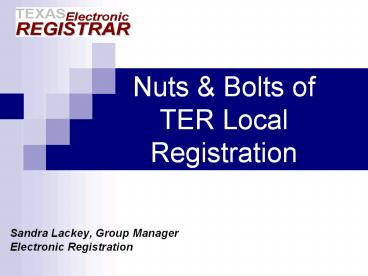Sandra Lackey, Group Manager - PowerPoint PPT Presentation
1 / 173
Title:
Sandra Lackey, Group Manager
Description:
Item 27, Signature of Certifier, contains a printed name and the words 'BY ELECTRONIC SIGNATURE' ... Amendments are available to you immediately upon filing with VSU ... – PowerPoint PPT presentation
Number of Views:93
Avg rating:3.0/5.0
Title: Sandra Lackey, Group Manager
1
Electronic Local Registration
- Sandra Lackey, Group Manager
- Electronic Registration
2
Agenda
- Registering Birth Certificates
- Registering Death Certificates
- Local Registrar Print Queue
- Record Status Screen
- Rejections Errors
- User Setup Maintenance
- FAQs
- Your Questions
3
Registering Birth Certificates
- Receiving records from VSU
- Check your birth queue regularly
4
Under Queues, click Record Acceptance
5
The first record in the queue will populate on
the screen
Note.
6
- There are 48 records in the queue to be processed
7
Registering Birth Certificates
- Receiving records from VSU
- Check your birth queue regularly
- Verify the place of birth BEFORE accepting
8
Note the Place of Birth. If the birth did not
occur in your registration area, you must
electronically decline the record.
9
Click the Decline/Relinquish icon
Click Yes
10
The fields will lock down and the record will now
appear back in the hospitals Unresolved Queue
11
Enter your Local File Number and Local File Date
Click the Save icon
12
Your file copy is sent to your printer. Do not
mail a copy to the State office.
13
Registering Birth Certificates
- Receiving records from VSU
- Check your birth queue regularly
- Verify the place of birth BEFORE accepting
- Reprint from Record Acceptance Queue
14
Click the Search icon
Enter Local File Number and click OK
15
The queue will populate with all of the
electronic birth records matching that local file
number regardless of year of event
Click on the record you were searching for to
bring it to the screen
16
Click the Print icon
Click Yes
17
Registering Birth Certificates
- Entering non-institutional births into TER
- Manual records submitted by midwives
- File paper record with VSU
- Home births registered by parents
- Complete and file paper record with VSU, or
- Enter birth into TER
18
Entering Births in TER
- Points to remember
- Local Registrar must be set up in TER as
certifier - Parent(s) must complete and sign worksheet
- Worksheets can be ordered from VSU
- Completed worksheets must be maintained for six
(6) years - After entering birth information in TER, VSU must
accept and process the electronic record before
the local registrars file copy is available - Record will appear in the Record Acceptance queue
within three (3) business days
19
Manual filings and TER Registrations
- Paternity guidelines must be followed for father
to be listed on birth certificate - Local Registrars must be AOP-certified session
at 130 - Parent(s) must provide statutorily required proof
(TAC 181.26) - Proof of pregnancy
- Proof there was an infant born alive
- Proof the birth occurred in the registration
district - Proof the birth occurred on the date stated
- Statutes session at 1030
20
Registering Death Certificates
21
Record Types
22
What is a Manual Death Certificate?
A Manual death record is an 8 ½ x 14 inch
(legal size) printed Certificate of Death form
that
- includes statistical information (items 43-49)
- includes printed information on the back
- was not completed using TER software
- has not been issued an EDR or DTP number
23
Under Processing, click Death
24
Click the Local Registration icon
This screen is called the Death Menu.
25
Click the New Record icon
This is the Registration Screen
26
The New Screen captures information needed to
check to see if the record may already be in the
system. If the record is already in the system it
will be retrieved instead of creating a new
record.
27
Move from field to field using your Tab key
Minimum fields to be completed are Date of Death,
SSN, and Gender
Down-arrow to right of box indicates pull-down
list
28
Complete the fields
Click Find Record
TER is now searching the database for any
existing records. If an existing record is
found, the following message will generate.
29
(No Transcript)
30
The duplicate cross check message will appear
when information on one of the key fields matches
an existing record already in TER. This might
happen if an existing record contains wrong
information such as the wrong SSN. Clicking
Yes, allows you to add your record even though
it appears to match an existing record.
31
If no duplicate records are found, the following
message will generate.
32
Click OK
33
Select Record Type
If the deceased is named, select IDENTIFIED. If
the certificate is for an unknown person (John
Doe, etc), select UNIDENTIFIED
34
Save to initiate Social Security Verification
process
35
Incorrect Social Security Numbers represent a
large percentage of the amendments made to death
records. The SSN verification that is built into
the TER death registration process sends
information to the Social Security Administration
to verify that the number on the record matches
other information about the decedent that is on
file with Social Security. A response is sent
back when saving for the second time to indicate
if the number matches the information on file or
if it does not agree with one or more items.
36
Note SSN status after save
Note EDR Assigned
Click OK
37
Do not file the record before receiving a Social
Security response.
38
Skip Local File Number
Skip Local File Date
39
Complete all other unresolved items shaded yellow
while awaiting a Social Security Verification
response.
40
Date of Death Type is Actual unless the word
Found or some other descriptor is listed with
the date of death on the paper certificate
41
TAB past Suffix and any other fields that need to
be left blank DO NOT leave them bright yellow
If last name is same as maiden name, enter same
name in each field.
42
If death did not occur in a facility - City,
County, and Zip Codes will be entered by VSU
staff at a later time.
Enter ONLY the First and Last Names for Mother
and Father. Do NOT include middle names or
suffixes.
43
Clear ALL of the bright yellow!
- If Social Security Number is blank or Unknown
on the death certificate - Enter one question mark - ?
- If the city of birth is blank
- Enter UNKNOWN
- If one (or both) of the parents names are
unknown - TAB past the first name field to clear the yellow
- Enter UNKNOWN in the last name field
44
Click the Save icon
For a record that passes social security
verification, the status PASSED will be
displayed under Social Security Number.
After all items have been resolved, save the
record a second time. The social security
response should be back.
45
If response is FAILED - attempt to verify the
information with the funeral home. Up to five
attempts can occur per record. Even if the
Social Security Number cannot be verified you
will still file the record, assigning a local
file number and local file date. Do not delay
filing.
46
Enter Local File Number
47
TER will verify that you have not entered this
file number for this event year
48
(No Transcript)
49
(No Transcript)
50
All items are now complete, the record is ready
to be released to the state.
Click Yes to Release Record
51
Complete the registration process by filing the
manual paper death record. Record your local
file number and file date on the record, along
with your local registrars signature. Make your
file copy and mail the original to the state
office.
52
What about..
When things go a little differently
53
The system found a record that matched what you
entered
54
Click OK
55
Click Add New Record
56
Complete the record and SSN validation.
57
Or what if.
58
TER found a record in the database that matches
the information you entered
59
- If you are registering a manual record, this
message indicates that a funeral home initiated
the record in TER, but has abandoned the
electronic registration. - Notify Help-TER with the identifying information
so that we can remove the abandoned record. - You cannot enter your record until the abandoned
record is deleted. - Do not access an electronic record to record a
manual filing.
60
Be Sure to Keep Your Queue Clear!
61
(No Transcript)
62
Click into the bright yellow field and TAB out
to clear
State Release wont be offered until ALL bright
yellow fields are resolved.
63
Click the Save icon
If a record is complete, click SAVE to get the
State Release prompt.
64
Record Types
65
What is a Drop-to-Paper Death Certificate?
A Drop-to-Paper (DTP) death certificate is an 8
½ x 11 inch (standard size) printed Certificate
of Death form that
- Has been completed using TER software
- Is not fully electronic because the medical
certifier or funeral home is
not using TER - Does not contain printed information on the back
- Includes an EDR and DTP number
- Excludes printed statistical information items
(43-49)
66
This is the 8 ½ x 11 inch (standard size)
Certificate of Death DTP form. It contains an
EDR DTP number.
Electronic Death Registration Number
Drop-to-Paper Number
DTP. NO 1
EDR 000000000271
67
Click the Search icon
Going back to Death, Local Registration
68
The EDR (Electronic Death Record) number will
appear on the lower left-hand corner of a paper
death certificate that is printed from TER. If
this number is present on the paper certificate
being entered it means that the record is
definitely in the system and therefore not a
manual record. Providing the EDR number will
insure that the matching record will be found and
then little if any additional data entry will be
needed. If there is no EDR number present, exit
this screen and refer to the Manual Death
Certificate Processing instructions.
This is the Search Screen
Type EDR
69
TER is now searching the database for the record.
If the record is found, it will be displayed.
Click Find
70
Select the record from the list below.
71
Click on Select Record(s)
Click on record
72
Compare the DTP number on the paper to the DTP
number on the screen to make sure that you have
the most recent version of the drop-to-paper
form. The DTP number is the count that represents
the number of times that the Drop-to-Paper
death certificate has been printed. This number
also prints on the paper copy of the
Drop-to-Paper death certificate. This number
would be 1 for records that are in the system
that were printed on paper to be filed. If the
number is more than 1 it may mean that the
original did not print correctly due to a printer
problem. A count of more than 1 on a routine
basis from a location might invite a fraud
investigation.
For a FAILED response, attempt to verify the
information with the funeral home. Up to five
attempts can occur per record. If the record
cannot be verified, file it by assigning a local
file number and local file date. Do not delay
filing.
The selected record is retrieved. Verify that a
social security verification has been initiated
and a PASSED or FAILED response is present.
73
Enter Local File Date
Enter Local File Number
74
Click the Save icon to release record
All items are now complete, the record is ready
to be released to the state.
75
Select Yes
76
02/01/2006
02/01/2006
Complete the registration process by filing the
DTP death record and assigning the same file
number and date, a local registrars signature
and issuing certified copies.
77
What about..
Oh yeahanother one of those different things!
78
Records DTPd By Medical Certifiers
- HB 1739
- Justices of the Peace
- MEs
- Increased number of medical certifiers dropping
to paper - Medical certifiers do not designate a local
registrar
79
Records DTPd By Medical Certifiers
- Determining if certificate was DTPd by the
medical certifier - EDR and DTP numbers at bottom
- Manually signed by funeral director in item 20
- Item 27, Signature of Certifier, contains a
printed name and the words BY ELECTRONIC
SIGNATURE
80
Records DTPd By Medical Certifiers
- These records cannot be accessed through the
SEARCH function (binoculars) - You must access them through the NEW screen
- From Local Registration
- Select the New icon, or
- Click on Registration from the toolbar, and
select NEW from the pull-down menu
81
Click the New icon
82
Click Find Record
83
Click OK
84
Compare DTP on paper record to your screen,
they must match
85
What if the DTP counter doesnt match?
- Contact the funeral home
- Request that they provide to you the record
matching the DTP counter - Decision point
- Why do the DTP counters not match?
- Require replacement record
- Contact Help-TER for reset
86
Complete all of the yellow fields
87
SAVE and get SSN validation response
88
SAVE again and get Release prompt
89
(No Transcript)
90
Record Types
91
Under Queues, click Local Acceptance
Use Local Acceptance to process an Electronic
Death Record ONLY
92
An Electronic Death Record is a death
certificate that has been completed by the
funeral home and medical certifier respectively
using TER and has now reached the local
registrar for filing. Completing the local
registrar process requires selecting the record
from the work queue, assigning a local file
number, local file date, printing the death
certificate and releasing it electronically to
the state.
93
Click down-arrow to view your Work Queue
The Work Queue will contain death records that
have been electronically signed by the medical
certifier (medically certified), electronically
signed by the funeral director (demographically
verified) and still need to have a local file
number and file date added. The list in the work
queue will be in order of date of death with the
oldest records at the top. A record will remain
in the work queue until it is Declined, Rejected
or Accepted.
94
Select record from Work Queue
The Records In Queue status number should match
up with the number of records in the Work
Queue. The user can refer to Records In Queue
to see the number of death records that are not
yet fully processed.
95
The record will populate once it has been
selected from the Work Queue. Notice that a
social security response is present.
96
Note the Place of Death. If the death did not
occur in your registration area, you must
electronically decline the record.
97
Click the Decline Record icon
98
Click Yes
99
Enter the reason for declining the record
Click Submit Reason
100
Select the next record from Work Queue
101
Assign Local File Number
102
Click the Save icon to release the record
Assign Local File Date
103
After release, the record will print
automatically. Complete the registration process
by filing the new death certificate in your files.
104
The electronic local version of the death
certificate will include a printed local file
number, local file date and printed
Registrar-City of ( ), Electronically
Filed signature. Complete the filing process by
printing the record and assigning a local
register signature. Do not submit a copy to the
state.
The funeral home has already placed an order for
certified copies via TER and will be mailed to
them from the state. Additional certified copies
may by sold to the public.
105
Burial Transit Permits
- May be generated by the Local Registrar through
TER - Locals can choose to continuing issuing without
TER - Funeral Homes can generate Burial Transit Permits
from TER, but ONLY if - The record is all-electronic and
- has been medically certified and
- has been demographically verified and
- the manner of death is Natural
106
From Local Registration, use the Search function
to locate the record
107
Click on Burial Transit Permit
Click the Print icon
A Burial Transit Permit may be printed by
selecting the Print icon while the record is
displayed on the screen.
108
Click on the Print icon
Issue the Burial Transit Permit to the funeral
home as requested.
109
Local Registrar Print Queue
110
Local Registrar Print Queue
- Locals using TER now receive birth, death, and
medical amendments, and new records based on
adoption and paternity, via TER - Amendments are available to you immediately upon
filing with VSU - Effective for amendments filed as of June 13, 2007
111
Local Registrar Print Queue
- Before accessing the Local Registrar Print Queue
for the first time, you must first set your
printers for all of the forms you will be able to
print from the Local Registrar Print Queue. The
forms you will need to set up are - Amendment to Certificate of Birth-VS171
- Birth Certificate-VS161
- DSHS Amendment Cover Letter
- Local Print Queue Listing
- Amendment to Certificate of Death-VS173 and
- Amendment to Medical Certification-VS174.1.
112
From the Utilities Menu - Select Printer Setup
113
(No Transcript)
114
Local Registrar Print Queue
- Now you are ready to access the queue
- NOTE
- You will do this from the Birth screen, even to
retrieve death amendments
115
Under Processing, click on Birth
116
Local Registrar Print Queue
- The Local Registrar Print Queue is under Queues
on your toolbar
117
Local Registrar Print Queue
- You will first print out a list of the records in
the Local Registrar Print Queue by clicking on
Listing. This provides you with information on
all of the records currently in the queue. - Please note You will need to print the
listing prior to printing any records from the
queue. The listing may be your only method to
determine which record is associated with each
amendment or replacement record you will be
printing.
118
Click Listing to generate a list of the
documents to be printed
119
(No Transcript)
120
Local Registrar Print Queue
- You will be receiving the following records in
your queue - Birth amendments
- Replacement records
- New records based on adoption
- New records based on parentage
- Death demographic amendments
- Amendments to Medical Certification of
Certificate of Death
121
Local Registrar Print Queue
- Next, in the Document Filter drop-down field,
select from the following All Documents, Birth
Amendments, Replacement Records, Death Demo
Amendments, and Death Med Amendments.
122
Click the down arrow to view the filter list
123
Local Registrar Print Queue
- You will NOT be receiving valid Disinterment
Permits at this time - If you receive a Disinterment Permit in your
queue, print it and destroy it - File copies of Disinterment Permits are still
being mailed to local registrars
124
Local Registrar Print Queue
- In the In Queue drop down field, select the
record you want to print and click Print.
125
Click the down arrow to view the records in
queue.
Click on the desired record to bring to screen
126
Click Print to print the document
127
Local Registrar Print Queue
- Repeat until all records have been printed for
each type of document.
If you need a record re-sent because of a
printing failure, send your request to
Help-TER_at_dshs.state.tx.us. Please be sure to
state in your email that you were accessing the
record from the Local Registrar Print Queue so
that the support person will know what type of
record you are requesting.
128
Record Status Screen
Your Report of Death Queue
129
From the Utilities menu, click on Record Status
130
The Record Status Screen provides a way to see a
list of death records in your jurisdiction that
are not yet fully processed. This will include
records that have not yet appeared in the local
acceptance queue but that have been designated to
your jurisdiction.
131
- Filters allow you to limit the view to a group of
records that meet a certain criteria. Records
can be accessed by any of the filter options
shown. - All Local Pending all records designated to
the local registration area and not yet assigned
a local file number or file date. This will
include drop-to-paper and all electronic records.
This is the report of death filter.
132
The screen displays the EDR , the Date of Death,
Name of the Deceased, and the name of the Funeral
Home initiating the record.
133
This record shows that the funeral home has not
released the record (Demo Released)
The Medical Office has not released the record yet
The medical certifier has been designated
(Medical Office), so we know it will be an all
electronic record
134
Access to this information through TER will serve
as proper notification by the funeral director to
the local registrar - equivalent to providing a
Report of Death.
135
Rejections Errors
136
Ownership of TER Records
- Please note once the Local Registrar has
accessed a record in TER and clicked SAVE, the
funeral home and/or medical certifier can no
longer access that record
137
Ownership of TER Records
- Even if you do not enter any information,
clicking SAVE takes possession of the record and
locks the record to all other TER users - If you are viewing a record, but it is not ready
to be processed by your office DO NOT SAVE
138
Ownership of TER Records
- If the Local Registrar has taken possession of a
record, but the funeral home needs to DTP again - Contact Help-TER_at_dshs.state.tx.us to request that
the record be unlocked - The local registrar will access the record from
the Search function after the new record is
presented for registration
139
Returning Records
- Return the record to the funeral home with a full
explanation of the reason for return - The funeral home is responsible for insuring the
DTP number matches - In general, do not refer the funeral home to VSU
for instructions they must recreate their
record
140
Returning Records
- Provided you did not SAVE the record in TER, the
funeral home can then - Access the TER record through the Search function
- De-verify the record
- Verify the record again, which will generate a
new DTP form and increase the DTP counter - Have the certifier complete the record
- Return to your office for filing
141
Returning Records
- If you SAVED the record, but did not RELEASE it
to the state, you can Decline the record - Access the TER record from your unresolved queue
- Click Decline
- Enter the reason for the decline
- Submit
- The record will now appear in the funeral homes
Unresolved Records queue
142
2. Click the Decline Record icon
1. Access record from Work Queue
143
Click Yes
144
Enter reason for Decline
Click Submit
145
What To Do When Errors Occur
- LFN Errors
- If you discover that you have made an error in
entering a Local File Number, or - Local File Date
- and the record is manual or DTP
146
What To Do When Errors Occur
- LFN Errors
- Contact Help-TER_at_dshs.state.tx.us
- Provide information to identify the record
- Name, Date of Death, Place of Death
- Or EDR and Name
- Provide the correct information
- If the record is not all-electronic, TER staff
will make the necessary corrections - VSU will not make LFN corrections on
all-electronic records
147
What To Do When Errors Occur
- Duplicate Entries
- If you notice multiple entries for the same
person, notify Help-TER_at_dshs.state.tx.us - We will help you determine which is the
appropriate record to use - You may be contacted regarding duplicate entries
148
User Setup Maintenance
149
Security
- Each facility/office should have two TER Local
Administrators - Local Administrators are responsible for
- Confidentiality statements
- Maintained internally
- New user setups
- Password resets
- User maintenance
150
User Maintenance
- Be sure to remove TER access when staff/employees
leave your office! - To remove a TER User ID
- Locate the User ID on the User Table
- Click the Delete icon
- If the absence is temporary, you can reset the
password then provide the new password to the
user upon return
151
User Setup
- Assign user ID Password
- Assign user Processes
- Assign user Location
152
Usernames and Passwords
- From the Main menu, choose SECURITY
- Choose USER MAINTENANCE
153
New User Setup, Cont.
To add a new user, click New icon for blank
screen
154
New User Setup, Cont.
For new user Ann Example, enter user name
AEXAMPLE
Choose a password that is at least 8 characters
long, including alpha and numeric AN01EXAM
and re-type to verify
155
New User Setup, Cont.
Basic information follow this general format
Choose Not an Administrator
156
New User Setup - Locations
Click the SAVE icon
Assign a location by clicking on the Location
icon
157
New User Setup - Locations
Click the down arrow to the right of the
Locations pull-down and select DOH/Local
Registrar
158
New User Setup - Locations
Double-click the plus symbol to the left of
DOH/Local Registrar to reveal list of locations
to choose from
159
New User Setup - Locations
Choose and highlight a facility from the list of
locations on the left
Click the right arrow to move selection to User
Location, click save
160
New User Setup Security Processes
Choose the Processes icon from this screen OR
the previous information screen
161
New User Setup Security Processes
Using the same steps as Location, choose security
processes appropriate for your staff. Click the
SAVE icon to complete setup
162
FAQs
163
The record is grayed out, why cant I access it?
- If the record is a DTP
- This usually happens when a medical certifier has
entered information or saved the record, but the
record has been declined or relinquished and
DTPd. - What you should do
- Contact Help-TER with the EDR , name on record,
and stating that you can bring the record up, but
cant enter your info. - We may be able to clear the medical fields, but
only if there has not been too much activity on
the record.
164
The record is grayed out, why cant I access it?
- If the record is all electronic
- First, be sure you are accessing the record from
Local Acceptance and not from Local Registration - If you are in Local Acceptance, this is usually
the opposite of the previous situation. The
funeral home (or medical certifier) dropped the
record to paper, then it was reverted to all
electronic. - What you should do
- Contact Help-TER with the EDR , name on record,
and stating that the record is in your Local
Acceptance queue, but that you cant enter your
info. - We may be able to clear the DTP counter to give
you access, but only if there has not been too
much activity on the record.
165
The record is in my Local Acceptance queue.
but Im not certain it is my record. How can I
view without filing?
- You can print a copy of the record from your
Local Acceptance queue prior to entering your
local file number and file date. - If the record is yours, you can then enter the
filing information and complete your
registration. - If the record is not yours, you can decline the
record.
166
Click the Print icon and select DTP/Death
Certificate to print the document
This will NOT affect the DTP counter
167
How do Medical Amendments work in TER?
- Medical certifiers can choose to participate in
electronic medical amendments. - Only all-electronic death certificates can be
electronically amended. - The medical certifier accesses the death record
in TER, then enters the amended information and
saves the record. - The amended information will not be reflected on
the record until VSU has processed the amendment
in-house. - Amendments are processed by VSU daily.
168
How do Medical Amendments work in TER?
- After VSU has processed the amendment, it will be
sent to the Local Registrar through the Local
Registrar Print Queue - Local Registrars will continue to file paper
Medical Amendments as well. Paper (or manual)
Medical Amendments will still be filed with the
Local Registrar first, then mailed to VSU.
169
The place of death on a manual death certificate
isnt on the list in TER
How do I add it?
- Unfortunately, users cannot add information to
the place of death tables in TER. - Send the request to Help-TER.
- Please include the name of the facility and the
address, as well as the type of facility
(hospital, nursing home, hospice, etc). - TER support staff will need to verify the
facility information and will add it to the table.
170
The funeral home had to change the Local
Registrar designation
and now the DTP counter doesnt match.
- If you are comfortable that the information on
the record did not change, email Help-TER and
request that the DTP counter be changed. - Please include the EDR number, the name on the
record, and the number that you want the counter
to be changed TO. - Otherwise, the funeral must have a new record
completed and signed by the medical certifier.
171
Requesting Assistance
- Please use Help-TER_at_dshs.state.tx.us to request
information or assistance - Monitored by multiple VSU TER staff
- Allows staff to obtain assistance from others if
needed in order to provide accurate responses
172
Help-TER Emails
- Please include information in the Subject line
that describes your general problem. - Good Subject Lines
- Trouble Logging In
- Need Place of Death Added
- Cannot Access Death Record
- LFN Correction
- Not So Good Subject Lines
- HELP
- Death Certificate
- ltnothinggt
- Let us know who you are, what office you are with
and please include a telephone number.
Sometimes we need to call rather than play email
tag.
173
Your Questions