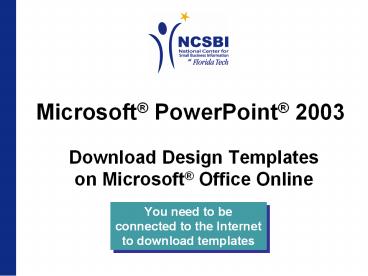Microsoft PowerPoint 2003 - PowerPoint PPT Presentation
1 / 13
Title:
Microsoft PowerPoint 2003
Description:
Microsoft PowerPoint 2003. Download Design Templates. on Microsoft Office Online ... display in PowerPoint. Title Slide ... View New Template in PowerPoint ... – PowerPoint PPT presentation
Number of Views:438
Avg rating:3.0/5.0
Title: Microsoft PowerPoint 2003
1
Microsoft PowerPoint 2003
- Download Design Templateson Microsoft Office
Online
You need to be connected to the Internet to
download templates
2
View Templates Online1
- Click the Design button on the Formatting toolbar
to display the Slide Design Task Pane.
3
View Templates Online2
- In the Slide Design Task Pane, scroll down to
Design Templates on Microsoft Online and click on
the thumbnail (should be the last thumbnail in
the task pane).
4
View Templates Online3
- Your Internet browser will display the Microsoft
Office Online Web site. - Click on a category to view templates in that
category.
5
View Templates Online4
- When you see a template that youd like to take a
closer look at, click on either the template
thumbnail1 or the name of the template2.
6
Download Templates1
- When you find a template that you want to
download, click the Download Now button.
The thumbnail shows what the title slide looks
like. Bulleted slides will probably look
different but you wont see them until after you
download the template.
7
Download Templates2
- Some designs might ask you to validate that you
are using a genuine copy of Microsoft Office. If
so, just follow the prompts.
8
Download Templates3
- The new template will display in PowerPoint.
9
View New Template in PowerPoint
- To see what the bulleted slides look like, click
the New Slide button on the Formatting toolbar.
Title Slide
Bulleted Slide
Bulleted Slide
10
Save Templates1
- To save the template to your computer (as a
design template, not just a presentation) so it
will be available through the Design button on
the Formatting toolbar in the future, go to File
on the menu bar, then to Save As.
11
Save Templates2
- In the Save As dialog box, pick Design Template
under the Save as Type drop down list.1 Doing so
will automatically redirect PowerPoint to saving
the template in the Templates folder.2 - Name your template. If you want to use the same
name as Microsoft Office Online used, the name of
the template appears on the status bar in
PowerPoint.3
12
Save Templates3
- You will not see the new template in your Slide
Design task pane (except in the Used in This
Presentation section) until you close PowerPoint
and open it again. - Now, when you go to the Slide Design task pane,
the template will appear (and the templates that
you save will appear in alphabetical order).
13
Delete Templates
- To delete templates that you no longer want to
use, click the Browse link at the bottom of the
Slide Design task pane. - This will open the Apply Design Template dialog
box. Any templates that you added will be listed
right in the window. Locate the template to be
deleted and select it. Click the Delete button.