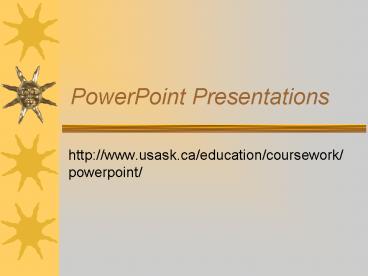PowerPoint Presentations - PowerPoint PPT Presentation
1 / 40
Title:
PowerPoint Presentations
Description:
Light font on light background. Powerpoint Clip Art and Graphics. Should balance the ... Check out the ITS free classes. ITS PowerPoint Classes ... – PowerPoint PPT presentation
Number of Views:1004
Avg rating:3.0/5.0
Title: PowerPoint Presentations
1
PowerPoint Presentations
- http//www.usask.ca/education/coursework/powerpoin
t/
2
Today's Menu
- Presentation tips
- Text and graphics
- Text animation and slide transitions
- Where to learn about PowerPoint
- Using and booking media carts
- Disaster - what to do
- Navigating through the presentation
- Printing slides
- Scanning for PowerPoint
- Basic PowerPoint demo
3
Presentation Tips
- Know your audience
- Decide what your message is
- Practice your presentation
- Time your presentation
- be prepared to skip less important material if
time is running out
4
Presentation Tips
- Have critical software on disk
- A copy of your presentation
- PowerPoint player
- Have an alternative plan
- Overheads
- Handouts
- Web presentation
5
Presentation Tips
- Test your presentation on the equipment you will
be using - Make sure your presentation runs on the equipment
- Get accustomed to the features of the room
6
Presentation Tips
- Lighting
- Locate the switches
- Is there enough light to write notes
- Enough light for you to read notes
- Visuals
- Can the person at the back of the room see the
screen?
7
Presentation Tips
- Sound
- Can the person at the back hear you?
- Getting help
- Identify how to get help with the room if there
are problems
8
PowerPoint Text Guidelines
- WORDS IN ALL CAPITALS ARE HARD TO READ
- Limit punctuation marks !!!!
- San serif fonts are easier to read than serif
fonts or narrow fonts - Some sources suggest a san serif font for the
title and serif fonts for the body
9
PowerPoint Text Guidelines
- Use 6 to 7 words per line
- No more than 5 or 6 lines a slide
- Font size ranges from 18 - 48 point
- Fancy fonts can be hard to read and may not be on
all computers
10
PowerPoint Text Guidelines
- Suggested fonts are Verdana and Arial
- Use no more than 2 or 3 colours
- Use light font on dark background and vice versa
- Light font on light background
11
Powerpoint Clip Art and Graphics
- Should balance the slide
- Should enhance and complement the text, not
overwhelm - No more than two graphics per slide
- May be charts, graphs, clip art, digital photos,
scanned images
12
Powerpoint Clip Art and Graphics
- Avoid huge Powerpoint files by importing "small"
graphics - i.e. 50 KB not 5 M
- Use software such as Photoshop Elements to reduce
the size of graphics before importing them into
PowerPoint
13
Empty Space
- Helps Focus
14
Text Animation and Slide Transitions
- Slide Transitions
- Effects which occur when you move from one slide
to another
- Text Animation
- How the text enters and exits the screen
- Try to remain consistent
- Over-animation can become irritating
15
Learn about PowerPoint
- Start simple, many features are the same as Word
or WordPerfect - Look on the Internet
- Grab a book
- Check out the ITS free classes
16
ITS PowerPoint Classes
- http//www.usask.ca/its/courses/index.html
- Introduction to PowerPoint
- Advanced Classes
- Transition and animation
- Template development
- Clip art and Pictures
- Web-oriented presentations
- Customizing the PowerPoint Environment
- Using multimedia
- Word to PowerPoint
17
Booking and Using Media Carts
- Media carts
- Computer
- Data Projector
18
Division of Media and Technology Media Carts
- DMT Location Rm 38 Education
- Permission slip signed by instructor
- Book early
- Will deliver and pick up
- Phone 966-4263
19
College of Education Media Carts
- Not part of DMT
- For Education Faculty
- Faculty can book when they are having students do
presentations - Three carts, two with PC's and one with a MAC
20
Apparent Disaster Strikes!
- You Start up the PC and see nothing on the
screen!
21
Apparent Disaster Strikes!
- Some laptop PCs allow you to toggle the screen
between modes - On the PC screen only
- On the projector screen only
- On the PC and projector screen
- There is usually a Function Key that allows you
to toggle thru these modes
22
Apparent Disaster Strikes!
- Click Function and F5 on the Toshiba to toggle
through screen modes.
23
Apparent Disaster Strikes!
- Is the computer connected to the right port on
the projector?
24
Apparent Disaster Strikes!
Is the projector in the right mode?
25
Apparent Disaster Strikes
- The computer freezes
- Can occur if you don't let the computer complete
entire song and dance when booting up. - Reboot the computer.
26
Navigating the Presentation
- To start show at beginning
- use the menu bar at the top of the screen Slide
Show ? view show or - Use F5 key
- Navigate show by
- Left clicking mouse or
- Use keyboard arrow keys or
- Right click mouse and use menu or
- Move mouse to bottom left corner of screen and
use the popup menu
27
Ending the Show
- To end show
- Touch esc key on top left of keyboard or
- Right click mouse and choose End Show or
- Move mouse to bottom left corner of screen and
use pop up menu
28
Printing Slides
- Print full slide for overheads
- Print 2, 3 or 6 slides per page for student notes
29
Printer Screen for Lexmark Printers
30
Printer Screen for Lexmark Printers
31
Printer Screen for Lexmark Printers
32
Scanning
- Gifs
- Jpgs
- Resolution
- Image editing software (Photoshop Elements)
33
When to Use GIF
- Lots of Area of Solid Color
- Line Art
- Cartoon
- Flat Style Illustration
- Icon
- Graph
- Sharply Contrasting Borders
34
Gifs
35
When to use a JPEG
- Scanned Photograph or Painting
- Photograph
- Small Color Changes
- Grayscale File
- Subtle Lighting Changes
- Vertical Color Changes (i.e, Vertical Bars)
- Continuous Tone Artwork
- Computer Graphics with Realistic Lighting
36
jpg
37
Resolution
- For printing 300 dpi
- For computer monitor 72 dpi
- PowerPoint will take any image you give it, but
remember large images result in large files.
38
Resolution and Scanning
39
Powerpoint - Making a Presentation
- Text
- Inserting Clip Art and Images
- Charts
- Organizational Charts
- Word Art
- Color Schemes, Backgrounds
- Slide Transitions
- Slide Master and Title Master
- Video
- Sound
40
(No Transcript)