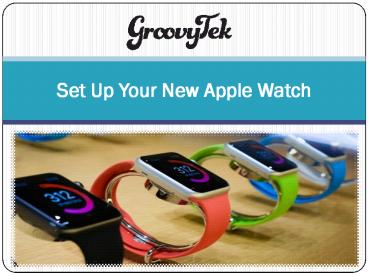Set Up Your New Apple Watch
Title:
Set Up Your New Apple Watch
Description:
Apple debuted its premier piece of wearable technology in April 2015. The gadget is available in two sizes, 38mm and 42mm, and in three styles: stainless steel, aluminum, and gold. – PowerPoint PPT presentation
Number of Views:4
Title: Set Up Your New Apple Watch
1
Set Up Your New Apple Watch
2
- Were you one of the many people who received an
Apple Watch as a gift this holiday season?
3
- Though the Apple Watch got off to a slow start
when it debuted earlier this year, its popularity
has skyrocketed in the past several months. And
while the smartwatch is an incredibly useful
piece of personal technology, we understand that
you may need help getting setting up your brand
new gadget.
4
- Still unsure of how to best optimize your
experience? No need to worry! Were here to set
the record straight.Below is a quick guide on
setting up your new Apple Watch.
5
(No Transcript)
6
What exactly is the Apple Watch?
- Apple debuted its premier piece of wearable
technology in April 2015. The gadget is available
in two sizes, 38mm and 42mm, and in three styles
stainless steel, aluminum, and gold.
7
- As with most of their products, the watch is
compatible with other Apple devices. Currently,
the smartwatch can be used with an iPhone 5 or
newer that is running on iOS 8.2 or higher.
8
- Your Apple Watch has an intuitive touch screen
that features a pressure-sensitive technology
called Force Touch. This helpful technology can
distinguish between a press and a tap, enabling
users to have complete control over their device.
The smartwatch also features a helpful side
button that automatically displays content on the
watchs screen.
9
(No Transcript)
10
How do you set up the Apple Watch?
- First things first make sure that your new Apple
Watch has been charged.Next, switch on both the
Bluetooth and Wi-Fi on your smartwatch and your
iPhone to automatically synch the devices. If
nothing happens, tap the I icon on your watch
and insert the six-digit code that will appear on
your iPhone.
11
- Once the devices are paired together, tap Set Up
as New Apple Watch on your iPhone. Confirm which
wrist you want the smartwatch to be worn on, and
accept terms and conditions. Next, input your
Apple ID and password on your iPhone. You will be
prompted about Location Services, Siri, and
Diagnosticsgo ahead and select OK.
12
- After this, you will be asked to select your
four-digit passcode. As with other passwords,
its important to remember your code! If youre
an Apple Pay user, this will be needed to use the
payment service. Youll also get the option to
unlock your smartwatch with the paired iPhone.
Select based on your preference.
13
- Finally, a prompt to Install Available Apps and
select Install All will appear. Here, you can
choose to automatically download apps you have
previously installed on your iPhone that have
compatible Apple Watch versions. If you prefer a
little more control, select Choose Later to
handle things manually.
14
What are the final steps?
- After you complete the above processes, your
Apple Watch will start synching with your iPhone.
You will receive a notification when the synching
is finishedand youll be good to go!
15
- For More Information, Visit Us
http//www.groovytek.com/