Microsoft Publisher Introduction - PowerPoint PPT Presentation
1 / 11
Title:
Microsoft Publisher Introduction
Description:
Desktop Publishing Programs allow the user to manage complex or lengthy documents. ... Any document that requires the use of many types of elements would be a good ... – PowerPoint PPT presentation
Number of Views:379
Avg rating:3.0/5.0
Title: Microsoft Publisher Introduction
1
Microsoft Publisher - Introduction
- Lesson 1
2
What Is It?
- Microsoft Publisher is defined as a Desktop
Publishing Program. Desktop publishing programs
take word processing to the next level.
3
It Takes on a Form
- These types of programs allow the user to have
greater control over the "objects" that appear in
the document. Objects are the elements that make
up the document. Elements may be Text, Pictures,
Clipart, or Graphical Drawings.
4
Why Desktop Publishing
- Desktop Publishing Programs allow the user to
manage complex or lengthy documents. Examples of
these are Newspapers, Books, Programs, and
Posters. Any document that requires the use of
many types of elements would be a good candidate
for a desktop publishing program.
5
The Competition
- Other common desktop publishing programs are
- Adobe PageMaker
- Quark Express.
6
Lets Get Started! Lesson 1
- This lesson will help you get started with
Microsoft Publisher and may solve some of your
problems, but it is a very good idea to use the
Help Files that come with Microsoft Publisher, or
go to Microsoft's web site located at
http//www.microsoft.com/education/Publisher2000Tu
torial.mspx - for further assistance.
7
My Website Address
- http//members.cox.net/stischer/portfolio/index.ht
m - You will be able to view this PowerPoint at a
later time via my website at the above address.
Write this down now, as you will need this to
continue on to the other practice exercises for
this 5 lesson unit. - After each class meeting, you will practice each
lesson on your own. - Finally, after each lesson practice session, you
will email me a reflection regarding your task at
hand with Microsoft Publisher.
8
Starting Microsoft Publisher
- Two Ways
- Double click on the Microsoft Publisher icon on
the desktop. OR - Click on Start --gt Programs --gt Microsoft
Publisher
9
Creating a Publication Using a Wizard
- On the File menu, click New
- Click the Publications by Wizard tab
10
Creating a Publication Using A Wizard Continued
- 3. In the Wizards pane, click the type of
publication you want - 4. In the right pane, click the design you want
- 5. Click Start Wizard
- 6. To make changes to the publication's color
scheme, layout, or personal information now,
click Next and step through the wizard's
questions to make the desired changes. - 7. When you finish making changes, click Finish
- 8. In your publication replace the placeholder
text and pictures with your own or with other
objects. - 9. On the File menu, click Save
- 10. In the Save In box, select the folder where
you want to save the new publication - 11. In the File name box, type a name for your
publication - 12. Click Save
11
Practice Makes Perfect
- Time to practice Practice starting up Microsoft
Publisher and creating a publication with a
wizard. - Remember, review this PowerPoint if you have
forgotten the steps. - To conclude this lesson and to receive credit,
you must email (via link at the bottom of my Home
Page) me a reflection about your experience with
this introductory lesson to Microsoft Publisher. - Next lesson (2) Quick Publication Wizard with a
blank publication. - Back to Susan Tischers Home Page

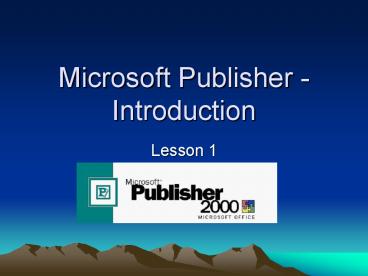




















![NOTE: To appreciate this presentation [and ensure that it is not a mess], you need Microsoft fonts: PowerPoint PPT Presentation](https://s3.amazonaws.com/images.powershow.com/6427398.th0.jpg?_=20200728051)








