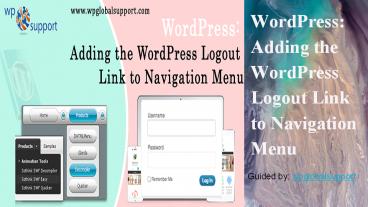WordPress: Adding the WordPress Logout Link to Navigation Menu - PowerPoint PPT Presentation
Title:
WordPress: Adding the WordPress Logout Link to Navigation Menu
Description:
Are you want to add a Wordpress link to navigation menu on your WordPress site. Keep reading this guide. If you run a Wordpress membership site, so having a logout link is very helpful to your users. Here, we will show you a direct path to WordPress logout link. How you can add the WordPress logout link or any other place in your WordPress site. – PowerPoint PPT presentation
Number of Views:45
Title: WordPress: Adding the WordPress Logout Link to Navigation Menu
1
WordPress Adding the WordPress Logout Link to
Navigation Menu
Guided by wpglobalsupport
- Guided By Wpglobalsupport
2
WordPress Hosting offer for WordPress readers how
to Add the WordPress Logout Link to Navigation
Menu? Do you want to add a WordPress logout link
on your site? If you run a WordPress membership
site, then having main logout link is useful for
all your users. We are going to share the direct
path to WordPress logout link, and be telling
about how you can add the logout link in your
WordPress menu as well as other areas of your
site.
3
The Logout Link for WordPress
The Logout Link for WordPress
Usually, you can log out of your WordPress site
by clicking on the logout link. This link located
in the top right corner of the WordPress admin
bar and below of your profile picture.
By the way, you can log out of your WordPress
site by clicking on the logout link on your own.
This link located in the top right corner of the
WordPress admin bar and below of your profile
picture. You have to do this take your mouse over
to your username, and it will appear in the
dropdown menu. If for some reason your site
administrator or you have disabled the WordPress
Admin Bar, you will not be able to see the
WordPress logout link. That is the good thing the
WordPress logout link can be directly accessed to
log out of your current WordPress session.
4
When you click on the WordPress logout link,
then you get a warning page for confirmation that
you really want to log out or not. Then You click
on the logout link for logout from
WordPress. You can manually add this logout
link anywhere on your WordPress site. Let us tell
you in the next slide.
5
Adding the Logout Link in WordPress Navigation
Menus
You can add the WordPress logout link in your
sites navigation menu will make it easily
accessible from any page on your website. You
Simply head over to the Appearance Menus page
in your WordPress admin. After that, you need to
click on the custom links tab to expand it and
the logout link in the URL field.
6
Once done, click the 'Add to Menu' button, And
you will see that the link will appear in the
right column. You can adjust your position by
dragging it up or down.
Do not forget to click on the 'Save menu' button
to store your changes Now you can visit your
website to view log out links in your navigation
menu.
7
Here, we have discussed a way to add WordPress
logout links to the navigation menu. Read the
above instructions carefully and add the logout
link to your WordPress site. If you have any
problems with adding a logout link to the
WordPress navigation menu, tell me in the comment
box below. We are very happy to help you! For
More Information WordPress Adding the WordPress
Logout Link to Navigation Menu
CONCLUSION