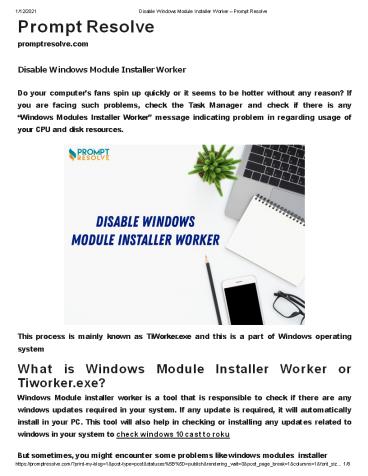Disable Windows Module Installer Worker - PowerPoint PPT Presentation
Title:
Disable Windows Module Installer Worker
Description:
Do your computer’s fans spin up quickly or it seems to be hotter without any reason? If you are facing such problems, check the Task Manager and check if there is any “Windows Modules Installer Worker” message indicating problem in regarding usage of your CPU and disk resources. – PowerPoint PPT presentation
Number of Views:41
Title: Disable Windows Module Installer Worker
1
Prompt Resolve
promptresolve.com
1/12/2021
Disable Windows Module Installer Worker Prompt
Resolve
Disable Windows Module Installer Worker Do your
computers fans spin up quickly or it seems to be
hotter without any reason? If you are facing
such problems, check the Task Manager and check
if there is any Windows Modules Installer
Worker message indicating problem in regarding
usage of your CPU and disk resources.
This process is mainly known as TiWorker.exe and
this is a part of Windows operating system What
is Windows Module Installer Worker or
Tiworker.exe? Windows Module installer worker is
a tool that is responsible to check if there are
any windows updates required in your system. If
any update is required, it will automatically
install in your PC. This tool will also help in
checking or installing any updates related to
windows in your system to check windows 10 cast
to roku But sometimes, you might encounter some
problems like windows modules installer
2
1/12/2021 Disable Windows Module Installer Worker
Prompt Resolve worker high dis, etc. This
indicates there might be high CPU usage
percentage in the task manager along with any
program. Windows module installer worker or the
Tiworker.exe windows module installer worker
might slowdown the performance of your
system. Quick methods to Windows Module
Installer Worker You can apply any of the
following methods to fix any problem related to
Tiworker.exe Windows modules installer worker in
your system Method 1 Delete Software
Distribution folder By default, Windows downloads
and stores all the new updates in the Software
Distribution folder. Sometimes, there might be
some issues in the downloaded files that may
also cause high CPU usage in your system. You can
easily remove the Software Distribution folder
by following the below given steps
Open File Explorer and go to the following
path C -gt Windows
?
Locate Software Distribution folder. Right-click
on it and select Delete option from the
?
context menu that appeared on screen.
3
1/12/2021
Disable Windows Module Installer Worker Prompt
Resolve
Once you are done with the above steps, reboot
your PC and check for Update again.
?
Method 2 Run Windows Troubleshooter Windows has
its own default troubleshooter that can fix many
OS related issue. It can also be used to fix any
problems related to Windows updates. All you need
to do is
Click on Start button and select Settings.
?
4
1/12/2021
Disable Windows Module Installer Worker Prompt
Resolve
You can also press Windows I key to open
settings app.
?
Click on the Update and Security option from the
screen and then tap the Troubleshoot
?
option.
5
1/12/2021
Disable Windows Module Installer Worker Prompt
Resolve
Scroll down and then click on Windows Update
option from the Troubleshoot section.
?
Click on Run the Troubleshooter button.
?
6
1/12/2021
Disable Windows Module Installer Worker Prompt
Resolve
This will start searching for latest Windows
update in your system and can also diagnose
?
any issue related to Windows update.
Follow all the on-screen instructions to fix such
your issue. Once done, reboot the system and
check if the windows modules installer worker
high CPU issue is resolved. Method 3 Turn Off
Windows Automatic Updates Your system might be
installing all the Windows update automatically,
if it is try to set it to manual. You need to
follow the steps given below in order to fix high
CPU usage issue. Apply the following steps
Press Windows I key to open Settings app in
your system.
?
7
1/12/2021
Disable Windows Module Installer Worker Prompt
Resolve
Click on Network and Internet option from the
Window.
?
Go to the Wi-Fi tab and select your current Wi-Fi
network.
?
Scroll down to Metered connection option.
?
8
1/12/2021
Disable Windows Module Installer Worker Prompt
Resolve
At last, click on Set as metered connection
option to select your Wi-Fi network.
?
If you are using Metered connection, Windows 10
will not install u pdates over the network. This
can also fix the high CPU usage issue. This
option can also accesses while using Wi-Fi
network through hotspot or router.