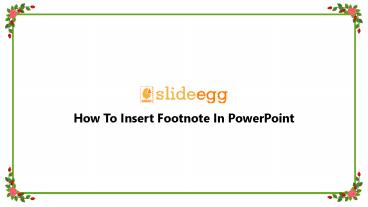How To Insert Footnote In PowerPoint - PowerPoint PPT Presentation
Title:
How To Insert Footnote In PowerPoint
Description:
SlideEgg provides a lot of "How To Do" Tutorials in Slide format. Do you want to insert footnote in PowerPoint but Don't Know how? No worries. This video teach you " How To Insert Footnote In PowerPoint’’. They shown us clearly in step by step which is easily understandable. SlideEgg also provides free templates for their users. Click here – PowerPoint PPT presentation
Number of Views:11
Title: How To Insert Footnote In PowerPoint
1
(No Transcript)
2
1 For Slideegg
3
How To Insert Footnote In PowerPoint
- Select the number or symbol you added to the
footnote text at the bottom of the slide. - Click Home, and in the Font group, click
the Dialog Box Launcher
4
How To Insert Footnote In PowerPoint
- Click the Font tab, and under Effects,
select Superscript. Superscript makes the number
or symbol smaller and slightly above the normal
line of text.
5
How To Insert Footnote In PowerPoint
- Click the place in the body of the slide where
you want to add a footnote and type a number or
symbol, like "1". - Click Insert gt Header Footer.
6
How To Insert Footnote In PowerPoint
- On the Slide tab, select Footer, and in
the Footer box, type the number or symbol you
added in step 1, and then type the text that you
want to appear in the footnote at the bottom of
your slide. - Click Apply if you want the footer to appear only
on the selected slide. If you want it to appear
on all of the slides, click Apply to All.
7
(No Transcript)