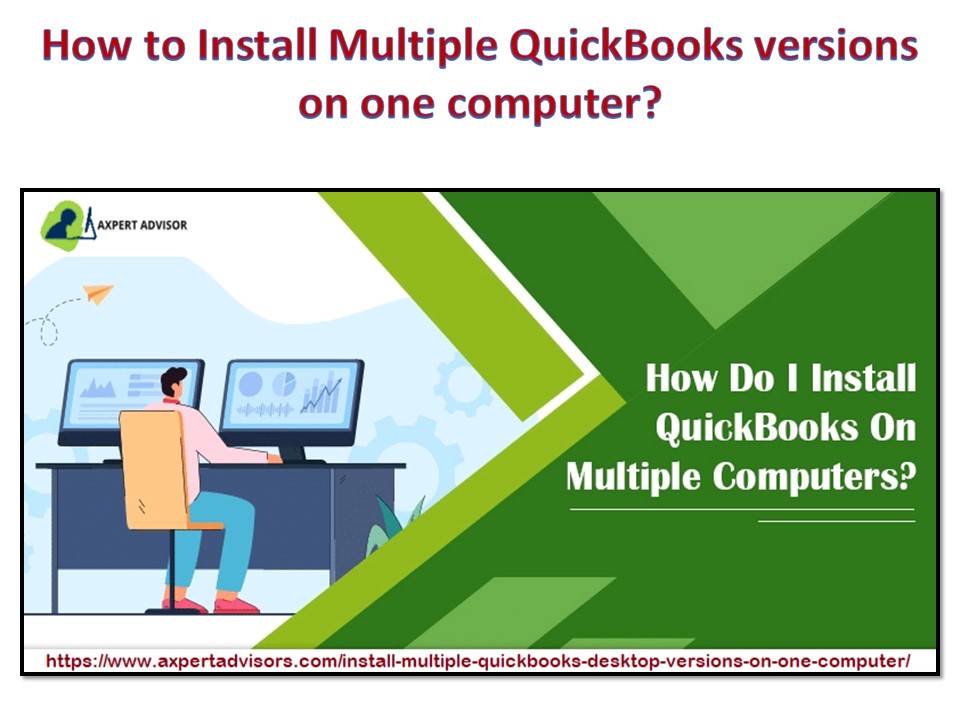How to Install Multiple QuickBooks versions on one computer? - PowerPoint PPT Presentation
Title:
How to Install Multiple QuickBooks versions on one computer?
Description:
QuickBooks is indeed one of the best software for accounting, which helps smaller and medium businesses. This software lets the users put their hard work into potential needs by handling their financial aspects. This software also enables you to install multiple QuickBooks versions on your computer system, which means you can simultaneously access more than one version of QuickBooks. – PowerPoint PPT presentation
Number of Views:1
Title: How to Install Multiple QuickBooks versions on one computer?
1
How to Install Multiple QuickBooks versions on
one computer?
2
QuickBooks is indeed one of the best software for
accounting, which helps smaller and medium
businesses. This software lets the users put
their hard work into potential needs by handling
their financial aspects. This software also
enables you to install multiple QuickBooks
versions on your computer system, which means you
can simultaneously access more than one version
of QuickBooks. But, there are various
conditions you need to follow before installing
multiple versions of QuickBooks on your computer.
This blog will introduce you to those points and
the steps of installing more than one QuickBooks
in your system. Consider These Points before
Installing Multiple QuickBooks Versions. You can
install multiple versions of QuickBooks on your
computer, but you need to check specific points
before installing various QuickBooks versions.
A few terms will help you understand better how
it works. Version Version is nothing but the
numerical symbols of the release of
products. Edition It is a set of
characteristics present in the product. Premier,
pro, and enterprise are some examples..
3
- Flavor Flavor is the industry-specific set of
sub-characteristics in any product. Non-profit
and retail are two examples. - Region Region is nothing but a specific
location. Like the United States and Belgium. - On your computer, you can run more than one
version of QuickBooks. For example, suppose you
are using premier 2018 you can also start using
premier 2019 if you have access to the accountant
edition. - You can also install the same version of
QuickBooks desktop pro or premier and enterprise.
- You can install only one flavor for a premier or
enterprise version. - In times of edition, only one edition, like
QuickBooks premier and enterprise, can run at a
time. For example, suppose you need to open
QuickBooks premier 2018 and require opening
QuickBooks Enterprise 18.0 then you will have to
close QuickBooks premier to open QuickBooks. - Installing only one QuickBooks region in a
different computer system is advised. - It is impossible to exchange data between
multiple QuickBooks versions (years).
4
- Install Multiple QuickBooks Versions on one
Computer. - The following steps are to install multiple
QuickBooks versions on one computer. - First, you need to download the version or
edition of QuickBooks on your computer. - After downloading, save the file on your
preferred location or Windows desktop. - Then move to download and locate the downloaded
file QuickBooks.exe. - Double-click on the .exe file and start the
process of installation. - During installation, you need to accept the
requests and follow the instructions as the
software asks you. - When you will reach the window called choose your
installation type. - You will have to hit on Custom and Network
options. - Click Next.
- Another window will pop up with custom and
network options with three choices. Remember, if
you do not plan to share QuickBooks with the
network and use it offline, then choose to say
Ill be using QuickBooks desktop on this
computer. On the other hand, if you plan to share
QuickBooks with a multi-user network, you can
select any other option per your choice.
- After this step, when you are done installing
multiple QuickBooks versions and editions,
QuickBooks asks you to replace the things
currently running in your computer system. - If you dont want to replace it, you dont need
to do it. - Since you have avoided overwriting data, you must
create special install folders for each version
and edition.
5
- In the Change or upgrade installation location
window, press Change the install location. - Now you can locate the folder by clicking on
Browse. After that, right-click and hit create a
new folder on the window. - Then tap on the folder you have created.
- And then, follow the instructions one step after
another, shown on the screen. - After completing, hit on Finish.
- You have to install all versions perditions of
QuickBooks in the same process we mentioned. - We also recommend you update the QuickBooks for
the latest release after installation. - To do that, launch QuickBooks software and hit on
the tab Help. - In the sub-category, select the option Update
QuickBooks. And follow the instructions to
proceed. - You can choose Schedule automatic updates if you
don't want to update the software manually. - Conclusion
- Installing multiple versions of QuickBooks is not
rocket science you must follow some procedures
to achieve your goal. If you also install
QuickBooks software, follow the steps mentioned
in our blog. If you face any difficulty, you can
contact our toll-free number 1-800-615-2347. Our
trained and experienced QuickBooks error support
team will solve your issue.