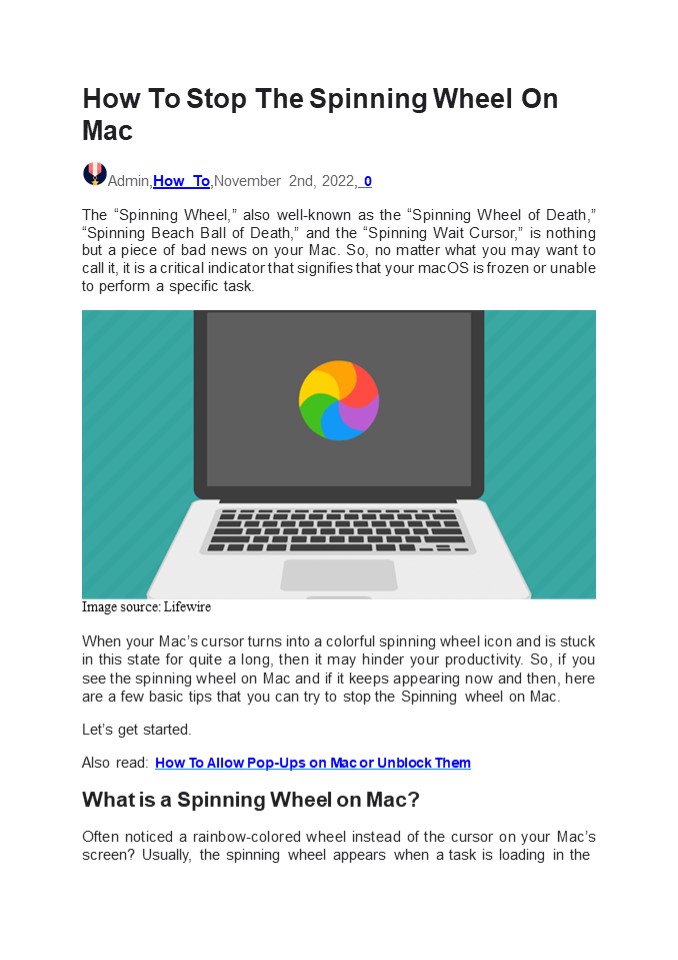How To Stop The Spinning Wheel On Mac - PowerPoint PPT Presentation
Title:
How To Stop The Spinning Wheel On Mac
Description:
Fed up with the spinning wheel on Mac? You’ve come to the right place. In this post, we have listed some basic tips and tricks that you can use to stop the spinning wheel on your Mac. – PowerPoint PPT presentation
Number of Views:5
Title: How To Stop The Spinning Wheel On Mac
1
How To Stop The Spinning Wheel On Mac
Admin,How To,November 2nd, 2022, 0 The Spinning
Wheel, also well-known as the Spinning Wheel of
Death, Spinning Beach Ball of Death, and the
Spinning Wait Cursor, is nothing but a piece
of bad news on your Mac. So, no matter what you
may want to call it, it is a critical indicator
that signifies that your macOS is frozen or
unable to perform a specific task.
Image source Lifewire When your Macs cursor
turns into a colorful spinning wheel icon and is
stuck in this state for quite a long, then it
may hinder your productivity. So, if you see the
spinning wheel on Mac and if it keeps appearing
now and then, here are a few basic tips that you
can try to stop the Spinning wheel on Mac. Lets
get started. Also read How To Allow Pop-Ups on
Mac or Unblock Them What is a Spinning Wheel on
Mac? Often noticed a rainbow-colored wheel
instead of the cursor on your Macs screen?
Usually, the spinning wheel appears when a task
is loading in the
2
background. But if it keeps appearing out of the
blue and wont go away after 2-3 seconds, it
indicates a deeper problem that requires your
immediate attention.
The official name of the Spinning Wheel is the
Spinning Wait Cursor, It naturally occurs when
macOS cannot handle one or more processes on your
device. Fed up with the spinning wheel on Mac?
Youve come to the right place. In this post, we
have listed some basic tips and tricks that you
can use to stop the spinning wheel on your
Mac. Here you go! Also read Best Ways to Lock
Your Mac Screen How to Stop Spinning Wheel on
Mac? If the spinning wheel on your Mac is
repeatedly occurring, try these below- listed
solutions to resolve this glitch to help your Mac
run smoothly again! Solution 1 Force Quit the
Background Applications
3
If the spinning wheel cursor goes away in fewer
than 4 seconds, then theres nothing to worry
about. This only signifies that macOS was dealing
with a task while being briefly overloaded. But
yes, if youre stuck with the spinning wheel
cursor for longer, you can try force-quitting the
background applications to eliminate this
unusual glitch.
To force quit applications on macOS, heres what
you need to do Tap on the Apple icon placed on
the top menu bar and select Force Quit. A new
window will now appear on the screen. Select all
the non-responsive applications from the list
and then hit the Force Quit button. Solution 2
Force Shutdown Mac If your Mac is completely
frozen and unresponsive, you try the force
shutdown method. Press the Power button for about
8-10 seconds until your Mac shuts down. Reboot
your Mac after a few minutes and check if the
issue was resolved.
4
NOTE Once your force shutdown your Mac, all your
unsaved work will be lost. Solution 3 Download
and Install the Clean up My System App
Get Cleanup My System
5
Here comes a simple solution to stop spinning
wheel on Mac. Download and install the Clean Up
My System App on your Mac to fine-tune its
performance in just a few clicks. The spinning
wheel glitch usually occurs when your Mac is
overloaded with tasks and the macOS cannot handle
a few operations, right? Hence, you can use the
Clean Up My System app to optimize your Macs
speed and performance. This nifty tool does so by
getting rid of junk files, redundant files, and
other obsolete data. Clean Up My System tool also
acts as an excellent Startup Manager for your
Mac and improves the response time of
apps. Clean Up My System app is your one-stop
solution to keep your Macs performance in a
top-notch state. Download Today!
Solution 4 Contact Apple Support
Image source Apple Tried the above-listed tips
and still had no luck stopping the MacBook
spinning wheel glitch. If you cannot resolve this
issue via troubleshooting, try contacting the
Apple Support Team for further assistance. The
Apple Support Team will assist you further and
help you identify the underlying issues on your
device. Conclusion Here are a few simple
solutions to fix the how to stop the spinning
wheel on Mac issue. The Spinning Wait Cursor is
an annoying issue as it makes your
6
Mac unresponsive. You can use these workarounds
to help your Mac run smoothly again. Do let us
know which solution worked out the best for you.
Feel free to share your thoughts in the comments
box!