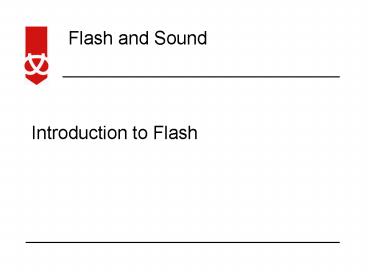Introduction to Flash - PowerPoint PPT Presentation
1 / 13
Title:
Introduction to Flash
Description:
Flash enables you to create interactive 'movies' on the Web ... Macromedia Flash player 7 runs the file with extension .swf. Flash and Sound. Tools panel ... – PowerPoint PPT presentation
Number of Views:310
Avg rating:3.0/5.0
Title: Introduction to Flash
1
Introduction to Flash
2
Format of Lecture
- Introduction to Flash 2004 MX
- Tools panel
- Stage
- Timeline
- Frame and keyframes
- Layers
3
What is Macromedia Flash?
- Macromedia Flash is a multimedia graphics program
specially for use on the Web - Flash enables you to create interactive "movies"
on the Web - Flash uses vector graphics, which means that the
graphics can be scaled to any size without losing
clarity/quality - Flash does not require programming skills and is
easy to learn
4
Why Flash?
- Flash loads much faster than animated images
- Flash allows interactivity, animated images do
not - Simple Flash does not require programming skills
5
Why Flash?
NPD Online survey, conducted December 2004.
- Also example of Flash website http//www.macromedi
a.com/cfusion/showcase/index.cfm?eventfinderprod
uctid1527locen_us
6
About Flash
- A new file with extension .fla will be created
every time create a new flash documentation - To deploy the content, publish it and a file with
.swf extension will be created - Macromedia Flash player 7 runs the file with
extension .swf
7
Tools panel
- Tools panel is divided into 4 sections
- Tools area
- View area
- Colours area
- Options area
8
Stage
- Rectangular area where you place graphic content
- Zoom in and zoom out capabilities
- To zoom in on a particular area, select the Zoom
tool in the tools panel - Select the Hand tool to let you move the stage to
change view - To zoom in entire stage, go to view gt Zoom in
9
Timeline
- It is used to organise and control a fla over
time - Major components in timeline are layers, frames
and playhead - You can configure the timeline view at the Frame
View button in the upper right corner of Timeline
10
Frames and keyfreames
- A keyframe is a frame in which you define a
change in an animation - Keyframe allows each frame to produce without
drawing each frame
11
Layers
- Help you to organise the artwork in your stage
- Only one layer is activated at one time
- Draw and edit objects without affect other layers
- Able to hide, lock and rearrange layers
12
Useful links
- http//library.thinkquest.org/C0110767/flash/intro
.html - http//www.collinraye.com/flash/flash-cr-intro.htm
- http//www.kinleysonline.com/index_flash.asp
- http//www.macromedia.com/software/flash/productin
fo/tutorials/gettingstarted/
13
Summary
- We have discussed introduction to Macromedia
Flash - We have also look through the common interface of
Macromedia Flash 2004 MX - Next week, you will have a chance to develop a
simple flash application