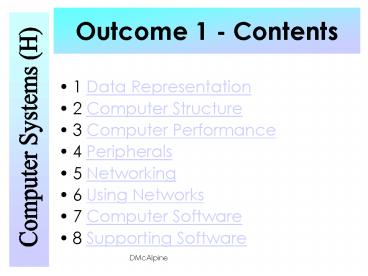Outcome 1 Contents PowerPoint PPT Presentation
1 / 134
Title: Outcome 1 Contents
1
Outcome 1 - Contents
- 1 Data Representation
- 2 Computer Structure
- 3 Computer Performance
- 4 Peripherals
- 5 Networking
- 6 Using Networks
- 7 Computer Software
- 8 Supporting Software
2
1 Data Representation 1.1 Introduction
- Everything the computer stores uses binary
- Binary base 2 so only 2 digits (1and 0)
- We use base 10(decimal), ten digits
0,1,2,3,4,5,6,7,8,9 - s for binary 2 states so some voltage can
represent 1 and no voltage for the 0, less likely
that voltage drop will corrupt data - Fewer rules for arithmetic than decimal
3
1 Data Representation 1.2.1 Decimal Numbers
- We use base 10
- When expressing large numbers in terms of powers
of 10 the following abbreviations are used - 101 10
- 102 100
- 103 1000 1 kilo
- 106 1,000,000 1 Mega
- 109 1,000,000,000 1 Giga
- 1012 1,000,000,000,000 1 Tera
4
1 Data Representation 1.2.1 BinaryNumbers
Computers work in number base 2 which uses 2
symbols, 0 and 1 to represent a value. In
computing systems, large numbers are expressed in
terms of powers of 2 and use the following
abbreviations 20 has a decimal equivalent of
1 21 has a decimal equivalent of 2 22 has a
decimal equivalent of 4 23 has a decimal
equivalent of 8 24 has a decimal equivalent of
16 25 has a decimal equivalent of 32 26 has a
decimal equivalent of 64 27 has a decimal
equivalent of 128 28 has a decimal equivalent of
256 29 has a decimal equivalent of 512 210 has
a decimal equivalent of 1024 and is abbreviated
to 1 kilo 220 has a decimal equivalent of
1,048,576 and is abbreviated to 1 Mega 230 has a
decimal equivalent of 1,073,741,824 and is
abbreviated to 1 Giga 240 has a decimal
equivalent of 1,099,511,627,776 and is
abbreviated to 1 Tera
5
1 Data Representation1.2.2 Decimal to Binary
How to convert decimal to binary e.g. 29
- Use the headings going from the right
- 26 25 24 23 22 21 20
- 64 32 16 8 4 2 1
- 0 0 0 1 1 1 0 1
- So in 8 bit binary 2900011101
- The more bits we use the larger the range of
numbers we can store
6
1 Data Representation1.2.3 Binary to Decimal
- Another example
- 154 represented as a binary number
154
7
1 Data Representation
Long binary numbers can be difficult to read
correctly. Computers have memory addresses of 2
or 4 bytes long which give addresses of 16 or 32
bits.
8
1 Data Representation1.2.5 Why Binary
- Logic circuits based on two state logic use
only 0 and 1. - We only need two voltages no voltage 0 and a
voltage of any value 1 - There are only 4 rules of arithmetic with binary
(100 in base 10). - Robust can cope with degradation of signal.
9
Data Representation1.2.6 1.2.7 Integers
- Positive numbers
- Converted directly to binary
- 2 bytes 16 bits gives 0 to 216-1 or 0 to 65535
- n bytes gives n8 bits - 2n8 - 1
- Negative Numbers
- 216 Same range but 32768 to 32767
- Using sign bit 0 ive and 1 ive e.g. 011 3 and
111 -3 - Using a sign bit has a few flaws
- Addition does not work properly (-5-10 gives 15)
- Two 0s (00000000 and 10000000)
10
Data Representation1.2.8 Twos Complement
- Twos Complement is another way of representing
negative numbers. - Addition works and there is only one zero
- All 0s are converted to 1s and 1s to 0s then
1 is added. - To convert 5 to 5
OR 5
OR -5
11
Data Representation1.2.9 Real Numbers
- Real numbers are stored as floating point
notation. In binary a mantissa and an exponent
are stored - In binary 1101.1001 is .110110012100 (the 4 is
100 in binary) - The mantissa is 11011001 and the exponent is 100
- Usually 4 bytes used for mantissa and 2 for
exponent
12
Data Representation1.2.9 Real Numbers
- Increasing the size of the mantissa increases
precision - The more digits we have in the mantissa the more
accurately we can store the number - Increasing the size of the exponent increases the
range of numbers which can be stored - Allows more flexibility in the movement of the
decimal point
13
1 Data Representation1.3 Text
- ASCII
- Each character is stored in an 8 bit binary code
called the ASCII system. - E.g. A is stored as 65 (01000001 in Binary).
- 1 byte can store 256 different characters
enough for all the keys on the keyboard and
several foreign symbols (for currency etc.). - Unicode
- Need to represent non-Latin chars e.g. Japanese
and Chinese - Characters encoded using 16 bits 65,536
symbols. - MS Office stores documents in Unicode
14
Text Representation
- ASCII vs Unicode
- ASCII files take up less space as they use ½ the
amount of bits to represent the characters - UNICODE can represent more characters as it has
more bits so can support non Latin characters
e.g. Asian languages - ASCII 8 bits 256 characters max
- UNICODE -16 bits 65536 characters max
15
Blog Entry
- Title Number and Text Representation
- Include
- Why binary is used
- Regular binary with an example
- Compare 2s complement and signed bit for
negative number representation - Give an example of an 8 bit 2s complement number
- Describe the 2 methods for text representation
16
Bit Mapped Graphics
- Graphics which appear on a computer screen are
made up of a series of dots. - These dots are called pixels (picture elements).
- On a monochrome (black/white) system each pixel
can either be on or off. This means that graphic
images can be represented by a series of bits.
17
Example bitmap
If you look closely at the bits on the right you
can see the shape of the letter.
18
Bitmap Graphics
- The pixels used to generate the computer screen
is normally called the resolution of the monitor.
- This is normally worked out by multiplying the
number of pixels horizontally by the number of
pixels vertically, for example, the resolution of
the screen used to create this is 1024 x 768
(786432 pixels in total)
19
Resolution
- The resolution may also be measured in Dots Per
Inch (DPI) instead of pixels horizontally by
pixels vertically. - The characters and graphics which appear on the
Apple Macintosh screen are of a resolution of 72
DPI. This means that 1 square inch of the
Macintosh screen has a resolution of 72 x 72 5
184 DPI. - This is because in every inch there are 72 pixels
vertically and 72 pixels horizontally
20
Resolution
- This image is stored at 300 x 400
If we stretch it we will see that the resolution
of a bitmap is static. The pixels are stretched
to fill the space and this is what causes the
blocky look in pictures
21
(No Transcript)
22
Using Colour
- We have seen that each pixel of a monochrome
image can be represented by 1 bit. If we wish to
display colour then each pixel requires more than
1 bit.
23
This image uses 16 colours
How many bits required for each pixel?
24
This image uses 256 colours
How many bits required for each pixel?
25
This image uses 16,777,216 colours
How many bits required for each pixel?
26
- No. of bits used No. of possible colours
- 1 21 2 colours
- 2 22 4 colours
- 3 23 8 colours
- 4 24 16 colours
- 5 25 32 colours
- 6 26 64 colours
- 7 27 128 colours
- 8 28 256 colours
- The more colours an image has, the greater the
size of the image on disc (or in memory).
27
Data Representation1.4.2 Calculating Memory
Requirements
- We need to know the size of the image, resolution
and bit depth. - Size usually inches e.g. 6 x 4
- Resolution say 500 dpi (pixels per inch)
- Bit Depth e.g. 1 byte for 256 colours
No of bytes is
28
Data Representation1.4.6 Compression
- A colour bit mapped image with a high
resolution and 24 bit colour needs a lot of
storage (50MB for a smallish photo). - File compression is used to reduce storage
requirements. - Different techniques colours removed that are
indistinguishable to the human eye.
29
Data Representation1.4.5 Colour
One colour can be represented by one byte giving
256 colours (GIF format). Monitors etc. have 3
primary (additive) colours, Red, Blue and Green.
Other colours obtained from adding light. We use
8 bits for Red, 8 for Blue and 8 for Green which
give us 256 x 256 x256 colours over 16
million. We need 3 bytes to describe RGB coded
colours.
30
Data Representation1.4.7 Vector Graphics
- Objects not described pixel by pixel but by its
attributes (start end positions, thickness
colour of lines etc.) - Sometimes called object-orientated graphics.
- Vector graphics are resolution independent.
Rasterisation is the process of converting them
for display or printing purposes - Editing at pixel level not possible.
- Can be scaled without losing original image
quality - Less storage required
- Can be grouped and edited at the object level.
- Can be placed over another graphic without
rubbing it out as happens with bit-mapped.
31
2 Computer Structure2.1 An Introduction
This unit on Computer Structure describes in
detail the function of the component parts of a
processor in the manipulation of data. This is
extended to the methods of transferring data
within a processor and between a processor and
memory. The concept of a stored program is
considered and the steps in the fetch-execute
cycle to access and run programs. Memory types
are considered, from registers to backing storage
and how memory is defined and addressed.
32
2 Computer Structure2.2.1 A Two State Machine
- Typical 4 box diagram
- Only 2 states used in all components and data
storage, on or off, 1 or 0. - Advantages of 2 state.
- Simplicity 2 voltage levels.
- Good tolerance
- Simple calculations.
CPU
Processor
Input
Output
Memory RAM ROM
Backing Storage
33
2 Computer Structure 2.2.2.1 The structure of
the CPU (a)
Memory
Processor
Control unit
Control Bus
Internal buses
ALU
Data bus 2 way
Registers, A, MAR, MDR, PC, SP
Address bus 1 way
34
2 Computer Structure 2.2.2.1 The structure of
the CPU (b)
- ALU (Arithmetic Logic Unit)
- Data is processed and manipulated.
- Involves arithmetic operations and logical
comparisons. - Control Unit
- Manages execution of instructions.
- Sends control signals around the computer.
- Registers
- Storage location with the CPU
- Hold calculations, store addresses etc.
- Main Memory
- External Memory
- Peripheral Devices
35
The processors three buses
- 1 Address bus
- A one-way bus which comes from the processor to
memory. The lines of the address bus work in
parallel and hold the address of the memory
location being accessed. The bigger the address
bus the more memory locations. (8 bits gives 256
memory locations) - 2 Data bus
- The data bus can operate in two directions -
from processor to memory for WRITE operations and
memory to processor for READ. This bus is used to
carry the data. The width of the data bus
determines the WORD size. The bigger the word
size the more data that can be processed per
clock cycle.
36
The processors three buses( cont.)
- 3 Control bus
- This bus is unlike the other two in that the
wires work independently from each other. The
wires on the control bus send signal to control
the different operations e.g. - READ line - when activated invokes a read
operation - WRITE line - when activated invokes a write
operation - RESET line - when activated clears all registers
and fetches a startup up program - CLOCK- synchronises the clock pulse
37
The components of the CPU
- ALU
- The Arithmetic and logic unit carries out all
arithmetical and logical operations - Control Unit
- sequences, decodes and synchronises the
execution of program instructions. - Registers
- These are temporary storage units inside the
processor. Some like the MAR (memory address
register) are connected to the address bus and
hold a single address at a time) while others
like the MDR (memory data register) are connected
to the data bus
38
Main memory
- Main memory is either RAM or ROM. Memory consists
of many individual locations each with its own
unique address. The number of bits used for the
address bus determines the number of these
locations. Multiply this by the size of these
locations (word size) gives the total memory - RAM
- Random access memory - is cleared when the
computer is switched off. Applications and files
are stored here when you are working on them. - ROM
- Read only memory - cannot be changed, loads
quicker, not prone to viruses, Some systems like
early Archimedes and BBCs had the operating
system stored in ROM.
39
2 Computer Structure 2.2.3 The stored program
concept
All computers based on same basic design, known
as the Von Neumann Architecture. Computers carry
out tasks by executing machine instructions. A
series of these instructions is called a machine
code program held in main memory as a stored
program, a concept first proposed by John Von
Neumann in 1945.
Central Processing Unit (CPU) fetches, decodes
and executes the machine instructions. By
altering the stored program it is possible to
have the computer carry out a different task.
40
2 Computer Structure 2.2.4 The fetch execute
cycle
To execute a machine code program it must first
be loaded, together with any data that it needs,
into main memory (RAM). Once loaded, it is
accessible to the CPU which fetches one
instruction at a time, decodes and executes it at
electronic speed. Fetch, decode and execute are
repeated until a program instruction to HALT is
encountered. This is known as the fetch-execute
cycle.
41
Memory Read Operation
- The CPU sets up the address bus with the required
memory address. Does this by placing it in the
MAR - The CU activates the Read line on the Control Bus
- The contents of the specified main memory
location are released onto the data bus and into
the MDR
42
Memory Write Operation
- The CPU sets up the MAR with the address that is
to be written to - The CPU sets up the MDR with the data to be
written - The CU activates the write line
- The contents of the MDR are released onto the
data bus and into the storage address specified
by the address bus
43
2 Computer Structure 2.3.1 RAM
- RAM
- Has same access time for all locations.
- Volatile loses contents on power off.
- 2 Types of RAM Static and Dynamic
- Static holds contents as long as there is
power. - Dynamic has to be refreshed (every 2 ms).
- Each memory location has a unique address.
44
2 Computer Structure 2.3.2 ROM
- ROM
- Contents permanent or non-volatile.
- Software data fixed into ROM at manufacture.
- Operating systems and specialised ROMs (e.g.
cameras and CD players etc.). - Some ROMs can be reprogrammed
- EPROM electrically programmable read only
memory (data erased by ultraviolet light and new
program burned onto ROM - EEPROM electrically erasable programmable read
only memory selective parts can be reprogrammed
used in developmental work
45
Blog Entry
- Blog Entry titled Processor Structure
- Cover the following
- Components of the Processor
- Describe the role of each
- Internal buses, address/data bus, control bus
- Main memory
- Stored program concept
- Fetch Execute Cycle
46
2 Computer Structure 2.3.4 Cache Memory
- Faster processors mean data is being processed
before the next instructions can be read from
memory (system busses slow). - Most systems have 2nd smaller area of fast SRAM
called Cache memory much quicker to access than
main memory - Whilst the processor is executing one instruction
the next one is brought into Cache memory - Frequently used instructions are also stored
there for quick access
47
2 Computer Structure 2.3.6 External Memory
- External memory, such as the hard disk, holds
quantities of data too large to store in main
memory. - It is also used to keep a permanent copy of
programs and data. - Examples of external memory devices are
- hard disk
- floppy disk
- zip disk
- CD-R
- magnetic tape
- flash drive.
48
2 Computer Structure 2.4 Central Processing Unit
Central Processing Unit. The CPU coordinates and
controls the activities of all other units in the
computer system. It executes program instructions
and manipulates data in accordance with the
instructions. It uses a standard architecture
composed of the following three components
Arithmetic and logic unit (ALU) Control unit
Registers. All three components work together to
form the processor.
49
2 Computer Structure 2.4.1 Architecture of the
microprocessor
We will now study the internal architecture of
the microprocessor (CPU) itself. Because of the
stored program concept, we must consider the
relationship between the CPU and memory.
This is a diagram of a fairly typical
microprocessor design, showing the internal
structure of the CPU and its relationship to the
memory of the computer.
50
2 Computer Structure 2.4.2 Accessing Memory
The CPU has to access memory both for
instructions and to receive and transmit data
from or to memory.
Memory Address Register (MAR) - specifies the
address in memory for the next read or write
operation from or to memory The Memory Data
Register (MDR) or Memory Buffer Register (MBR) -
contains the data to be written to memory or
receives the data read from memory.
- MAR register connected to the address bus
- MDR register connected to the data bus.
51
2 Computer Structure 2.4.2 Accessing Memory (2)
The MAR and MDR registers have a large part
to play in the fetch-execute cycle.
To read data from memory, CPU places the address
of the memory location into the MAR and activates
the memory-read control line of the system bus.
This will cause the required data to be
transmitted from memory via the data bus to the
MDR To write from the CPU to memory, the CPU
places the data to be written in theMDR the
address of the memory location where they are to
be written is placed in the MAR and the
memory-write control line is activated.
52
2 Computer Structure 2.4.3 Functions of Control
Bus
- Control bus has several lines, used singly to
initiate a process. - Read Line initiates memory read operation.
- Write Line - initiates memory write operation.
- Clock Generates pulse to synchronise
components. - Interrupt Signal to processor of an interrupt
like a key press or mouse click. Processor saves
stack and deals with the interrupt. - NMI Non-Maskable Interrupt. Interrupt which
cannot be ignored. - Reset Clears all registers, aborts program and
gives control back to the operating system.
53
2 Computer Structure 2.4.3.1 Getting the
processors attention
- Polling
- The processor checks each part of the system in
turn and if any part wants the processors
attention it signals to the processor. - Interrupts
- This is how a PC works. When a key is pressed or
mouse clicked an interrupt is generated and the
processor carries out that task (sometimes it is
doing nothing and is interrupted. - Some interrupts need not be actioned (Maskable
Interrupts), others must be actioned (NMI) e.g
CtrlAltDel
54
2 Computer Structure 2.4.4 The Arithmetic Logic
Unit
- ALU
- Where data is processed and manipulated.
- ALU involves arithmetic operations and logical
operations . - ALU uses temporary registers to hold data.
- Accumulator is main register.
55
2 Computer Structure 2.4.5 Registers
- memory address register (MAR) holds address of a
location in main memory. - memory buffer register (MBR) holds data that has
just been read from main memory or is to be
written to main memory. - instruction register (IR) holds the current
instruction that is being executed. - program counter (PC) holds the address of the
next instruction to be fetched from memory. - Processor also has a set of general purpose
registers. They are called general purpose
because their role is not defined at manufacture
and can be used by programmers as appropriate.
56
2 Computer Structure 2.5 Buses
- Data is transferred between memory and processor
by buses. - Address Bus
- Pinpoint memory location.
- One-way Bus
- Data Bus
- Transfers the data
- Same size as Word size
- Two-way Bus
- Control Bus
- Initiates and controls operations.
- Inside the processor.
Control Unit
Control Bus
Memory
Data Bus
Processor
Address Bus
57
2 Computer Structure 2.5.1 Addressability
- The Word Length is the size of data, in bits,
which can be manipulated as a single unit by the
processor. - In an ideal computer the size of the data
pathways and the size of memory locations will
match. - Address bus determines amount of addressable
memory - 8 bit address bus can access 28 256 locations
- 16 bit address bus can access 216 65,536
locations (64K) - 24 bit address bus can access 224 1,677,216
locations (16MB) - 32 bit address bus can access 232 4294967296
locations (4GB) - If we have 2 bytes or 4bytes for each memory
location we get for a 24 bit bus 16MB of
addressable locations, but 32MB or 64MB of actual
storage.
58
Common Questions about addressability
- If I have a 16bit address bus and a 1byte word
length/location size, how much main memory can
the CPU address? - 16 bit address bus 216 locations 65536
- Each location is 1 byte so total memory is
65536bytes - 65536/1024 64KB of memory
59
3 Computer Performance3.2 Measuring Performance
- When we measure performance we usually mean how
fast the computer carries out instructions. The
measure we use is MIPS, millions of instructions
per second. - MIPS affected by
- The clock speed of the processor
- The speed of the buses
- The speed of memory access.
60
3 Computer Performance3.2.1 The Clock
- Every processor has a clock which ticks
continuously at a regular rate. - Synchronises all the components.
- Cycle time measured in MHz or GHz
- 200 MHz (megahertz) means the clock ticks
200,000,000 times a second (P1 -1995) - 1.4 GHz (gigahertz) is 1,400,000,000 times a
second (P4 2001) - 2.3 4 GHz on P5 in 2004
61
3 Computer Performance3. 2 Measures of Processor
Speed
- Clock Speed
- Generally the faster the clock speed the faster
the processor 3.2 GHz is faster than 933 MHz - But this is not the only indicator of performance
- Mips Millions of Instructions per Second
- Better comparison but beware of false claims e.g.
only using the simplest fastest instructions
and different processor families. - Flops Floating Point Operations per sec.
- Best measure as FP operations are in every
processor and provide best basis. - Benchmark Tests
- Well defined standardised routine to test the
performance of a computer.
62
Comparison Task
- Create a spreadsheet using the details of the 5
desktops from the link - Create a chart(s) to show visually how they
compare on clock speed, at least 2 benchmark
tests and system memory - Use your comparison to decide which of the
desktops a user should buy for gaming
63
3 Computer Performance3.3.1 Data Bus Width
- A WORD is the basic number of bits a processor
can handle in one operation. - If word size and data bus same size then data
transfers carried out in single operation. - Width of data bus defines how much data can be
carried in one fetch. - 32 bit data bus (word length) carries twice as
much data as a 16 bit bus and a 32 bit system
should be faster. - Width of Address bus affects the amount of memory
which can be accessed as weve seen with the
concept of addressability
64
3 Computer Performance3.3.2 Peripherals System
Performance
- Peripherals work at much slower speeds than the
CPU. - Buffers and spooling can help.
- Sound cards can have their own processor, RAM and
ROM. - Video cards their own RAM (up to 256Mb)
65
3 Computer Performance3.3.2 Interfaces
Input/output Devices
- An interface makes the link between the processor
and a peripheral (disk drive, printer etc.). - Peripherals work at different speeds, use
different formats. - Parallel to serial conversion is often needed
- Some devices are serial 1 bit at a time is
transferred. Serial used for long (over 2m)
distances. - Some are parallel (printers) 8 bits at a time.
Used for short distances problems with skewing
loss of data integrity. - Interface transfers data so the processor is
delayed as little as possible. It has buffers to
store blocks of data in transit. - Memory mapped I/O uses memory linked to
peripheral. - Spool files are used when large quantities of
data are sent to a slow peripheral, like a
printer. Enables background printing.
66
3 Computer Performance3.3 Memory System
Performance
- Speed of access Word size
- 15-120 nanosecond but memory speed and word size
dictated by motherboard and processor - Amount of memory
- Adding memory (upgrade) usually improves system
performance esp. graphics multimedia. - Cache (pronounced cash) memory
- Cache exists between memory and processor
- Very fast memory speeding data transfer in
shorter fetch cycle.
67
Blog Entry
- Create a new blog entry titled Measures of
Computer Performance - MIPS
- Clock speed
- FLOPs
- Benchmarks
- Explain each and explain how they can be fudged.
Explain the any drawbacks
68
4 Peripherals4.1 Introduction
- Examine a range of hardware devices which carry
out typical tasks. - We will examine devices in terms of-
- Speed
- Cost
- Resolution
- Compatibility
- Developments and trends in storage devices
- Serial parallel interfaces and wireless
communications
69
4.2 Input Output Devices4.2.1 Keyboards
- QWERTY keyboard
- has its roots in mechanical typewriters to slow
down operators to avoid jamming the keys. - Key press causes a scan code to be sent to the
computer. - Sent via serial coble to keyboard controller.
- Sent as ASCII Codes
- Modified Keyboards
- Used to alleviate Repetitive Strain Injury (RSI)
- Customised keypads can have more (or fewer) keys
all programmable to suit particular situations. - Adjustable split keyboard in 3 parts to allow
flexibility.
70
Alternate Layouts
- Find 2 alternate key layouts e.g. not QWERTY,
find the reasons for their alternate layout - Find 2 alternate designs e.g. the shape of the
keyboard and the placement of the keys is totally
different to a regular keyboard, find the reasons
for this alternate designs
71
4.2 Input Output Devices4.2.2 Scanners
- Scanners
- Flat bed scanner allows for up to A4 size
documents - Document placed face downwards on glass panel and
scanned. - Light beam reflects light from the document and
photocells measure the light reflected. - Analogue data needs converted to digital (A DC)
- Modern scanners use high bit depths to allow high
resolutions. - Images must be matched to their purpose
- No point in scanning at a resolution of more
than 75 dpi for a screen based display. - No point in scanning at 600 dpi for a printer
rated at 300 dpi.
72
4.2 Input Output Devices4.2.2 Scanners
- Accuracy measured by how close the image is to
the original. - Resolution is the dots per inch (dpi) that can be
detected by the scanner hardware. A 600 dpi
scanner has 600 photocells per linear inch. - Bit depth usually 24 bits (8 red, 8 green, 8
blue). - Capacity
- Little internal buffering, rely on techniques to
transfer the data. - Storage can be high e.g. A4 page at 600 dpi
requires 33.28MB for 8 bit and around 100MB for
full colour. - Cost
- Dropped dramatically in recent years
- Bundled software often the major selling point.
73
4.2 Input Output Devices4.2.3 Sound
- Naturally Occurring Sound
- Natural sound is analogue in form
- To input sound to a computer
- Software samples the incoming signal
- Coverts the signal into digital form
- Usually compresses the file
- This is called ADC Analogue to Digital
Conversion - Simplest input device is a microphone with sound
card but sound files can be taken from a CD and
downloaded from the Internet. - Sound card performs the ADC and compression
74
4.2 Input Output Devices4.2.3 Sound sampling
- Sampling
Sampler listens to sound repeatedly and stores a
number representing the amplitude each time
Sampling Rate No of times per second sampler
listens to the sound e.g. 22 kHz is 22,000 times
a second Sample Size No of bits stored per sample
e.g. 8 or 16 bit samples Compression Reduce
storage space and reduce quality
75
4.2 Input Output Devices4.2.3 Sound
- Accuracy
- Resolution Three sampling resolutions in common
use. - 11.025 KHz (8-bit) voice quality
- 22.05 KHz (8-bit) Quality of AM radio
- 44.1 KHz (16-bit) CD quality stereo data
sampled 44,100 times per second - Bit-Depth
- 8-bit sample size can hold 256 amplitudes per
sample - 16-bit sample size can hold 65,536 amplitudes per
sample - Capacity
- No built-in cache. Depends on fast access via
the sound card to hard disk storage. 10.09MB to
store 2 mins stereo audio. - Compression required e.g. reduce sample rate /
size or use a compression technique to reduce
file size.
76
Storage requirements for sound
- Capacity sample rate sampling depth length
of sound in secs - How much storage is required for a 3minute song
stored at CD quality 44.1KHz sampling rate and
24bit sample depth - 3 mins 180 secs
- 44.1KhZ 44100 samples per second
- 24 bits 3 bytes
- 44100 3 bytes 180 23814000bytes
- 23814000/1024 23255.9 KB
- 23255.9 / 1024 22.8MB
77
4.2 Input Output Devices4.2.4 Video
- Video Digitising
- is performed by special video digitising
circuitry installed on the motherboard of the
computer. - File Formats
- Quick Time
- MPEG
- AVi
78
4.2 Input Output Devices4.2.4 Video
- To playback video on a standard computer it will
need to be decompressed by hardware or software,
usually on the card. - Standards
- AVI (Audio Video Interleave) or Video for
Windows. Being replaced by Active Movie which
will playback AVI, QuickTime and MPEG. - QuickTime CODEC s/w developed by Apple but
used by both Mac and PC. - MPEG Video board uses hardware to make
compression much faster. - Accuracy Depends on Compression Technique,
frame rate and resolution. - Speed Hardware must be fast enough to cope
with stream of data to memory and to the hard
disk. - Cost Not only card but good Multiscan Monitor
required (17 and 19 nowadays)
79
4.2 Input Output Devices4.2.5 Digital Camera
- Film replaced by an array of photosensitive
cells. - Images stored electronically using photosensitive
diodes called charge coupled devices (CCDs) - Intensity of light recorded in an image.
- Analogue values converted to digital using ADC
- Compression usually takes place.
- Bit map files turned into JPEG
- Image transferred to computer
- Serial Cable
- Floppy Disk adapter
- Can then be printed, emailed etc.
80
4.2 Input Output Devices4.2.5 Digital Camera
- Accuracy
- Resolution
- Measured in megapixels
- Accuracy depends on the array of photosensitive
cells.. The more sensors and the smaller they are
the higher the resolution. - Bit Depth
- Number of bits is proportional to the number of
colours that can be represented like in bitmap
images - Capacity
- Based on resolution and memory in the device.
- Compression v altering resolution
- Cost
- Dropping as they become more common.
- Resolution main factor and also facilities (zoom,
flash etc.).
81
4.2 Input Output Devices4.2.6 Printers
Ink Jet Printer
- Ink-jet Printers are based on one of three
different types of technology continuous flow
ink-jet, liquid ink-jet or phase-change ink-jet.
We will look at how a liquid ink-jet printer
works. - Liquid ink-jet or bubble-jet, operates by
squirting tiny droplets of ink onto the page. The
ink is first heated by passing an electric
current through a coil. In milliseconds a bubble
of vapour appears, forcing a tiny drop of ink
from the nozzle onto the paper. - Resolution is typically 300 to 600 dots per inch,
support the printing of text and graphics, colour
and a range of shades. - Speed is pretty slow with a range of 4 pages per
minute to 8 pages per minute, depending upon the
model.
82
4.2 Input Output Devices4.2.6 Printers
Laser Printer
- This type of printer uses lasers to "write" a
page image onto a special drum as an
electrostatic charge. The charged drum attracts
toner particles which are transferred to the page
and heated to set the image. - Usually a page is composed in the printer (often
PostScript). - Capacity
- On board RAM (buffer) processor needed to
compose pages. The more RAM the higher quality
graphics can be printed. - Resolution
- 600 dpi quite common (300 cheaper, 1200
expensive) - Speed
- ranges from 4 ppm to 20 ppm with 12 ppm being
about average.
83
4.2 Input Output Devices4.2.7 Multiscan
Monitor
The CRT is the oldest of visual display
technology. The screen is arranged as a series of
lines of dots and each dot is made up of three
small areas of red, green and blue called a
triad. The intensity of light shone on each
triad determines the actual colour of the
pixel. The picture is redrawn between 50 and 100
times a second. This is the refresh rate. A
monitor which operate at different refresh rates
is known as a multiscan monitor. The refresh
rate is controlled by the video adapter. Screen
resolution is quantified by the dot pitch, the
distance between the dots on the screen.
Typically between 0.28 and 0.38mm, corresponding
to 100 to 70 dpi.
84
4.3 Selecting hardware to match operational
requirements
- When given a scenario like setting up a library
system you will have to consider- - RAM requirements
- Memory must be enough to run the software and
support all the data in the system. - Backing Storage
- Big enough to hold the O/S, Applications and
data. - Processor Performance
- Usually as fast as you can afford but must be
fast enough to support all the applications
recommended. - Peripherals
- Specify type of printer, monitors etc.
- Communications
- Attached to a network or set up a new network.
Internet connection (broadband?)
85
4.4 Buffers and Spoolers4.4.1 Buffering
- Buffer
- area of memory used to transfer data between the
computer and a peripheral. - Used when a fast acting part of the system
exchanges data with a slow peripheral - Buffer stores the data until peripheral can act
on it. - Peripheral Buffer
- E.g. printer very slow. Has on board RAM to
store the incoming data (laser may have 8MB) - E.g. Mass storage (disks). Data transferred in
blocks so whole block transferred, managed by
buffering - Interface Buffer
- Universal Asynchronous Receiver/Transmitter
(UART) handles transfer of serial to parallel and
vice versa.
86
4.4 Buffers and Spoolers4.4.2 Spooling
When large amounts of data are to be sent to a
peripheral device, or when the peripheral is
shared across a network then spooling is a
preferred method of compensating for the
difference in speeds of the processor and the
peripheral. Spooling involves the input or output
of data to a tape or a disk. This, for example,
allows output to be queued from many different
programs and sent to a printer by a print spooler
(special operating system software). The print
spooler stores the data in files and sends it to
the printer when it is ready, using a print queue.
87
4.5 Storage Devices4.5.1 Magnetic
Magnetic storage devices include hard disks,
floppy disks, Zip disks and magnetic tape. They
are called magnetic storage devices because their
recording surfaces are coated with a material
that responds to magnetic fields to enable data
to be stored.
Storage devices can be fixed or removable.
Removable storage devices allow the user to
disconnect the device and physically transport
data from one computer to another. E.g. external
hard drive
88
4.5 Storage Devices4.5.1.1 Magnetic Disk
- All the sectors around the disk, equidistant from
the centre, form a track. With multiple platters,
the collection of tracks on each platter,
equidistant from the spindle is called a
cylinder. When data is to be read or written, the
read and write heads are moved to the appropriate
track, where they wait until the relevant sector
spins past. - Speed
- Rotational speed of hard disks has improved, from
3000 (rpm) of early disks, to current rotational
speeds of 5,400 and even 7,200 rpm. - Performance is also measured in terms of the rate
of data transfer from the disk. - SCSI - transfer rate 5Mb/sec
- Ultra Fast SCSIIII transfer rates - 40 Mb/sec.
89
4.5 Storage Devices4.5.1.1 Magnetic Disk
- Capacity
- Hard disks have improved tremendously in their
capacity to store data in the last 10 years. From
the modest 10Mb disks of the early 80s to current
80 Gbyte disks on many of todays PCs. - Access
- The hard disk is a direct access device, meaning
that data can be directly read or written to any
portion of the disk.
90
4.5 Storage Devices4.5.1.2 Magnetic Tape
Storing data on tapes used to be the only
solution to backing up hard disks of large
capacity. Now, with large, removable magnetic
disks and optical CD-RW technology, this is no
longer the case. However, removable storage media
is comparatively expensive, costs 10 times tape.
Tape, therefore, still has the edge in this
market. Tape is read and written on a tape drive.
A single operation writes each block Data is
stored on magnetic tape as magnetised regions on
the surface of the tape induced by the magnetic
recording head. To read data, the tape passes
under the read/write head and the stored
magnetised regions produce very small voltages in
the head, leading to a current in the head coil.
This current can be analysed to give a
representation of the stored binary data.
91
4.5 Storage Devices4.5.1.2 Magnetic Tape
Capacity Magnetic tapes have large capacities,
reaching up to several gigabytes and come in a
variety of sizes and formats.
Since their introduction, tape drives have passed
through many stages of improvement with extremely
reliable Digital Audio Tape (44.1 kHz, 16-bit
record and playback DAT) drives representing the
current state of the art. A 4mm DAT tape can now
store up to 24 Gbytes of data!
Access Tapes are sequential access devices.
Accessing data on tapes is therefore much slower
than accessing data on disks. They are not
suitable as storage media for applications where
data needs be used regularly - where a disk is a
more appropriate medium. Because tapes are so
slow, they are generally used only for long-term
storage and backup.
92
4.5 Storage Devices4.5.2 Optical Storage
- CD-ROM
A plastic disk is scanned using a laser. It
reflects off pits on the surface differently from
lands (bumps) Re-writeable CD-ROM becoming more
common.
Capacity About 700Mb Speed from single
(150KB/sec) to 32x (or even 40x). The x refers
to the times faster than CD Audio. Cost CD-ROM
Drives fairly cheap. Access Always random
93
4.5 Storage Devices4.5.2 Optical Storage
- DVDs fall into the same category as CDs
- They use light to read data from the disk
- Like a CD there are pits and lands on the DVD
surface. However a DVD can store 4.7GB compared
to 700MB on a CD. How is this possible on a disk
of the same physical size? - Well the track on a DVD is much closer together
meaning that the track is longer and therefore
more pits lands on the disk - There is also more than one layer on a DVD which
requires the lens that reads the data to be able
to focus on both layers, if youve ever noticed a
slight pause whilst watching a DVD movie then
this is the reason for it, the DVD has come to
the end of one layer and is moving onto another
94
- This diagram shows a cross section of a DVD
95
4.5 Storage Devices4.5.3Magneto Optical Storage
- Based on a combination of magnetic and optical
technologies. - Active layer is magnetic material.
- Recording magnetic material heated beyond a
particular temperature by laser, allows
magnetisation to be reversed. - Reading laser operates at much lower temp and
reflected beam rotated by magnetic field and
detected by read head. - Capacity 3.5 disks of 128, 230 and 384 Mb
- Speed Varies as multiple of standard single
speed - Cost decreasing with time with different
formats and capacities becoming available.
96
4.5 Storage Devices4.5.4 Solid State Storage
Devices (SSSD)
- Solid-state storage devices are made up entirely
from electronic components i.e. they have no
moving parts. - They are also called RAM disks, as they take the
place of a magnetic disk as a mass storage
device. - They can be in the form of a plug-in card or
cartridge containing memory chips. - The robustness of this technology has led to it
now being implemented as the main form of backing
storage on new computers, however a yet they are
proving to be very expensive - SSSD are used with devices where space is at a
premium e.g. in a camera, or when portability is
desirable e.g a USB flash drive.
97
4.6 Interfacing (1)
- Interfacing means making the hardware connections
so that two devices can communicate effectively. - Data Format data has to be consistent e.g.
serial output to a serial device. Interface
makes data consistent (also ADC) - Parallel/Serial time space division. Time
separates transmission of actual bits and space
can be used for multiple bits in parallel.
Serial can be slow but use of fibre-optic cable
very fast. - Voltage different voltage levels between
peripheral computer need to be ironed out. - Protocols rules that govern transmission of
data. E.g. no of bits per packet, voltage levels
etc.
98
4.6 Interfacing (2)
- Status signals from a device indicate what the
device is doing at any given moment. E.g.if a
device is unable to receive data, then a
transmitting device can delay transmission and
retry later. - Speed - Different devices send and receive data
at different rates. The devices agree a rate
prior to transmission by utilising a protocol. - Wireless communications can be achieved using WAP
(Wireless Application Protocol) - a specification
for a set of communication rules to standardise
the way that wireless devices, such as cellular
telephones and radio transceivers, can be used
for Internet access, including e-mail, the World
Wide web, newsgroups, and Internet Relay Chat
(IRC). Interconnecting devices centred around an
individual person is called a wireless personal
area network (WPAN). Typically, a WPAN uses
technology that permits communication between
devices in a - short radius of about 10 metres. One such
technology is Bluetooth.
99
The Operating System
100
Structure of Operating System
CLI
MMS
FMS
I/O
Kernel
101
CLI
- Outer layer or shell of the OS
- Could be command driven/menu driven/or GUI
- Makes sense of commands from user and does its
best to carry them out - If user friendly, responses will be given when
there are errors and prompts to assist the user
102
Memory Management System
- Controls where programs and data are stored in
main memory - Keeps track of main memory available
- Where programs and data are stored
- Will always try to put programs or data in
memory - Sometimes not possible
103
Memory Management System
- If space left in memory prevents something being
stored the MMS passes an error message to the
CLI - The CLI then presents the error to the user
- What could the user do?
104
MMS
- Many computers have an MMS that allows
multi-tasking - What does multi tasking mean?
- In actual fact only one process is running at any
one time - MMS manages the switching between processes
105
MMS
- Makes sure programs dont interfere with the
section of memory reserved for Operating System - Contrast this with a ROM based OS compared to a
disk based one
106
File Management System
- Efficient use of backing storage
- Also information about where files are stored
- Usually the outer track of the disk
- Specifies precise address on disk
- This info required by I/O when requested to find
and load files by FMS
107
FMS
- Hierarchical System
- Directories and sub-directories
- Keep related files together
108
I/O system or BIOS
- Basic Input Output System
- Tailored to suit the hardware
- Produced by manufacturer
- Communicates directly with peripherals
- Transfer of data between CPU and peripherals
109
The Kernel (Kernel Sanders)
- The kernel is the centre of our onion
- Manages the processes
- Handles interrupts
- Interrupts used by peripherals to communicate
with CPU - The temporary suspension of the CLI is how the
Kernel deals with interrupts
110
Working in concert
- Loading a file from backing storage involves all
of the layers of the OS - This must be carefully choreographed
- This is quite complex, what follows is a
simplified version of events
111
Working in concert
- You issue command to CLI to load myfile by
selecting from a menu or typing in a command - Kernel suspends current CLI process, passes
request to FMS - FMS requests the I/O to read the disks catalog
track, loads a list of file names - If file is present, the FMS passes physical
location to the I/O System - I/O system loads file and passes to MMS
- MMS places the file in correct place in Main
Memory - Kernel allows CLI process to resume
112
Things going wrong
- Consider what should happen in the following
scenarios - The requested file wasnt present on the disk
- There was insufficient memory to hold the file in
the computers main memory - The application that created the file wasnt
already present in main memory
113
Single and Multi User OS
- Single User used by one person at a time
- Multi User run on a computer that forms part of
a network - Means that there are several special facilities
that a Multi User OS must provide - Windows NT
114
Multi User OS
- Access and Security
- Log-on
- Password
- Precautions?
- Log-off
- Why?
- Time-out
- Automatic log-off after certain amount of
inactivity
115
Multi User OS
- File and Print Services
- Depends on type of network e.g. Peer-to-peer or
Client/Server - What type do we have in school?
- Administrator assigns privileges
- Creates users and allocates portion of backing
storage on file server - Workstation set as print server
- Lots of backing storage as temporary storage for
print documents - Spooler
- Why not a buffer?
116
Multi User OS
- Data Sharing
- Make sure only you can access your data
- Achieved by setting aside space on the server
- If 2 people access the same file then only one
can alter it - Or all shared files set to read only
117
Utility Software
- Type of software designed to perform an everyday
task - Disk editing
- Back up copies
- Could be described as a single purpose package
- Tasks it performs are confined to a single purpose
118
Virus checking
- What is a virus?
- Malicious program
- Cause damage
- Can copy itself to other computers
- What should virus checking software do?
- Detect virus programs on the computer and delete
- Check files that are being downloaded or copied
from a disk
119
Disk repair
- Scan damaged disks and repair any mistakes
- These mistakes are usually in the disk catalog
- Where is the disk catalog stored?
- Should install before any disk errors take place
- Much better chance of recovery
- Disk repair utility makes its own copy of the
disk catalog
120
De-fragmentation
- As we know hard disks are formatted to contain
blocks of a set size - Filing systems try to ensure that files and
programs are stored on adjacent blocks - But as more files are saved and deleted this
becomes increasingly difficult - Take the following diagram as an example
121
Imagine the table below is a section of the hard
drive. It has become fragmented through use,
saving and deleting files. We can de-frag it to
improve performance. Note De-fragmentation does
not create space, it organises space and existing
files better!
122
Benefits of De-Fragmentation
- What effect will this have on loading
programs/files? - Should load quicker as it will take less time to
find them - Computer start up should also be quicker
- What effect will this have on saving new files?
- Should be quicker as the free space is better
organised, more contiguous blocks free - De-fragmentation can take a long time depending
on disk size, disk speed and overall performance
of the system
123
Back-up
- Helps automate the process of backing up
- Select the type of back-up media
- What are posssible media types?
- Tape, CD,DVD, USB, External Hard-disk
- Select the frequency of the back-ups made
- Synchronise files on two separate devices
- E.g. your mp3 library on your PC and your player
124
Emulators
- Your task
- Use the internet to find out what an emulator is.
Write the description in your jotter - What are the benefits of an emulator?
- What are the drawbacks?
- Is any additional hardware required?
- Find three examples of different emulators
125
Emulators
- Allows your computer to behave like its another
type of machine - E.g. Mac behaving like a PC, and crashing all the
time! - Also allows your computer to be used like a
peripheral, enables microcomputers to act as
terminals for mainframes
126
Emulators
- Drawbacks
- Much slower than normal because of extra
processing required. - Fast CPU required and lots of RAM for best
performance - Emulation can also be achieved in hardware
127
Converters
- If I create a document in MS Word, can I open it
with another application? - Perhaps notepad or wordpad but all original
formatting is lost - All applications save files in a unique format
- Data converters can help overcome this problem
- Change the data format from one application type
to another
128
Compressors/Expanders
- Some packages create files that are very big
- Video, graphics
- Compressors can reduce the file size and save
backing storage space - We might also compress a file before e-mailing it
- When received the expander program carries out
the reverse process and restores the file to its
original form and size
129
Installers
- Installer used to place an application or an OS
on a computer system - Installers allow users to custom install
programs - E.g. only install the parts they want or need to
save space - Usually have a Wizard
- What is a wizard?
- Guides you through installation process step by
step
130
Uninstallers
- Reverse the process of installing
- Much more than removing the program or