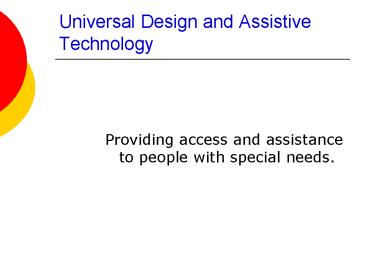Universal Design and Assistive Technology - PowerPoint PPT Presentation
1 / 42
Title: Universal Design and Assistive Technology
1
Universal Design and Assistive Technology
- Providing access and assistance to people with
special needs.
2
Motivations
- Legal Requirements
- Section 508 1973/1986 Rehabilitation Act
- 1990 Americans with Disabilities Act
- 1/5 Americans have a disability, 1/10 have a
severe disability - Everyone is impaired sometimes
- Intriguing interface challenges
2000 US Census Brief
3
Universal Design
- Universal design is the design of products and
environments to be usable by all people, to the
greatest extent possible, without the need for
adaptation or specialized design - Variety of users
- Age, expertise, language, education, physical
abilities, cognitive abilities - Helps everyone, not just those with a disability.
http//en.wikipedia.org/wiki/Universal_design
4
Universal design principles
- equitable use
- flexibility in use
- simple and intuitive to use
- perceptible information
- tolerance for error
- low physical effort
- size and space for approach and use
http//www.design.ncsu.edu/cud/univ_design/princ_o
verview.htm
5
Example Multi-Modal Systems
- More than one sensory channel in interaction
- e.g. sounds, text, hypertext, animation, video,
gestures, vision - Provides flexibility in input
- Redundant output
6
Accessible design
- Make accessible to as wide a group of people as
possible, particularly those with disabilities - Provide equal access
- Example Web accessibility
- Challenge
- Very hard to design a product for everyone
- Design for all vs. Design for most
7
Users with disabilities
- visual impairment
- Blindness, low vision, color blindness
- hearing impairment
- Deafness, partial hearing loss
- physical impairment
- Difficulty or inability to use hands, such as
tremors, loss of muscle control, or paralysis - Cognitive
- Learning disabilities such as dyslexia, memory,
attention, problem-solving impairments
8
and different needs
- age groups
- older people e.g. disability aids, memory aids,
communication tools to prevent social isolation - children e.g. appropriate input/output devices,
involvement in design process - cultural differences
- influence of nationality, generation, gender,
race, sexuality, class, religion, political
persuasion etc. on interpretation of interface
features - e.g. interpretation and acceptability of
language, cultural symbols, gesture and colour
9
Were all disabled sometimes
- Environment
- Fatigue
- Injury
- Aging
- Changing role of information technology
10
Example
- Sheila the programmer. She was diagnosed with
muscular dystrophy in her early 20's. This
condition, which results in progressive loss of
muscular strength, means that she works from her
motorized wheelchair, and is unable to sit
upright for more than a brief time. As a result,
she works in a reclined position, leaning back
almost horizontally. Her vision problems limit
the amount of time she can focus on the screen,
and her muscular weakness prevents her from
handling paper manuals.
http//www.sun.com/access/developers/updt.HCI.adva
nce.htmldesign
11
Another example
- Carla the secretary. She has no vision in one
eye and "tunnel vision" in the other and prepares
documents using a standard PC and screen
magnification software. Sometimes she is unable
to tell the difference between old and new email
messages, because her mail application uses color
to distinguish old from new. Like many users with
low vision, she has problems working with
columns, because it is difficult for her to see
if text is aligned.
http//www.sun.com/access/developers/updt.HCI.adva
nce.htmldesign
12
Assistive Technology
- Any item, equipment or system, that is used to
increase, maintain, or improve functional
capabilities of a person with a disability - Understand technology in order to design with it
in mind - Create new technology to aid users
- Examples http//www.enablemart.com/
13
Vision
- Color blindness
- Low-vision
- The vast majority of visually disabled people
have some sight - Blindness
14
Color blindness
- Remember 8 of population!
- Use good color contrast
- Color is not the only way of distinguishing
information - Check your pages with simulator
- Such as http//www.vischeck.com/index.php
15
Myopia and Hypermetropia
- Myopia Hypermetropia
- (short-sighted) (far-sighted)
16
Macular degeneration
17
Diabetic retinopathy
18
Cataracts
19
Tunnel vision
20
Accommodating Partial Sight
- Large monitor, high resolution, glare protection
- Control of color and contrast
- Control of font size everywhere
- Keyboard orientation aids
21
Hardware or Software Magnification
- 2 to 16 times
- Virtual screen
- Viewport, control
- Notification of outside events
- CRTs for physical items
- Software
- Zoomtext
- MAGic
http//www.afb.org/Section.asp?SectionID4TopicID
31DocumentID1387
22
Accommodating Blind Users
- Screen Readers
- Read GUI out loud
- Cursor-tracking, routing
- Dialogue focus
- View areas
- Braille display
- Braille embosser
23
Design implications
- Text alternatives for non-text content
- Information and structure separate from
presentation - All functionality available via keyboard
- Make placement and functionality of content
predictable
24
Hearing
- Redundant output
- hardware (flashing title bar)
- software (text to speech)
- An increasing problem?
- Population
- Phone interfaces
25
Assistive Technology
- Amplification systems
- TDD/TTYs
- Deaf relay centers
- Communication aids
- SMS most significant communication device for
deaf recently - Sign language translator
- Speech training
26
Physical Impairments
- Complete lack of function
- absence of a limb
- paralysis
- Lack of strength
- Tremor/lack of accuracy
- Slowness
27
Keyboard Modifications
- Keyguards
- Alternative layouts
- Reduce movement
- One-handed keyboards, possible chords
- Membrane surfaces (minimize required pressure)
28
Software Modifications
- Sticky keys
- Slow keys or disable auto-repeat
- Modify keyboard mappings
- On-screen keyboards
29
Alternative Input Devices
- Speech input
- Dictation versus control
- Switches
- Keyboard has approx 50 switches
- Scanning interfaces
30
Mouse alternatives
- Trackball
- Proportional joystick
- Switched joystick or cursor keys
- Head sensor or mouth stick
- Eye-gaze
- Keyboard only
31
Possible Switches
- Foot pedal
- Leaf switch highly sensitive
- Sip and puff
- Dual switch (can be used for Morse code)
- Joy stick
- Muscle switch
- Neural implant
- Eye gaze
32
Scanning Interfaces
33
Acceleration Techniques
- Control macros
- Word prediction
- Abbreviations
34
On the horizon Brain-computer interfaces
- Sensing neural activity to control a device
- Communication for severely paralyzed
- Control prosthetic or paralyzed limb
35
Impaired Mental Capabilities
- Memory
- Short or long term, recall and recognition
- Perception
- Attention, discriminating sensory input
- Problem Solving
- Recognizing the problem, implementing solutions
and evaluation - Concepts
- Generalizing, skill development
- Learning
- Autism
36
Design Guidelines
- Input / Interface Control
- Change colors/contrast for easy reading
- Presentation Format
- blank space to focus attention
- turn off moving images
- Informational Content and Prompting
- match vocabulary level to user
- Infinite patience and risk-free environment
37
Who are older people?
- People who have been alive for longer
- Thats about all they have in common
38
Potential Declining Abilities
- Physical
- Sensory
- Cognition
- Retrospective memory
- Computing no longer limited to the workplace
39
Assistive Uses
- Sensory aids
- Memory aids
- Mobile emergency alerts
- Information access
- ThirdAge (www.thirdage.com)
- Social communication
- SeniorNet (www.seniornet.com)
40
Guideline summary
http//www.sun.com/access/developers/updt.HCI.adva
nce.htmldesign
41
Sources for guidelines
- Web accessibility
- http//www.w3.org/WAI/
- http//www.afb.org/Section.asp?SectionID57TopicI
D167 - www-306.ibm.com/able/guidelines/web/accessweb.html
42
Take home points
- Think about universal design principles helps
all users, not just disabled - Technology can help provide access and control of
computer - Technology can also help people function better
in everyday world - Solutions include wide range of physical and
software solutions - Work with users!
- You cant understand what its like