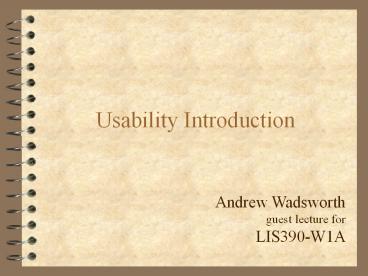Usability Introduction - PowerPoint PPT Presentation
Title:
Usability Introduction
Description:
Usability Introduction Andrew Wadsworth guest lecture for LIS390-W1A Design the act of working out the form of something an arrangement scheme something intended as a ... – PowerPoint PPT presentation
Number of Views:164
Avg rating:3.0/5.0
Title: Usability Introduction
1
Usability Introduction
Andrew Wadsworthguest lecture forLIS390-W1A
2
Design
- the act of working out the form of something
- an arrangement scheme
- something intended as a guide for making
something else - a preliminary sketch indicating the plan for
something
3
Design as a process
- The approach that engineering (and some other)
disciplines use to specify how to create or do
something. A successful design must satisfies a
(perhaps informal) functional specification (do
what it was designed to do) conforms to the
limitations of the target medium (it is possible
to implement) meets implicit or explicit
requirements on performance and resource usage
4
Interface
- a common boundary between two things
- a program that controls a display for the user
(usually on a computer monitor) and that allows
the user to interact with the system - A boundary across which two systems communicate.
5
User Interface
- a program that controls a display for the user
(usually on a computer monitor) and that allows
the user to interact with the system - The aspects of a computer system or program which
can be seen (or heard or otherwise perceived) by
the human user, and the commands and mechanisms
the user uses to control its operation and input
data.
6
Usability
- The effectiveness, efficiency, and satisfaction
with which users can achieve tasks in a
particular environment of a product. High
usability means a system is easy to learn and
remember efficient, visually pleasing and fun to
use and quick to recover from errors.
7
Human-Computer Interaction
- (HCI) The study of how humans interact with
computers, and how to design computer systems
that are easy, quick and productive for humans to
use.
8
System Acceptability
- Practical Acceptability
- Cost
- Compatibility
- Reliability
- Usefulness
- Social Acceptability
9
Usefulness
- Utility
- Usability
- Easy to learn
- Efficient to use
- Easy to remember
- Few Errors
- Pleasing to use
10
Components of Usability
- Learnability
- Efficiency
- Memorability
- Errors
- Satisfaction
11
Learnability
- Characteristics
- easiest component to measure
- some systems take zero time to learn
- Measurement
- time to complete a task successfully
- a set of tasks in a minimum period of time
- Considerations
- most users dont take the time to completely
learn the system before they begin to use it
12
Efficiency of Use
- Characteristics
- refers to when a users level of performance no
longer increases over time (levels out) - users may never reach the steady-state
performance level (always increasing) - most users plateau once they have learned
enough - Measurement
- must have access to experienced users
- at steady-state level where performance no longer
increases - Considerations
- must determine expertise level for the system to
get a representative sample of users
13
Memorability
- Characteristics
- casual users only intermittent user of a system,
but are familiar with it - they dont need to learn from scratch
- improvements in learnability often make a
interface easy to remember - not tested as much as other components
14
Memorability
- Measurement
- casual users away from the system for a period of
time, then measure the time it takes to complete
tasks - after an initial user test, ask users questions
about the system and have them explain the effect
of commands or the name of the command - Considerations
- casual users typically apply to utility software
15
Errors Few or Catastrophic
- Characteristics
- we want to get low error rates for users
- an error is any action that does not accomplish
the desired goal towards the completion of a task
16
Errors Few or Catastrophic
- Measurement
- count the number of incorrect actions made by
users while performing a task - incorrect actions may only slow a user
- some errors effect time only and thus relate to
efficiency - catastrophic errors, not discovered by the user,
lead to bad results or incompletion of the task - Considerations
- separate simple errors from catastrophic errors
17
Satisfaction (subjective)
- Characteristics
- how pleasant it is to use the system
- subjective and biased
- there are many ways to measure
- Measurement
- ask the user about their experience usually via
short questionnaire at the end of test - collect objective data and extract subjective
preferences of the user - EEGs, pupil dilation, heart rate, etc.
18
Satisfaction (subjective)
- Considerations
- Attitudes toward computers can impact attitudes
towards a systems usability - For some systems its more important to be
enjoyable to the user rather than fast to learn
and use (ie, games)
19
Accelerators
- Are interface elements that allow users to
perform frequent tasks quickly - Most useful as users gain expertise with the
system
20
Novice into Experts
- A novice who is performing highly and begins to
switch over and use accelerators may experience a
temporary performance dip
21
Usability Considerations
- User Testing
- Users individual characteristics and differences
- Must consider both when testing usability
- know thy user, try to classify them
22
Other Usability Considerations
- show shortcuts with menu items to assist users
and promote accelerators - online help with examples and links for further
research - short menus (for novice users), long menus (for
expert users)
23
Concluding Thoughts
- previous experience with similar interfaces
really helps using and learning other systems - more knowledge in the specific domain will
greatly effect a users ability to know what a
system is all about - users are not designers, simply providing only
custom interfaces based on the users preference
doesnt work well
24
Simple Usability Testing
- In a usability test, one user at a time is shown
a Web site (prototype, screen shots, print-outs)
and asked to - Figure out what it is
- Try to use it to do a typical task or set of
tasks
25
Usability Testing Truisms
- 1. "There is no such thing as a bad usability
test." - 2. One test is better than none.
- 3. Test early, test often.
- 4. 5 users will uncover 85 of usability
problems. - 5. Shoe-string usability testing is still
usability testing.
26
Usability Testing
- What to test
- "Get it"- purpose, value, how it's organized, how
it works - Task - ask the user to do something and observe
27
Usability Testing
- How to test
- Determine the specific tasks and parts of the
site you will be testing. Carefully think through
your instructions (don't reveal answers with your
questions). Write out a script.
28
Usability Testing
- How to test
- Test your test. Try it yourself.
- "We are testing the site, not you."
- Encourage users to think out loud. Ask them
again. - Questions. Answer questions with questions not
explanations. - Keep instructions simple.
- Ask more questions.
- Report what you saw.
29
Usability Testing
- Test Summary
- Review what you learned.
- Figure out what needs to be fixed and how to fix
it. - Usability testing will give a wealth of data, the
trick is determining what to act on. - Focus on specific issues, tweak before
redesigning.
30
Usability Testing
- Test Summary
- The most common issues you encounter will be
users that are - "unclear on the concept
- labels that don't mean what you intended
- too much or too little information accompanying
your content and interactions - Resist adding "features" and make sure you tackle
the "big stuff".
31
(No Transcript)
32
(No Transcript)
33
(No Transcript)
34
Types of Usability Tests
- Exploratory Test
- Assessment Test
- Validation Test
- Comparison Test