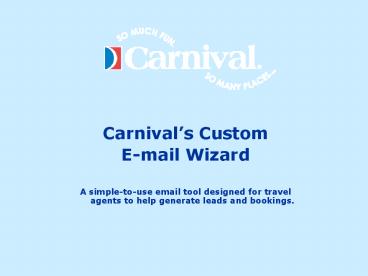Carnivals Custom - PowerPoint PPT Presentation
1 / 15
Title:
Carnivals Custom
Description:
cruise offer that you would like to send to your clients. ... The homepage also contains several featured cruises located below the search box. ... – PowerPoint PPT presentation
Number of Views:233
Avg rating:3.0/5.0
Title: Carnivals Custom
1
- Carnivals Custom
- E-mail Wizard
- A simple-to-use email tool designed for travel
agents to help generate leads and bookings.
2
BookCCL.com
3
Send Professional style E-mails to your clients!
- Using Carnivals Custom E-mail Wizard is as easy
as 1,2,3! - Choose an e-mail from Carnival's library of
specials or build your own e-mail using our
search tools - Customize the e-mail, add your own heading and
content - Add your contact information, preview your e-mail
then send it out, its that easy!!!
4
Home PageYou the travel agent begin your
campaign by selecting a cruise offer that you
would like to send to your clients. Chose the
criteria you wish to search by and find the
perfect offer.
- Welcome Message
- Featured Special
- Quick Search
- Search By Destination
- Search by Date
- Search by Trip Length
5
Quick Search Results PageYou can use any of the
criteria in the Quick Search function to return
pages with results that fit your particular needs.
- Search Results
6
Home Page The homepage also contains several
featured cruises located below the search box.
You can add one of these featured cruises to your
clipboard, or get more details on any of the
cruises.
- Click Here to get more details on a particular
cruise. - Click Here to add this cruise to your clipboard
7
Details, Dates and PricesBy clicking on the
Details, Dates and Prices button, you will get
access to the full description, itinerary, date
range and pricing for any particular cruise. If
you are interested in sending out this offer, go
ahead and add it to your clipboard.
- Agents can add a cruise to their clipboard
- Cruise Dates and Prices
8
Offer ClipboardIf you add a cruise offer to the
clipboard, you will get a short description of
that offer. You can then check Select Offers to
add that particular offer(s) to your email. You
can also remove an offer from your clipboard if
you change your mind.
Select Offers Checkbox Remove Offers
9
Email Message and HeadlineAfter youve chosen an
offer(s) that you would like to add to your
email, you can personalize it with a custom
headline, message, disclaimer and comments. We
recommend that you do not select a different
image than the default.
Headline Message Image Disclaimer Comments
10
Style Contact InfoOnce youve chosen a layout
for your email (leave as is for the default
layout), you can add your agency name, email
address and phone number.
- Layout options
- Agency Name
- Contact email
- Contact Phone Number
11
Email PreviewThe email preview function will
allow to see exactly what your client will
receive from you and your agency.
- Agency Contact Information
- Cruise Offer
12
Address and Send EmailAll thats left to do is
address and write a subject for the email. You
can choose to preview the email one more time or
go ahead and send it. The easiest thing to do is
to send the email to yourself first.
- From
- To
- Subject
- Preview
- Send Message Now
13
Forwarding the EmailOnce you receive your new
email, open it and press Forward. Be sure to
remove the FW from the subject line and type
in your own message. The quality of your subject
line will be a determining factor in whether this
email is read or deleted. Fill in the To field
with the email addresses of your clients and send
it off.
- Populate the To field with the addresses of the
clients you wish to email - Delete the text in the Subject Line and replace
it with your own.
14
Email SummaryThis section will show you the
status of all the emails you have designed and
sent.
- Email Status
15
Email Best PracticesAvoid looking like spam to
get your message in the Inbox
- Be aware that both ISPs AOL, MSN, etc -- and
users will try to filter out messages they think
are unsolicited. Ensure that your messages don't
look like spam by avoiding the following in the
subject line all caps repeating letters,
numbers, symbols and multiple exclamation points.
Remember, no one appreciates being tricked into
opening an email. - Identify your company or Carnival in the subject
line to improve credibility. It will help to show
that you have nothing to hide. - Be sure to remove or deactivate every unsubscribe
request from your mailing list before sending a
campaign. You will only be hurting your agencys
reputation by sending unsolicited email. - Tell recipients why they are getting the email
"You're receiving this message because you signed
up on our site..." - If you have a Refer-A-Friend program on your web
site, always make sure to mention the referring
person in your email. - Overall, a respectful, honest, and up-front email
campaign will protect your credibility even if
the user isn't interested in your message.