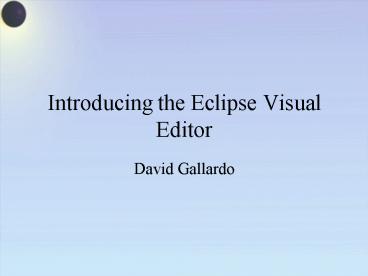Introducing the Eclipse Visual Editor - PowerPoint PPT Presentation
Title:
Introducing the Eclipse Visual Editor
Description:
Visual editor with palette of components and containers and two views in usual editor location: ... Drag and drop from palette to design view or Java Beans view ... – PowerPoint PPT presentation
Number of Views:48
Avg rating:3.0/5.0
Title: Introducing the Eclipse Visual Editor
1
Introducing the Eclipse Visual Editor
- David Gallardo
2
Whats a GUI builder good for?
- Coding graphical user interfaces is tedious and
requires verbose code - Visualizing the effects of code and code changes
isnt intuitive for most people - The flexible, powerful layouts that give
professional results can be especially difficult
to program - A GUI builder lets you use graphical design tools
in a WYSIWYG environment to design the GUI and
generates code for you
3
Introducing the Eclipse Visual Editor
- IBM eventually relented and contributed their
Visual Editor in Fall 2003 - Initial version, 0.5, was Swing/AWT only
- Version 1.0, released Fall 2004, introduced
limited SWT support - Version 1.1, released July 2005, adds more SWT
support and support for RCP views
4
Installing VE
- VE is an independent component that plugs into
Eclipse JDT - Install using Eclipse Update feature. This will
install VE and the following dependencies - Graphical Editing Framework (GEF)
- Eclipse Modeling Framework (EMF)
- Versions of Eclipse, VE, GEF and EMF must be
compatibleUpdate will make sure that dependency
requirements are met
5
Principal VE features
- Wizard for creating Visual Classesclasses that
extend Swing/AWT components - Visual editor with palette of components and
containers and two views in usual editor
location - Design view
- Source view
- Java Beans View
- Properties View
- Indicator and tool buttons for controlling
synchronization between views
6
Working with components
- Drag and drop from palette to design view or Java
Beans view - Adjust size or position in design view (if layout
manager permits) - Modify properties in Properties View
- Add event handlers in design view or Java Beans
view - Modify source directly
- By default, changes in one view will be reflected
automatically in the rest - Synchronization can be turned off or on with
toolbutton indicator appears in status bar
7
Working with layouts
- If you create a Swing frame, then add a label to
it, itll fill the frame completely, and youll
be unable to move or re-size - The default layout manager for a Swing frame is
BorderLayout. Sizes and location of components
are governed by a strict policy. - To change, select the content pane in design view
or Java Beans view, then change layout manager in
Properties view - Null layout, for example, lets you modify
components sizes and placement arbitrarily
8
VE supported Swing/AWT layouts
- VE supports the following layouts
- Null layout
- BorderLayout
- BoxLayout
- CardLayout
- FlowLayout
- GridBagLayout
- GridLayout
SpringLayout is not supported
9
VE supported SWT layouts
- VE allows the following layouts
- Null Layout
- FillLayout
- GridLayout
- RowLayout
but offers no support for FormLayout
10
VE layout customizers
- Different sets of tools tailored for each type of
layout - Layout tools
- Components
- In Swing, most complete support for null layout
- Display grid
- Tools for aligning components, matching size,
spacing evenly - In SWT, most complete its GridLayout
- Layout conversion
- Useful in SwingBest support converting from null
layout to Swing GridBagLayoutwhich is very
useful, since GridBagLayout is difficult to work
with
11
Adding listeners
- To make a GUI work, you need to add listeners to
wire components together - Listeners can be added by right-clicking on a
components in design view or Java Beans view and
selecting Events-gt - Handlers specific to a components can be selected
directly - Other events can be selected by selecting Add
Events - Dialog box will show applicable listeners and
adapters
12
Demo
- Swing null layout, convert to GridBagLayout
- Add listener
- SWT GridBagLayout
- Add listener
- For related article see http//www.manning.com/Ga
llardo2