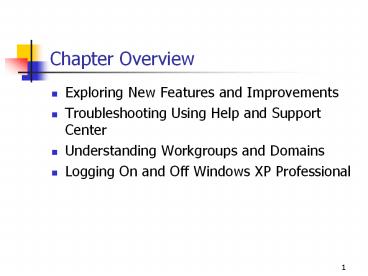Chapter Overview - PowerPoint PPT Presentation
Title:
Chapter Overview
Description:
... hardware and software compatibility information. Helps the user ... sessions so you can submit incident reports while looking at Help or System Information ... – PowerPoint PPT presentation
Number of Views:49
Avg rating:3.0/5.0
Title: Chapter Overview
1
Chapter Overview
- Exploring New Features and Improvements
- Troubleshooting Using Help and Support Center
- Understanding Workgroups and Domains
- Logging On and Off Windows XP Professional
2
Automatic Updates (AU)
- Runs as a service
- Uses bandwidth throttling
3
Copying Files and Folders to a CD
- Requires a CD-rewritable (CD-RW) drive
- Allows you to copy a folder or file by dragging
it to the CD-R icon - Allows Original Equipment Manufacturers (OEMs) to
create branded applications that generate
emergency boot CDs - Allows independent software vendors (ISVs) to
offer a burn to CD option
4
ClearType Support
5
Compressed Folders
- You can
- Store more files
- Create and view ZIP folders
- You can drag and drop files and folders into a
compressed folder, but you cannot save or write
to this type of compressed folder.
6
Desktop Cleanup Wizard
- Helps keep your desktop uncluttered
- Offers to move unused shortcuts to a folder on
the desktop
7
Start Menu
- Provides one-click access to important and
frequently used programs, files, and folders - Displays your most-used programs first
- Is continually updated by Microsoft Windows XP
Professional - Makes your default e-mail and Web browser always
available - Can be customized
8
Fax Support
- Enables you to send faxes over a network
- Allows you to print to fax from any application
- Permits you to track and monitor faxes
9
Fast User Switching
- Allows multiple users to simultaneously share a
computer - Permits a second user to log on while another is
still logged on
10
Locale Support Additions and Regional Options
Enhancements
- Adds support for more locales
- Supports multiple languages and multiple
locations
11
Auto-Configuration for Multiple Network
Connectivity
- Allows you to specify an alternate Transmission
Control Protocol/Internet Protocol (TCP/IP)
configuration - Enables mobile computer users to seamlessly
operate both office and home networks
12
Enhancements to Microsoft Internet Explorer 6.0
- Visual refresh and enhanced support for DOM Level
1 and CSS Level 1 - Media acquisition enhancements
- Native support for Macromedia Flash files and
Macromedia Shockwave Player files - Automatic Image Resize
- Cookie handling changes that improve privacy
- Better integrated password and credential
management
13
Instant Messaging (IM)
- Allows users to quickly communicate over the
Internet - Provides the ability to show MSN Messenger,
Microsoft Outlook Express, and Microsoft Outlook
contacts in a side panel - Offers multimedia audio, video, and data
real-time communication over the Internet
14
Internet Connection Firewall (ICF)
- Protects the following
- Computers directly connected to the Internet
- LAN or dial-up networking, VPN, and PPPoE
connections - Prevents external resources from scanning ports
and resources behind the firewall
15
Terminal Services
- Remote Desktop
- Remote Desktop Connection
16
WebDAV Redirector
- Supports the Web Digital Authoring and Versioning
(WebDAV) protocol for remote document sharing via
the Hypertext Transfer Protocol (HTTP) - Allows the use of existing applications and
permits file sharing across the Internet to HTTP
servers - Allows users at different locations to share and
collaborate on a file - Enables users to publish Web data and to use
Internet repositories for storing data or sharing
information - Requires the Web server to support Web folders
and Microsoft Internet Information Services (IIS)
or the Web Extender Client (WEC) protocol and
Microsoft FrontPage extensions
17
Web Publishing
- Enables users to publish files to a Web-hosting
service - Uses the .NET Passport Wizard to sign up for
passports so a user does not need to enter a
password at the Web site - Uses the Web Publishing Wizard to simplify
publishing files
18
Welcome Screen
19
Assisted Support
- Microsoft Incident Submission and Management
- Windows Newsgroups
20
Compatible Hardware and Software
- Provides up-to-date, comprehensive, user-friendly
hardware and software compatibility information - Helps the user to
- Upgrade equipment
- Make purchasing decisions
- Troubleshoot problems
21
Full-Text Search
22
My Computer Information
23
Multiple Instances of Help and Support Center
- Allows you to run multiple sessions of the Help
and Support Center - Enables you to run concurrent sessions so you can
submit incident reports while looking at Help or
System Information
24
Printing Help Content
25
Remote Assistance
- A remote assistant can help you over the
Internet. - The remote assistant can
- Accept your invitation, chat with you about the
problem, and view your desktop - Transfer any files required to fix the problem
- Gain full control of your computer to perform any
complex steps
26
Example of a Windows XP Professional Workgroup
27
A Microsoft Windows 2000 Domain
28
Logging On Locally to the Computer
- The Welcome screen is the default logon method
for computers in a workgroup. - Click the icon for the user account you want to
use. - Enter the password, if required.
- The Log On To Windows dialog box is the second
method. - You can access the Log On To Windows dialog box
from the Welcome screen by pressing
CtrlAltDelete twice.
29
Log On To Windows Dialog Box
- User Name text box
- Password text box
- Log On To option
- Log On Using Dial-Up Connection check box
- Shutdown button
- Options button
30
Authentication Process in a Workgroup Environment
31
Authentication Process in a Domain Environment
- The user name and password are forwarded to an
available domain controller in the domain. - The domain controller compares this logon
information with the user information in the
directory for the domain. - If the user account is valid, the domain
controller creates an access token for the user. - The security settings in the access token allow
the user to access the appropriate resources in
the domain and perform specific tasks.
32
Logging Off Windows XP Professional
33
Windows Security Dialog Box
34
Chapter Summary
- AU allows users with administrative privileges to
automatically download and install Windows
updates. - The CD Burning feature allows users to save
information to a CD. - The Compressed Folders feature allows users to
store more files. - Fast User Switching allows multiple users to
easily share a computer without closing
applications and logging off. - IM provides multimedia audio, video, and data
real-time communication over the Internet. - ICF prevents external networks from communicating
directly with computers behind a firewall.
35
Chapter Summary (Cont.)
- Microsoft has greatly enhanced the Help and
Support Center. - A workgroup is a logical grouping of 10 or fewer
computers that share resources. - Each computer in a workgroup maintains a local
security database. - A domain is a logical grouping of computers that
share a central directory database. - The central directory database is the database
portion of the Active Directory service. - The Welcome screen and the Log On To Windows
dialog box allow you to log on to Windows XP
Professional.