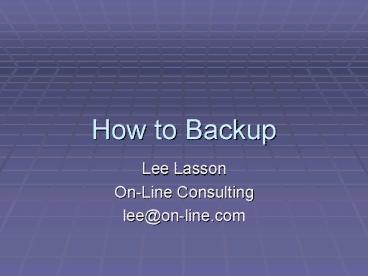How to Backup - PowerPoint PPT Presentation
1 / 22
Title:
How to Backup
Description:
Consider backing up at night or other times when you are ... Your DVD Burner probably came with software. Make sure you can read the DVD in another computer. ... – PowerPoint PPT presentation
Number of Views:40
Avg rating:3.0/5.0
Title: How to Backup
1
How to Backup
- Lee Lasson
- On-Line Consulting
- lee_at_on-line.com
2
How to Backup?
3
Types of Backups
- CD/DVD
- Thumb or USB Drive
- External Hard Drive
- Tape
- Network Share or Internet
4
Properties of a Good Backup
- Automatic or Regular
- Human Checks Backup
- Media Rotation
- Off Site
- Recovery How long to get whole?
- Test Your Restore
- Archival
5
When to Backup
- Now!
- As often as you can. How many days, hours,
Minutes of data you can you afford to lose? - Daily, Weekly, Monthly?
- Consider backing up at night or other times when
you are not inconvenienced by the backup.
6
How to Backup to CD-R
- The easiest way is to Right-Click on the file or
Folders and select the Sent To - Click on the CD-RW Drive
- Look for the balloon that says you have files
waiting. Click on it. - Click Write files to CD
- Insert a blanks CD
- Label it when it pops out
7
How to Backup to DVD
- Your DVD Burner probably came with software.
- Make sure you can read the DVD in another
computer.
8
How to Backup to External Hard Drive
- First prepare your External USB2 or Firewire Hard
Drive. - If FAT32 change to NTFS
- CONVERT E /FSNTFS
- Yes to dismount
- Create a Backup Folder
- Find the Backup Program
- Start, All Programs, Accessories, System Tools,
Backup - If you dont have it installed (XP Home) then it
is on XP Home CD under Value Added, MSFT, Backup
and you can install it easily.
9
Windows Backup
10
Advanced Mode
Click Local Disk (C) and System State
11
Save the Job
- Click Job Menu, Save Selections, and Name it.
12
Schedule Backups
- Click the Add Job button
13
Click Verify Under Tools, Options
14
Check the Tools, Reports
15
Click Replace
16
Password is Required
17
Schedule the Frequency and Time
18
(No Transcript)
19
Control Panel, Scheduled Tasks, Properties of the
Task
20
You Can Edit the Scheduled Task Command
- C\WINDOWS\system32\ntbackup.exe backup
"_at_C\Documents and Settings\llasson\Local
Settings\Application Data\Microsoft\Windows
NT\NTBackup\data\FULL.bks" /n "devonline041505.bkf
created 4/19/2005 at 433 PM" /d "Set created
4/19/2005 at 433 PM" /n "devonline041505.bkf
created 4/19/2005 at 433 PM" /vyes /rno /rsno
/hcoff /m normal /j "FULL" /ls /f
"E\Backup\DEVONLINE\devonline041505.bkf"
21
Change Name Description
- C\WINDOWS\system32\ntbackup.exe backup
"_at_C\Documents and Settings\llasson\Local
Settings\Application Data\Microsoft\Windows
NT\NTBackup\data\FULL.bks" /n "devonlineFULL.bkf
" /d Full Backup" /n "devonlineFULL.bkf " /vyes
/rno /rsno /hcoff /m normal /j "FULL" /ls /f
"E\Backup\DEVONLINE\FULL.bkf"
22
Please Backup!
- Questions?