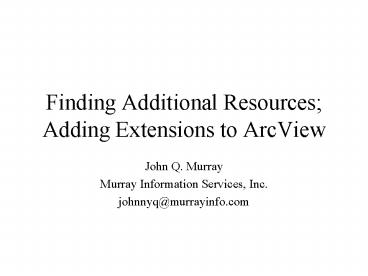Finding Additional Resources Adding Extensions to ArcView - PowerPoint PPT Presentation
1 / 17
Title:
Finding Additional Resources Adding Extensions to ArcView
Description:
Intermountain GIS Conference brings together users from Montana, ... Add-ons that provide additional tools. ESRI sells 3 (expensive) extensions: Spatial Analyst ... – PowerPoint PPT presentation
Number of Views:74
Avg rating:3.0/5.0
Title: Finding Additional Resources Adding Extensions to ArcView
1
Finding Additional Resources Adding Extensions
to ArcView
- John Q. Murray
- Murray Information Services, Inc.
- johnnyq_at_murrayinfo.com
2
This course is just a start
- Designed to whet your appetite for more
- Many books, courses, websites, and other
resources are available - Montana GIS library / NRIS website
- Intermountain GIS Conference brings together
users from Montana, Idaho, others
3
Finding themes for your project
- Internet is a great source for map data
- State of Montana Natural Resources Information
System nris.state.mt.us - ESRI (developed ArcView) esri.com
- Government agencies. Tribes, US Forest Service,
counties have GIS staffs. We can ask them to
share
4
www.esri.com/training
- Virtual campus
- Online classes
- Some are free
- Others cost 100
5
support.esri.com/forums
- Help from ESRI support engineers and other users
- Support forums for ArcView GIS
- Lots of helpful folks all over the country
6
ArcView Extensions
- Add-ons that provide additional tools
- ESRI sells 3 (expensive) extensions
- Spatial Analyst
- 3D Analyst
- Network Analyst
- Many users provide custom tools that they use
daily in their work free on the website
7
Downloading and installing an ArcView extension
- ESRI offers many scripts and extensions at
gis.esri.com/ arcscripts/ index.cfm - Top Ten Downloads 1 XTools, written at the
Oregon Dept of Forestry - It comes as a zip file Xtools.zip
8
Installing XTools
- Go to the download site
- Download xtools.zip
- Extract its three files
xtools.avx the extension XTNew.pdf,
XToolsDoc.pdf the documentation
9
Copy the .avx file to the ArcView extensions
directory
- Copy the extension to the directory \esri
\av_gis30 \arcview \ext32 - Select the File menu Extensions command
- From the Extensions dialog, check the XTools
extension
10
The XTools extension has its own menu
- ArcView now has a new XTools menu
- One useful tool calculates area, perimeter,
length, acres - First set the default units
- Select the first Xtools menu item View/Change
XTools Defaults (highlighted)
11
Change XTools settings
- We will be working with a theme of Montana
counties in feet - For most settings, select feet
- For the area setting, select acres
- Click Close
12
Get ready to calculate area
- Go to the View with the Montana counties theme
- Make a copy from the Theme menu pick Convert to
shapefile - Save the copy as Countys-feet.shp
13
Recalculate the area
- From the Xtools menu, select the command
Calculate area - Select the new theme and click OK
- Now check out the fresh data Click on the
attribute table button
14
Updated fields Area_Feet, Perimeter_Feet, Acres
- If they didnt already exist, XTools would add
these fields to the table
15
1 more Polygons to lines
- Select the Xtools menu command Convert Polygons
to Polylines - Select the theme to convert
- Countys-feet.shp
- Click OK
16
Save and display the new theme
- Name the new line theme countys-pline.shp
- Click OK
- Turn off the polygon themes and display the new
line theme - Great stuff, and its all free!
17
Ask and you shall receive
- He who asks a question is a fool for five
minutes he who does not ask a question remains a
fool forever. -Chinese proverb - The GIS user community is very helpful
- When you ask for help on the ESRI forums, you
usually get a very quick answer - http//support.esri.com/forums/