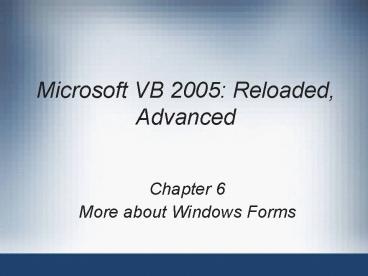Microsoft VB 2005: Reloaded, Advanced - PowerPoint PPT Presentation
1 / 52
Title:
Microsoft VB 2005: Reloaded, Advanced
Description:
Select True for the Autoscroll property value. Microsoft VB 2005: Reloaded, Advanced ... AutoScroll property. FlowLayoutPanel control. Margin and Padding properties ... – PowerPoint PPT presentation
Number of Views:53
Avg rating:3.0/5.0
Title: Microsoft VB 2005: Reloaded, Advanced
1
Microsoft VB 2005 Reloaded, Advanced
- Chapter 6
- More about Windows Forms
2
Objectives
- Understand program code generated by Visual Basic
for user interfaces - Create a user interface with a flow layout and a
table layout - Create a user interface with tabbed pages and
dialog forms - Create a user interface with a menu and shortcut
keys - Create an application with a multiple document
interface (MDI)
3
A Closer Look at GUIs
- Objective
- Understand the code generated by Visual Basic as
you build a GUI
4
Forms and Components
- Form
- Window or dialog box that makes up an
applications graphical user interface - Instance of the class System.Windows.Forms.Form
- Component
- Object that is added to a form to provide
functionality - Control
- Visible component derived from the Control class
5
The Event-Handling Model
- Event
- A message indicating that a user action has
occurred - Event-driven applications
- GUIs generate events (via user actions) that
drive the applications functionality - Event-handlers
- Methods written by the programmer to provide the
application with the desired responses to events - Visual Basic uses a MulticastDelegate object to
implement event handling
6
The Event-Handling Model (continued)
- Delegate
- An instance of the Delegate class
- Delegate class
- Data structure that refers to either
- A static method
- A class instance and an instance method of that
class - An event generated by a GUI calls a delegate that
is registered for that event - Delegate in turn calls all methods (static
methods or instance methods) that it references
7
Visual Basic Generated Code for GUIs
- When you create a GUI using the Visual Basic Form
Designer - Visual Basic generates the required program code
in the Code window - View code by right-clicking the open space in the
Windows Form Designer, outside the form - And then clicking View Code
- Details of the code for the GUI are hidden from
view - Figure 6.3 shows the code generated by Windows
Form Designer
8
Visual Basic Generated Code for GUIs (continued)
9
Visual Basic Generated Code for GUIs (continued)
10
Enhancing a GUIs Appearance and Functionality
- Objective
- Learn tips for enhancing Windows application forms
11
Form Startup Location
- By default, a form will appear at the Windows
default location - Near the upper-left corner of the screen
12
Form Startup Location (continued)
13
Making a Form Scrollable
- A form may contain more controls than will fit
within the boundaries of the form - You can make your form scrollable with scroll
bars that appear only when necessary - Select True for the Autoscroll property value
14
Making a Form Scrollable (continued)
15
Making a Form Scrollable (continued)
16
Making a Form Scrollable (continued)
17
The FlowLayoutPanel Control
18
The FlowLayoutPanel Control (continued)
19
The Margin and Padding Properties
- Margin property
- Determines the amount of space, in pixels,
reserved around a control - When calculating its automatic position in a
FlowLayoutPanel - Padding property
- Determines the amount of space, in pixels,
reserved along the inside of containers
20
The Margin and Padding Properties (continued)
21
The TableLayoutPanel Control
- Allows you to create a rectangular grid of rows
and columns in which other controls can be placed - Helps maintain an organized appearance for the
form
22
The TableLayoutPanel Control (continued)
23
The TableLayoutPanel Control (continued)
24
The TableLayoutPanel Control (continued)
25
The TableLayoutPanel Control (continued)
26
The TabControl Control
- Allows you to create a form with several related
tabbed pages - Can consist of two or more TabPage controls, each
of which can contain various other controls
27
The TabControl Control (continued)
28
The TabControl Control (continued)
29
Dialog Forms
- Dialog form
- Modal form that can return standard results using
the DialogResult property - Convenient way of getting quick standard
responses - Displayed using the ShowDialog method
- Modal form
- Requires the user to close the form before
activating another window in the application - Modeless form
- Does not have this requirement
30
Dialog Forms (continued)
31
Menus
- One of the best ways of organizing a larger
number of commands is with menus
32
About Menus
- Menu
- List of items that specify options or groups of
options for an application - Menu items
- Represent the individual menu commands in a menu
- A menu item can be a parent menu for other
submenu items - Shortcut key
- Single key or a combination of keys that the user
can press to execute a menu item
33
Implementing Menus
- Adding a menu
- With an empty form displayed in the Designer
- Drag a MenuStrip control from the Toolbox to any
part in the form - Adding a menu item
- See Figure 6.24
34
Implementing Menus (continued)
35
Implementing Menus (continued)
36
Implementing Menus (continued)
- Adding shortcut keys
- See Figure 6.26 and Figure 6.27
- Adding functionality to menu items
- See Figure 6.29
37
Implementing Menus (continued)
38
Implementing Menus (continued)
39
Multiple-Document-Interface Windows
- Single-document-interface (SDI) applications
- Applications that support only one open window or
document at a time - Multiple-document-interface (MDI) applications
- Allow many documents to be open at once
- Allow the user to easily move from document to
document - The application window of an MDI program is
called the parent window - Each window in application is called a child
window
40
Multiple-Document-Interface Windows (continued)
41
Multiple-Document-Interface Windows (continued)
42
Multiple-Document-Interface Windows (continued)
- Example
- Birthday application
43
Multiple-Document-Interface Windows (continued)
44
Multiple-Document-Interface Windows (continued)
45
Multiple-Document-Interface Windows (continued)
46
Multiple-Document-Interface Windows (continued)
- Properties, methods, and events associated with
MDI forms - See Table 6.1
47
Multiple-Document-Interface Windows (continued)
48
Multiple-Document-Interface Windows (continued)
49
Multiple-Document-Interface Windows (continued)
50
Summary
- A form is a graphical element that appears on the
screen - A component is an object that ultimately derives
much of its functionality from the Component
class - When a user interacts with a control by using the
mouse or the keyboard - The control raises an event within the
application - When you create a GUI using the Visual Basic Form
Designer - Visual Basic generates the required program code
in the Code window
51
Summary (continued)
- Enhancing GUIs
- StartPosition property
- AutoScroll property
- FlowLayoutPanel control
- Margin and Padding properties
- TableLayoutPanel control
- TabControl control
- A dialog form is a modal form that can return
standard results using the DialogResult property
52
Summary (continued)
- A menu is a component of the MenuStrip class that
represents the container for the menu structure
of a form - A menu contains menu items
- All menu items can have key shortcuts (or hot
keys) - MDI applications allow many documents to be
opened at once