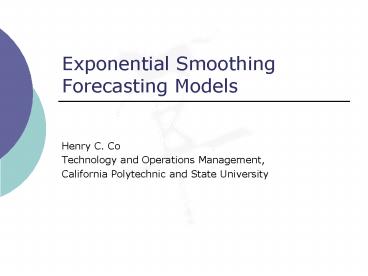Exponential Smoothing Forecasting Models PowerPoint PPT Presentation
1 / 28
Title: Exponential Smoothing Forecasting Models
1
Exponential Smoothing Forecasting Models
- Henry C. Co
- Technology and Operations Management,
- California Polytechnic and State University
2
Demand Forecasting Methods
- Qualitative methods
- Quantitative methods
3
(No Transcript)
4
Causal Methods
- Causal methods exploit the strong correlation
between future demand and the past (or current)
values of some causal variables - Regression,
- Econometric models,
- Inputoutput models,
- Life-cycle analysis,
- Computer simulation models
- Neural networks.
- Review multiple regression.
5
Time-Series Extrapolation
- Time series extrapolation methods assume that the
main features of past demand pattern will be
replicated in the future. A forecast is then
obtained by extrapolating (projecting) the demand
pattern. Such techniques are suitable for short-
and medium term predictions, where the
probability of a changeovers is low. - Time series extrapolation methods include
- Elementary technique,
- Moving averages,
- Exponential smoothing techniques,
- Decomposition approach
- BoxJenkins method.
6
Simple Exponential Smoothing
7
- To correct past forecast mistakes
- Next forecast current forecast correction.
- Correction a fraction of current forecast
error. - Correction factor ? is between 0 and 1.
- ? is called the smoothing constant.
- Next forecast depends on value of correction
factor ? and the current forecast error.
8
Example
- Column B shows actual demand for past 25 weeks.
We want to forecast the demand for week 26.
9
- Which value of ? to use?
- Pick high value for ? if the product is at high
growth stage of product life cycle low value for
? for mature product. - For now, assume ? 0.2.
- A forecast is made by revising the current
forecast. Somehow we need a current forecast to
start the process. - Usually, the forecast for Week 1 is set to be
some average of historical data, or simply taken
to be equal to the actual demand of the first
period. - In this example, the forecast for week 1 50.
10
A2 and B2 are the current forecast and the
actual demand for week 1, respectively. Cell
C2 is the forecast error for week 1, C2 A2-B2.
Week 2 Forecast B3B2F3C2. F3 is the
smoothing constant, ?. anchors cell at row
3, column F. Forecast error for week 2 is
C3A3-B3.
11
- Copy and paste the formulae.
- Highlight cells B3 and C3.
- Point the cursor to the lower-right-hand corner
of cell C3. - The cursor changed to a sign.
- Drag the sign down to row 26, as shown below
12
Forecast for Week 26
- Our forecast for Week 26 is equal to the forecast
for Week 25, plus the correction, i.e., the
forecast 59 ?(-3) 58, where -3 is the
forecast error in Week 25.
13
Forecast Errors
MFE simple average of the forecast errors.
Large positive MFE means forecasts tend to be
pessimistic. Large negative MFE means forecasts
tend to be optimistic. MAD average of the
absolute value of the forecast errors. MSE
sum of squares of the forecast errors, divided by
n-1 n data range. Excel function for sum of
squares is SUMSQ(). Here I2 SUMSQ(C2C26).
14
(No Transcript)
15
The Winters Model
- The Winters model is a seasonally-adjusted,
trend-enhanced exponential smoothing model.
16
- Winters model revises the estimates for the
three components of the time series from period
to period, starting with period 1 - Base value
- Seasonal index
- Trend component
- The Forecast for period 1F1 R-11 (L0T0)
17
Using Excel Template WINTERS.xls
- The built-in macros will automatically perform
Winters model of exponential smoothing
forecasting. - Two versions
- For monthly data
- For daily data
18
Step 1. Enter Demand Data
Enter demand data in Column B (from cell B11
onwards). Enter the smoothing constants (defaults
are given) in cells C6C8.
19
In this example, the demand data was entered from
Cell B11 through B70. Cell C2 indicates that
there are 60 periods of data entered.
20
Step 2. Hit Ctrl-Shift-I to Initialize
21
Step 3. Copy and Paste Formulae
Step 3. Move the cursor to the lower-right-hand
corner of the highlighted cells in row 23, double
click. This will copy the formulae in the
highlighted cells, and paste them through the
last row of demand data
22
Step 4. Hit Ctrl-Shift-S
Hit Ctrl-Shift-S to generate statistics on
forecast errors
23
Step 5. Use Solver
Use Solver to minimize the forecast error.
24
Minimize the forecast error L24 (The Set Target
Cell is already given in the template)
By changing our initial assumptions about the
base value, the trend value, the seasonal
indices, and the smoothing constants. (You must
enter these cells.)
25
The constraints are already given in the
template. You dont have to change them, unless
you want to!
Seasonal indices 0.01
Seasonal indices 0.5
Average of seasonal indices 1.
26
The optimized worksheet
27
Step 6. Hit Ctrl-Shift-F to Forecast
28
A worksheet named Chart has been added. The
chart compares the actual demand versus
forecasted demand, and displays the corresponding
forecast errors. Note The resulting chart may
have to be reselected to show all data.