XYZ File Conversion - PowerPoint PPT Presentation
1 / 16
Title:
XYZ File Conversion
Description:
Hover the mouse above the input file to activate the tool tip screen. XYZ File Conversion ... Check if a Header Row exists in the Input File Properties. Specify ... – PowerPoint PPT presentation
Number of Views:38
Avg rating:3.0/5.0
Title: XYZ File Conversion
1
XYZ File Conversion
2
XYZ File Conversion
Input File Properties
Output File Properties
Command to Convert the File
3
XYZ File Conversion
Insert where the point file is located.
Specify the Input File Format
4
XYZ File Conversion
Hover the mouse above the input file to activate
the tool tip screen.
5
XYZ File Conversion
Check if a Header Row exists in the Input File
Properties
Specify the Input File Units
6
XYZ File Conversion
Insert where to save the converted point file.
Specify the desired Output File Units.
7
XYZ File Conversion
Check if a Header Row is desired for the Output
File.
Specify what type of Delimiter to use for the
Output File.
8
XYZ File Conversion
Specify the desired Units for the Output File.
Specify the desired Precision for the Output File.
9
XYZ File Conversion
Click the Convert File button to activate the
program.
10
XYZ File Conversion
A form is displayed that shows the converted file.
Two options are available to either copy this
converted file to Excel or view in NotePad.
11
XYZ File Conversion
Excel inserts the lines of text into cells.
12
XYZ File Conversion
The converted file can also be opened in a text
editor.
13
Additional Features
The input file can contain HI flags that the
program uses if foresights are used in the
DNRGarmin Elevation fields.
14
Additional Features
The HI Flag can be changed to IH or whatever the
user places in the comment field.
The program divides the value input in the
DNRGarmin Elevation field by the specified value.
15
Additional Features
The Apply DNRGarmin Adjustments has to be
checked to activate this feature.
16
Additional Features
A b will be displayed or removed by selected
the Apply DNRGarmin Adjustments command.

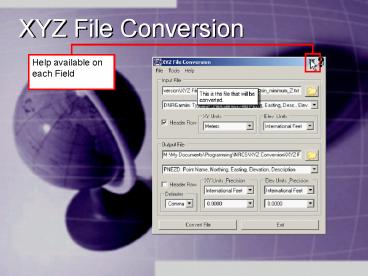











![[READ]⚡PDF✔ Mass Media Law 19th Edition PowerPoint PPT Presentation](https://s3.amazonaws.com/images.powershow.com/10061565.th0.jpg?_=202406221210)

















