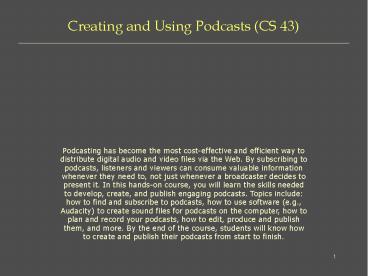Creating and Using Podcasts (CS 43) - PowerPoint PPT Presentation
Title:
Creating and Using Podcasts (CS 43)
Description:
In class, we'll use Audacity. ... Using Audacity, record the interviews you and your neighbor worked on in ... In Audacity, listen to the podcast. ... – PowerPoint PPT presentation
Number of Views:147
Avg rating:3.0/5.0
Title: Creating and Using Podcasts (CS 43)
1
Creating and Using Podcasts (CS 43)
- Podcasting has become the most cost-effective and
efficient way to distribute digital audio and
video files via the Web. By subscribing to
podcasts, listeners and viewers can consume
valuable information whenever they need to, not
just whenever a broadcaster decides to present
it. In this hands-on course, you will learn the
skills needed to develop, create, and publish
engaging podcasts. Topics include how to find
and subscribe to podcasts, how to use software
(e.g., Audacity) to create sound files for
podcasts on the computer, how to plan and record
your podcasts, how to edit, produce and publish
them, and more. By the end of the course,
students will know how to create and publish
their podcasts from start to finish.
2
Course Agenda
- Week 1 Obtaining, Using, Planning for Podcasts
- Week 2 Recording the Audio Podcast
- Week 3 Editing the Podcast
- Week 4 Creating the XML feed and Setting Up a
Blog - Week 5 Publishing the Podcast
3
Table of Contents
- Topics
- Introduction
- What Is a Podcast?
- Why Use and/or Create Podcasts?
- Obtaining and Using Podcasts
- Creating Podcasts
- Planning a Podcast
- Recording Audio Podcasts
- What Youll Need
- Audio Software
- Publishing Podcasts at Stanford
- iTunes at Stanford
- Main iTunes at Stanford
- Community iTunes
- Web space (AFS, departmental, etc.)
- RSS Feeds
- What is an RSS Feed?
- An RSS Feed Example
- Submitting RSS Feeds
- Exercises
- Mapping Out a Podcast (page 6)
- Recording Your Podcast (page 8)
- Editing Your Podcast (page 9)
- Publishing Your Podcast (page 11)
- Creating and Publishing an RSS Feed (page 16)
4
Introduction
- What Is a Podcast?
- Podcasting is the method of distributing
multimedia files, such as audio programs or music
videos, over the Internet using either the RSS or
Atom syndication formats, for playback on mobile
devices and personal computers. (wikipedia.org) - Why Use and/or Create Podcasts?
- For Staff, podcasts can deliver information about
a department or group internally (to just the
department), to Stanford as a whole, or to the
entire world. Podcasts can be used for
newsworthy events in the department, for
highlighting special events and/or people in the
department, and for presenting and disseminating
other information to the desired audience in an
engaging manner. - For Faculty (or staff supporting Faculty),
podcasts can deliver educational content for
listening or viewing on a computer and/or iPod,
freeing learning from constraints of the physical
classroom. Content could be anything from
curriculum-related presentations to professional
development ideas and used to disseminate best
practices between other faculty. Instructors can
easily create a podcast of daily assignments and
class lectures from class, and publish it for all
of their students.
5
Introduction, continued
- Locating and Obtaining Podcasts
- Podcast search engines allow you to find
podcasts - www.apple.com/itunes/
- www.google.com/Top/Computers/Internet/On_the_Web/P
odcasts/Directories/ - podcasts.yahoo.com/
- www.podscope.com/
- getapodcast.com/
- podcast.net/
- podcastdirectory.com/
- ipodder.org/
- www.allpodcasts.com/
- Podcatcher software automatically downloads
podcasts to your computer and/or iPod or other
media device - www.apple.com/itunes/
- juicereciever.sourceforge.net/
- www.podcastingnews.com/topics/Podcast_Software.htm
l
6
Creating a Podcast
- Planning a Podcast
- Research your topic.
- Write out what you plan to say.
- Block out the segments of your podcast.
- Typical 60-minute radio show
- Introduction and hook (a snapshot of what is
covered and why listeners would want to listen) - Segment 1
- Break
- Segment 2
- Break
- Segment 3
- Break
- Final points and summary of podcast
- Typical 10-minute podcast
- Introduction and hook
- Main segment
- Summary of segment
- Final points
7
Exercise 1 Mapping Out a Podcast
- Pair up with the person sitting next to you.
- Map out a one-minute podcast with your neighbor.
Dont record it yet just practice what youll
say. - Introduce yourself
- Hello, and welcome to the YourName show. Im
your host, YourName, of Stanford University.
Today Ill be interviewing NeighborName. - Interview the person sitting next to you
- So, NeighborName, please tell the listeners
what department you work for. - I see, and what do you do for DepartmentName?
- What exciting things are going on in the
department? - Anything else you would like to add?
- Closing remarks
- Well, NeighborName, it looks like weve come
to the end of time for the show. Thank you so
much for allowing our audience to learn a little
more about you and your department. This is
YourName, and youve been listening to the
YourName Show, brought to you by Stanford
University and Technology Training Services.
Until next time, thanks for listening. - Now, switch roles with your neighbor and practice
another podcast.
8
Recording Audio Podcasts
- To record an audio podcast, youll need
- A computer (any modern computer will do Mac,
Windows, Linux) - A microphone (a good microphone will cost around
100) - http//radio.about.com/od/podcastin1/a/blcomparemi
kes.htm - Software to record the podcast (see below). In
class, well use Audacity. - Storage for the audio file you create (iTunes at
Stanford, a web server such as your Stanford AFS
web space, etc.) - Audio Software
- Free tools
- Audacity (Mac/Windows) http//audacity.sourceforg
e.net/ - GarageBand (Mac only its part of iLife, and is
free with new Macs) http//www.apple.com/ilife/ga
rageband/ - Other tools (35 - 500)
- Audition (Windows only) http//www.adobe.com/prod
ucts/audition/ - Soundbooth (Mac/Windows) http//www.adobe.com/pro
ducts/soundbooth/ - SoundEdit Pro (Windows only) http//www.rmbsoft.c
om/sep.asp
9
Exercise 2 Record Your Podcast
- Using Audacity, record the interviews you and
your neighbor worked on in Exercise 1. One
interview should be recorded on your computer,
the other on your neighbors. - To record
- Launch Audacity.
- Click the Record button.
- Start talking!
- When finished with the first interview, click the
Stop button. - Save your sound file in the Audacity Project
format (.aup) on the desktop (using the filename
interview.aup). - Repeat steps 1-5 to record the second interview
on your neighbors computer.
10
Exercise 3 Editing Your Podcast
- After you record a podcast, you will need to edit
the sound file before - publishing it. The handout Sound Editing with
Audacity Basic - Instructions, which we will use in class, was
developed by Stanfords - Center for Teaching and Learning. It details the
basic steps for editing - sound files using Audacity, and is available
athttp//ctl.stanford.edu/Podcasting/audacity.pd
f - In Audacity, listen to the podcast.
- Remove any large pauses, and alter the sound
using one or more of the Effects, if appropriate. - Export (save) the interview as an MP3 file to the
desktop (using the filename interview.mp3).
11
Publishing Podcasts at Stanford
- At Stanford, there are several ways you can
publish your podcasts. - iTunes at Stanford
- Main iTunes at Stanford web site
http//itunes.stanford.edu - This is the public site, visible to the entire
world. It is most appropriate for things like
concerts, faculty lectures, sporting events, and
other things that the general public or alumni
might be interested in. - If you wish to contribute to the main iTunes at
Stanford website, the rules and configurations
are listed at https//www.stanford.edu/group/adci/
contribute/ - Community iTunes http//itunes.stanford.edu/comm
unity/ - This is the Stanford-only site, visible only to
people with valid SUNet IDs. - If you wish to contribute to the Community iTunes
site, contact Jeremy Sabol at jsabol_at_stanford.edu.
- On the Stanford AFS Web server
- Stanford University provides each employee and
student 200 MB of disk space on the AFS Web
server account to use as they wish. - Instructions for publishing to your AFS Web
server account is at the websiteFile Transfer at
Stanford, http//filetransfer.stanford.edu/.
12
Exercise 4 Publishing Your Podcast
- To publish the interview.mp3 file on your desktop
(created in Exercise 3) to your - Stanford AFS web space
- Launch SecureFX.
- Click elaine.stanford.edu, and then click
Connect. - Click Accept Save to establish a secure
connection to the server. - In the Username field, enter your SUNet ID and
click OK. - In the Password field, enter your SUNet ID
Password and click OK. - Double-click the WWW folder (or single-click WWW,
then under File, choose Open). - Under File, select Manual Upload.
- Click the button (the button next to the From
field). - In the Look in field, select Desktop.
- Click the file interview.mp3, and then click
Open. - In the Transfer Type field, select Binary.
- Click OK to publish interview.mp3.
- To confirm that the interview was successfully
published, launch a web browser and go to
http//www.stanford.edu/people/yourSUNetID/inter
view.mp3. Your interview should begin playing. - Note For screenshots of SecureFX and for
alternative ways of publishing, go to
http//filetransfer.stanford.edu.
13
RSS Feeds
- What is RSS (Really Simple Syndication)?
- RSS is a family of web feed formats used to
publish frequently updated content such as blog
entries, news headlines or podcasts. An RSS
document, which is called a "feed," "web feed,"
or "channel," contains either a summary of
content from an associated web site or the full
text. RSS makes it possible for people to keep up
with their favorite web sites in an automated
manner that's easier than checking them
manually. (wikipedia.org) - An excellent 2-minute video explaining RSS in
plain English is at - http//www.commoncraft.com/rss_plain_english
14
RSS Feeds, continued
- RSS feeds are XML files. Here is a sample RSS
feed - lt?xml version"1.0"?gt
- ltrss version"2.0"gt
- ltchannelgt
- lttitlegtTitle of Feed Goes Herelt/titlegt
- ltdescriptiongtDescription of Feed Goes
Herelt/descriptiongt - ltlinkgtLink to the Feed Goes Herelt/linkgt
- ltitemgt
- lttitlegtTitle of Podcast Goes Herelt/titlegt
- ltdescriptiongtDescription of
Podcastlt/descriptiongt - ltlinkgtLink to Podcastlt/linkgt
- ltguidgtLink to Podcastlt/guidgt
- ltenclosure url"Link to Podcast"
type"audio/mpeg" length"file size in bytes"
/gt - lt/itemgt
- lt/channelgt
- lt/rssgt
15
Exercise 5 Creating and Publishing an RSS Feed
- To create and publish an RSS feed, which will be
used to publicize and broadcast your podcast - In Notepad, open the interviewseries.xml file on
your Desktop. - Substitute the content in square brackets
with your real information. - Save.
- Publish interviewseries.xml to your AFS web space
(see Exercise 4).
16
Submitting RSS Feeds
- Doing it yourself
Yahoo MSN Search Fyber Search Bulk Feeds Truth Laid Bear
Moreover Blog Street Memigo Feeds Farm Blogarama
News Knowledge Blog Wise News Trove Every Feed Blog SE
Syndic8 Boing Boing RSS Clipping Fastbuzz Eatonweb
Newsmob 2RSS Feedster Search4RSS Anse
Sourceforge Blog Digger Day Pop Feed-Directory Sarthak Blog
Bloggernity Bloogz Technorati News Is Free Rocket Info
Genecast Easy RSS Postami Topix Headline Spot
Blogdex Feed Directory Pub Sub Blog Tree Findory
Blog Catalog Step Newz WeBlogALot News Goblin News Feeds
Feedplex Popdex Newzfire Read A Blog Blog Pulse
Press Radar Rub Hub Feed 24 FeedsForAll Blog Map
Weblogs Feed Burner Blo.gs BlogRolling Technorati
NewsGator Pingomatic RSS Network Plazoo Feedzie
Feed Cat Feed Miner Ice Rocket Sphere Moz Dex
Uncle Feed Pluck RSS Locator News Net Plus Focus Look
Blog Bunch Blogtastic Explore Blogs Feed Pub Feeds2Read
RSS Directory House Of Blogs RSS Mad Blog Resource Feed Burner
All Feeds Content Desk Feed See Blog Watch 4GuysFromRolla
Gnoos Octora RSSMicro Feedooyoo Golden Feed
RSS-Feeds-Sub Readafeed Feedage Rorseek RSS Junky
Feed Fury News on Feeds
17
Submitting RSS Feeds, continued
- Using a service
- http//itunes.apple.com/
- http//www.submitrssfeed.com/
- http//www.feedsubmitter.com/
- http//www.dummysoftware.com/rsssubmit.html
- http//allrss.com/rsssubmission.html
18
Resources
- A list of 70-plus resources on creating and using
podcasts (tutorials, how-to guides, hosting
sites, advertising sites, etc.)http//mashable.c
om/2007/07/04/podcasting-toolbox/ - Validate a podcast RSS feedhttp//www.allpodcast
s.com/Tools/RSSValidator.aspx - Validate any RSS feed (including
podcasts)http//validator.w3.org/feed/ - IT Services Tech Briefing iTunes at Stanford
includes podcasting resourceshttp//techbriefing
s.stanford.edu/itunes/ - Learn how to restrict access to podcast mp3 files
(or any other file)IT Services Technology
Training Course Web Design Protecting Documents
on the WebInstructions for signing up for the
class are at http//techtraining.stanford.edu/ - Books
- Abel, Jessica, and Glass, Ira, Radio An
Illustrated Guide (Chicago WBEZ Alliance, 1999)
http//www.thisamericanlife.org/Store.aspx - Mack, Steve, and Ratcliffe, Mitch, Podcasting
Bible (Indianapolis Wiley, 2007) - Herrington, Jack, Podcasting Hacks (Sebastobol
OReilly, 2005)