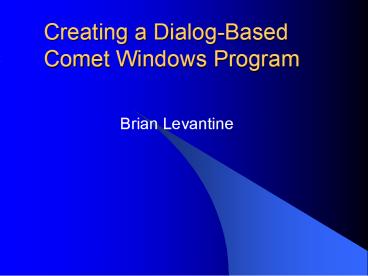Creating a DialogBased Comet Windows Program - PowerPoint PPT Presentation
1 / 19
Title:
Creating a DialogBased Comet Windows Program
Description:
For Comet programs, a single DLL may contain all of the ... Start Comet if it is not ... not then stop and use Comet to create (if required) and ... – PowerPoint PPT presentation
Number of Views:52
Avg rating:3.0/5.0
Title: Creating a DialogBased Comet Windows Program
1
Creating a Dialog-Based Comet Windows Program
- Brian Levantine
2
Tools youll need
- Ultra Edit Programmers Text Editor
- Microsoft Visual Studio .NET (VS) Resource
Editor/DLL Compiler - Visual Studio Project Generator DPBuild.Exe
- COSD Comet Symbolic Debugger
3
Ultra Edit Text Editor
- Configurable tools
- Syntax highlighting
- Auto-indent
- File compare
- Error location
- Cheap!
4
COSD Symbolic Debugger
- Symbolic
- Steps through code
- Breakpoints
- View/Modify variables
- Debug messages
- Background partitions
5
MS Visual Studio .NET
- Editing resources
- Generating Dynamic Link Library
- Robust help (if you use it)
- We are NOT programming in C, C, or VB
6
VS Project Generator DPBuild.Exe
- Generates a ready-to-use Visual Studio Project
- Allows the user to specify the project filename
and folder - Will create the project folder if it doesnt
already exist
7
The components of a Comet Windows program
- VS (Visual Studio) Project files
- Usually located in a folder directly below IB
source files - Generates a binary DLL file containing resources
that will be loaded and used by a IB program -
.dll - Generates a text include file that should be
included in any IB source file that references
resources within the DLL - .inc - IB Source files
- Include file generated by VS must be registered
in Comet QDIR - Generated Comet .OBJ file
8
What is a Resource?
- A Resource is a discard-able non-program object
that can be individually loaded from a DLL or EXE
file for use by a program. When the program is
done with the resource it can discard it from
memory to conserver space. Some common resources
are - Dialog boxes
- Bitmaps
- Icons
- Menus
9
What is a DLL?
- A DLL (Dynamic Link Library) is a file that
contains compiled binary information consisting
of program code and or program resources - A DLL can (and usually does) contain many
resources for use by any program that requires
them. For Comet programs, a single DLL may
contain all of the Dialog boxes for an entire
application or for a single module.
10
Why use Dialogs and DLLs?
- A dialog box provides the simplest and fastest
way to write code for and load a form. With few
exceptions dialogs can provide all of the
features necessary for a good user experience. - A DLL provides a convenient mechanism for storing
many dialogs in a single file. The file can then
be downloaded to a CometAnywhere client to
display any forms at maximum speed.
11
What are Controls?
- A Control is a child window, usually placed into
a dialog box, that has a specific appearance and
pre-defined behaviors. - Some common controls are
- Edit - ListView
- Radio Button - TreeView
- Checkbox - Textbox
- Pushbutton - Picture
- Listbox - Tab
12
Building your first Dialog
- Be sure all of the aforementioned tools have been
properly installed on your system before
beginning this exercise - Dont be intimidated by the VS IDE (Integrated
Development Environment). Its easy to start
again if you mess up. - Dont be afraid to experiment
- Be patient with me. If you havent yet figured
it out, I dont know it all!
13
Step 1 Create your project
- Run DPBuild.Exe
- Specify the 8 character project filename and the
project folder location - Note that the specified location will have the
appended to it so that the
resulting project folder will have the same name
as the project. - The generated project will expect its folder to
be located one level below your IB source folder.
The two output files .dll and
.inc will be copied up to the parent
folder. Once a project has been created it is
possible to manually modify the output location. - Press the Generate button to build your new
project. - Answer Yes to the launch the project now?
question
14
Step 2 Create a dialog
- Choose Resource View from the View menu or
press CtrlShiftE. - In the Resource View window right click on the
icon identified as .rc and choose
Add Resource. - In the Add Resource window choose Dialog and
press the New button. - Choose Properties Window from the View menu
or press F4. - Set Visible property to True.
- Click to the right of ID and give the new dialog
a new identifier name IDD_. - Click to the right of the Caption property and
enter a new dialog title and press tab.
15
Step 3 Add a Static text control
- Choose Toolbox from the View menu or press
CtrlAltX. - In the Toolbox window select and drag a Static
Text control onto the new dialog. - In the Properties window click to the right of
the Caption property and enter some text and
press tab.
16
Step 4 Compile your project
- Choose Build from the Build
menu or press AltF7 - You should now find two new files in the
projects parent folder. - .dll is the compiled output file
containing your dialog. - .inc is a text file that contains
all of the symbolic constants used in the DLL in
Internet Basic format (Set statements).
17
Step 5 Register the include file with Comet
- Double click to open the .inc file
in UltraEdit. - Start Comet if it is not already running.
- Make sure the folder containing .inc
is already accessed by Comet. If not then stop
and use Comet to create (if required) and access
the QDIR. - Click on the Register File toolbar icon to
register (add to QDIR) the file for access by
Comet.
18
Step 6 Create IB source file
- Copy DlgTemp.Ibs from the DLG folder or
HowTo1.Ibs from the HowTo folder into your
program source folder and rename it to a filename
other than .ibs. Choosing a name
other than .ibs will prevent a
conflict with the compilers intermediate
filename. - Open the file with UltraEdit and register the
file with Comet.
19
Step 7 Modify the IB source to execute your new
dialog
- Change include filename to .inc.
- Change DLL name to .dll.
- Change dialog ID to IDD_
- Compile the IB source.
- Run the program.