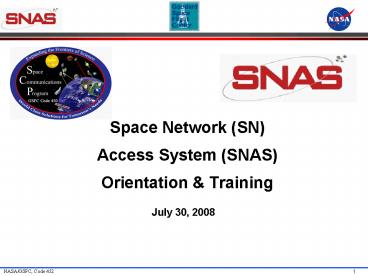Space Network SN Access System SNAS Orientation - PowerPoint PPT Presentation
1 / 134
Title:
Space Network SN Access System SNAS Orientation
Description:
Space Network SN Access System SNAS Orientation – PowerPoint PPT presentation
Number of Views:192
Avg rating:3.0/5.0
Title: Space Network SN Access System SNAS Orientation
1
Space Network (SN)Access System (SNAS)
Orientation Training
- July 30, 2008
2
Agenda
- Project Status
- Training
- System Installation and Setup
- MOC Client Basics
- MOC Manager Setup
- Vector Processing Overview
- Scheduling Process Overview (NCCDS)
- Real-Time Operations
- Troubleshooting
- SNAS Acronyms
- Glossary
3
Project Status Release 1 Release 2 Beta and
WSC Management
4
Release 1
- TRR held June 6th
- 11 Request for Action (RFA) submitted and
responded to - Acceptance Testing started 6/16, running through
8/15 - MOC Client functions
- Group 1 - System Configuration for Mission and
User - 9 of 13 tests completed
- EPS Configuration and DAS set-up tests still to
be completed - Group 2 - MOC Client Functions
- 15 of 35 tests completed
- DAS Scheduling, Recurrent Scheduling, and Reports
still be completed (most all of the SNAS/NCCDS
functionality has been tested, e.g., SAR, SDR,
WLR, GCMR, etc.) - Other Groups OM Client Functions, System
Security, Server and Performance - ORR Scheduled for September 4th at WSC
5
Release 2
- Major Wishlist items implemented in Release 2
- Push updated TUT to MOC client
- Retrieve latest TUT within 5 minutes of
availability - Automatically send updated TUT to MOC client
- Allow the user to select schedule requests in a
bulk file for transmission or save to database
only - Each request has transmission/save to DB/no
action options - Add a Confirmed Events Report
- Show confirmed events/services/parameters
- Enhancement to Timeline
- Graphical SAR panel
- Drag and drop of cloned SAR
- Allow user configurable alarm limits on numeric
UPD parameters - Five configurable ranges low critical, low
warning, normal, high warning, high critical - Enable/disable connections to NCCDS without
restarting SNIF process - Applicable to both schedule and real time
connections - Provide TCP/IP interface as alternative to EPS
- Streaming of messages that conform to SN/CSM ICD
- Provide OM client with display of alerts
- Display alerts on request
6
Beta and WSC Management
- Release 0.1 06/10/08 Version for Acceptance
Testing - (and ongoing Beta testing on IT)
- Test team to determine need for updates to
complete AT - Release 0.2, Release 0.3, etc. until testing
completed - Beta version will be kept in step with AT version
- Release 1.0 08/22/08 Version to go to
Operations - Release 2.0 10/08/08 Added R2 Wishlist
functionality - AT testers to repeat functional and regression
testing - MOC transitioning can start after 9/04/08 using
Release 1.0 - Follow WSC registration and approval process
- Work with OM DBA for mission data (SIC, SSC, PE,
etc,) - Capability for NCCDS connectivity only, as DAS
users must transition all at one time (DAS port
limitation)
7
SNAS Training
- Section 1System Installation and Setup
- CapabilitiesSNAS architecture components
- Certificate and Client Download
- Client Configuration
8
Capabilities
- Standards-based customer interface for performing
TDRS scheduling, real-time service monitoring and
control - Supports full NCCDS / Mission Operations Center
interface (ICD Space Network / Customers for
Service Management) - Supports full Demand Access System (DAS) ICD
SNAS/DAS - Java-based Graphical User Interface (GUI)
- Cross-platform compatible client application
(Windows, Unix, etc.) - Accessible from the Internet, NISN Open Closed
IONets - Secure access through encryption (between Client
and Server), certification, and authentication
9
Capabilities (contd)
- Provides Internet and Open IONet access to TDRSS
Unscheduled Time (TUT) - Orbiting or stationary state vector generation
based on user input of geocentric (time, position
velocity) or geodetic (time, latitude,
longitude, altitude) coordinates - Provides local External Processing System (EPS)
interface for exchange of files between SNAS MOC
Client and other MOC platforms - Supports legacy Orbital Data Processing and
Recurrent Scheduling functionality performed by
User Planning System - Test mode for performing Engineering Interface
(EIF) testing and user training - Maintenance of mission data by MOC Manager
10
SNAS Architecture
11
SNAS Components
- Client platform
- Desktop, laptop or workstation with static IP
address - Minimum hardware requirements
- 1.5 GHz processor or greater
- 2 GB Random Access Memory (RAM) (testing with
.5GB) - 60 GB hard disk space (application, log space,
file storage) - 1024x768, 32 bit color display
- Open Server
- Proxy server to allow
- Open IONet and Internet-based users to connect to
SNAS and access TUT - User requests directed to Closed Server through
NISN Secure Gateway - Responses to users from Closed Server through
NISN Secure Gateway - Closed Server
- Hosts most of SNAS server applications
- Manages user login sessions and communications
with NCCDS, ANCC, and DAS - Data Server
- Manages (Oracle) database storage, RAID access
12
Software Components
- Client
- Provides Graphical User Interface for performing
SNAS MOC activities - Software requirements
- Java Runtime Environnent (JRE) 1.6, available
from client download or from Sun Microsystems
websites - Standard Web browser (e.g., Internet Explorer,
Apple Apache, Mozilla Firefox) to download
Client, digital certificates, and view TUT - Supported OS(s) Windows (XP), MAC OS (10),
Linux, UNIX - sFTP server is supplied by the MOC (for
Client-EPS node transfers) - Servers
- Service Access Method (SAM)
- Process that allows user Clients to access SNAS
services - Tracks user requests and provides responses to
the Client - Separate instances run on Open and Closed Servers
- Service Enabler (SvE)
- Server process provides interface for Client with
Data Server and DB - Processes users requests and generates responses
- Communicates with Client through SAM
- Separate SvE required for each SNAS server string
(Ops versus EIF)
13
Software Components (contd)
- SNAS-NCCDS Interface (SNIF)
- Server process that communicates with NCCDS using
SN/CSM ICD messaging protocol - Separate SNIF required for each of NCC and ANCC
operations - SNAS-DAS Interface (SDIF)
- Server process that communicates with DAS using
DAS/SNAS ICD messaging protocol - Separate SDIF required for each of DAS
(Operational DAS and HMD DAS test bed) - Data Manager
- Provides connection to Oracle RDBMS and SNAS
Database - Interface to RAID storage for customer
configuration and scheduling data - Open TUT Server
- Web server mirrors TUT services provided by NCCDS
on Closed IONet - TUT data updated hourly on the Open Closed
servers by the NCCDS - MOC Clients will need to pull the TUT data from
either server manually (Release 10
14
Certificate and Client Download (1 of 7)
- New User Preparation
- Rules of Behavior must be read and signed by each
user and the users supervisor, and submitted to
SNAS OM DBA prior to access privileges being
granted (users role should be specified) - Static IP address(es) must be provided (faxed or
phoned) to the SNAS OM DBA so that access to
SNAS Server for first time Client download and
certificate generation can be set up. - SNAS OM DBA will update the filter allowing
user access, and notifies the new user via email
(or phone) - User visits SNAS download website to generate
certificate and download Client software (JRE
software also provided on servers) - Beta
- Open IONet address http//snastest-www.nascom.nasa
.gov - Operations
- Open IONet address http//snas-www.nascom.nasa.gov
/ - Closed IONet address http//snas-www.ops.nascom.na
sa.gov/ - Note certificate is only available for download
for 30 minutes after generation.
15
Certificate and Client Download (2 of 7)
- Opening screen for Certificate / Client download
- Select Accept to respond to NASA Website
Privacy Statement
16
Certificate and Client Download (3 of 7)
- Select Generate Certificate button and follow
the step by step instructions - Note Client version, requirements, and JRE
download link
17
Certificate and Client Download (4 of 7)
- Follow Certificate generation instructions
- Eventually move certificate zip file to the SNAS
certs folder
18
Certificate and Client Download (5 of 7)
- Download Client Software
- Patch
- Full
19
Certificate and Client Download (6 of 7)
- Windows installation
- Once file is on computer open the archive
(SNASmocclient.zip). Select "extract" to extract
the SNAS application files to a directory. The
default directory is is the current directory
where the archive is located. - The user can specify which directory to install
the software. Ensure that the "All Files" and
"Use folder names" options are selected. - Locate your key archive file (xyz-jdoe-key.zip)
and select "extract" to extract the cert files. - This file should have been downloaded first as it
contains your private key and your public SNAS
certificate. If you have not already done so, you
will need to generate your user certificates at
the SNAS website. - Copy your certificate files into the "certs"
directory in your expanded client. - See the MOC Users Guide for Client setup and
installation instructions (including the
client.prop cert adjustments)
20
Certificate and Client Download (7 of 7)
- Unix/Linux installation
- Untar the archive (SNASmocclient.tar.gz or
SNASmocclient.zip). This results in a directory
tree that begins with "snas" - cd to/an/installation/directory
- cp /my/download/directory/SNASmocclient.tar
.gz . - If using the ".tar.gz" archive
- gzip -d SNASmocclient.tar.gz
- tar xf SNASmocclient.tar
- If using the ".zip" archive
- unzip SNASmocclient.zip
- cd snas
- Locate your key archive file (xyz-jdoe-key.zip).
This file should have been downloaded first as it
contains your private key and your public SNAS
certificate. - This file should have been downloaded first as
it contains your private key and your public SNAS
certificate. If you have not already done so, you
will need to generate your user certificates at
the SNAS website. - Copy your certificates file into the "certs"
directory in your expanded client - cp /my/download/directory/xyz-jdoe-key.zip
certs/ - See the MOC Users Guide for Client setup and
installation instructions (including the
client.prop cert adjustments)
21
Digital Certificates
- Each SNAS MOC Client user generates their own
unique digital certificate using the web-based
generation tool - User certificates expire one year after creation
then the user will revisit the SNAS website to
generate a new certificate - Certificates remain available for download by the
user for 30 minutes
22
Client Configuration (1 of 5)
- Preplanning step decide your Client usage
- Configure SNAS directory structure for single
user versus multiple users of single Client
application - Single application, single user directory
(currently in Install.txt) - snas
-
- ----------------------------------------
------------------------------------------- -
- active_sched bulk_sched logs certs rctdm
ttm upd sv_DAS sv_NCC tsw -
- --------
-------- -
- archive current
archive current archive archive archive - active_sched/ -- Directory to Store
Active Schedule - bulk_sched/ -- Directory to Store Bulk
Schedule Requests - certs/ -- Certificate Directory
- certs/SNAS-ca-cert.der -- SNAS Certificate
Authortity Public Certificate
23
Client Configuration (2 of 5)
- Single application, multiple users with External
Processing - System
24
Client Configuration (3 of 5)
- Critical configuration steps after Client
download - Move certificate files to appropriate SNAS folder
(/certs) - Re-specify certificate location and name in the
property file (client.prop) - Configure MOC platform directory structure if
single Client application is shared among
multiple users - Configure additional user settings in client.prop
file - Reset runclients .bat file command
- javaw no log display (Windows only)
- java display log dynamically
- Configure the correct Java Runtime Environment
(JRE) for your Client - If MOC platform running multiple java
applications requiring different java versions,
each Java application has a start-up script, i.e.
runclient.bat for a Windows environment, or
runclient.bash or runclient.csh for a Linux or
Unix environment.
To view the MOC Client logging in real-time for
debugging purposes, modify the runclient.bat
file, changing javaw to java before executing
it.
25
Client Configuration (4 of 5)
- For Windows environment, put JREs Program Files
folder - a. JRE 1.5.0 located at C\"Program
Files"\jre1.5.0\ - b. JRE 1.6.0 located at C\"Program
Files"\jre1.6.0\ - Locate the applications runclient.bat file and
open it with notepad to - a. Change javaw to C\"Program
Files"\jre1.5.0\bin\javaw (to use v1.5.0 ) - b. Change javaw to C\"Program
Files"\jre1.6.0\bin\javaw (to use v1.6.0) - Save change
- When you start your Client it will then run under
the JRE you assigned to it in the start up file
(i.e. .bat).
26
Client Configuration (5 of 5)
- For Linux or Unix environment the JREs may be
located in the home directory - a. JRE 1.5.0 located at /home/cots/jre1.5.0/bin/ja
va - b. JRE 1.6.0 located at /home/cots/jre1.6.0/bin/ja
va - Locate the applications runclient.bash (or .csh)
file and open it with your text editor and insert
a line before your JAVA statement - a. set JAVA "/home/cots/jre1.5.0/bin/java"
- b. set JAVA "/home/cots/jre1.6.0/bin/java
- Save change
- When you start your Client it will then run under
the JRE you assigned to it in the start up file
(i.e. .bash or .csh).
27
Section 2MOC Client Basics Client
Properties User Login Main Menu Display
options User Options View Options
28
MOC Client Functionality
- MOC Client overview
- MOC Manager is setup by the OM DBA at WSC
- MOC Manager can then establish and edit mission
data including users and roles, spacecraft
characteristics, EPS extensions for file/message
transfers, Service Specification Codes and
Prototype Event IDs, default scheduling and
orbital parameters, prototype and superprototype
events (recurrent scheduling), user and orbital
constraints (orbital processing), and TSW Set IDs - Create separate mission roles for users
Planner/Scheduler, Controller, Support, and
Observer - MOC User based on Role (i.e. Scheduler,
Controller, etc.) - Generate or Import and transfer state vector,
TCW/TSW, IIRV, PSAT/UAV, and bulk schedule files - Plan, create, modify, transmit and monitor
schedule requests for NCC and/or DAS resources - Monitor NCC and DAS network connections and
real-time event performance, and reconfigure
real-time parameters (GCMRs) - Execute reports and canned queries for schedule
requests and user environment configuration
information
29
MOC Client Properties (1 of 14)
- MOC Client properties in client.prop file in
client download folder - Ten panels (view only) align with sections in
client.prop file to view clients configuration
parameters but for Release 1 parameter changes
made directly to client.prop file using text
editor (prior to logon) - Certificates
- CaPropFilePath - file name of the properties file
that contains the fingerprint(s) of the
Certificate Authority's public certificate that
is to be accepted. The file is distributed with
the Client software, and the user should change
neither the file nor the property value. - caPropFilePath ./CA.prop
- CertificateAuthorityFile - file name of the
certificate authority's public digital
certificate. This is used to check the digital
signature on the certificate presented by the
server for authentication. The file is
distributed with the Client software, and the
user should change neither the file nor the
property value. - CertificateAuthorityFile ./certs/SNAS-ca-cert.de
r
30
MOC Client Properties (2 of 14)
- ClientCertificateFile - file name of the user's
public digital certificate. The user enters this
when installing the Client software for the first
time, or when installing a new certificate with a
different file name. SNAS Client will allow
multiple users to share the same application
folder. For this to work, the Client needs to
know all the registered users and where they
store their certificates and passphrases. - mocuser1 certificates
- mocuser1ClientCertificateFile
./mocuser1/certs/company-user-cert.der - mocuser1PrivateKeyFile ./mocuser1/certs/enc-c
ompany-user-key.der - mocuser2 certificates
- mocuser2ClientCertificateFile
./mocuser1/certs/company-user-cert.der - mocuser2PrivateKeyFile ./mocuser1/certs/enc-c
ompany-user-key.der - mocuser3 certificates
- mocuser3ClientCertificateFile
./mocuser1/certs/company-user-cert.der - mocuser3PrivateKeyFile ./mocuser1/certs/enc-c
ompany-user-key.der - CertificateExpirationWarning - number of days
before a certificate expires that the user will
receive an expiration warning during login. The
warning will appear during each login session
until a new certificate is installed.
Certificates are generated with an expiration of
365 days. The warning value is initially set to
30 days. - CertificateExpirationWarning 30
31
MOC Client Properties (3 of 14)
- Login and Connection Properties
- ServerIPAddress - domain name or IP address of
the server used in the Login Panel. - Note SNAS has two servers, one for the OPS and
one for EIF. Their preferred host names and
ports might be different, by specifing host names
for each mode, the application will attempt to
find the appropriate host name and a port when
given mode is selected. - for OPS
- ServerIPAddressOPS snas-ops.nascom.nasa.gov
- ServerPortNumberOPS 7810
- for EIF
- ServerIPAddressEIF snas-eif.nascom.nasa.gov
- ServerPortNumberEIF 7820
- ConnMode - defines whether to open the Login
Panel with EIF mode selected. - ConnMode OPS
- Fictitious port numbers
32
MOC Client Properties (4 of 14)
- UseSSL - defines whether the socket connection to
the server will be encrypted. Since the
operational servers do not allow unencrypted
connections, this should always be set to true. - UseSSL true
- CipherSuite - defines the algorithm used to
establish the SSL connection to the server. This
is normally set to match the setting on the
server and should not be changed unless under the
direction of the SNAS DBA or System
Administrator. - CipherSuite SSL_RSA_EXPORT_WITH_RC4_40_MD5
- AccountExpirationWarning - number of days before
a user's account expires that the user will
receive an expiration warning during login. The
warning will appear during each login session
until the account is renewed. The SNAS DBA sets
the account expiration time. - AccountExpirationWarning 30
33
MOC Client Properties (5 of 14)
- AckFrequencyMultiple - maximum time, in seconds,
that the Client should wait before sending an
acknowledgment (ack) to the server when the
Client is receiving no data. The Client normally
sends an ack after receiving data from the
server, but only after the Client is able to
process all the outstanding data on the socket.
The redundant ack produced by this time ensures
that the Client continues to receive data even if
the server fails to receive the normal ack. The
ack timeout also functions as a keepalive message
to notify the Client when a connection problem
has occurred, so that the connection doesn't
remain in a half-open state where the server has
closed the connection but the Client may think it
is still open. - AckFrequencyMultiple 120
- InputBufferSize - TCP socket read buffer size,
normally set to match the server's output buffer
size. The user should not change this unless
directed to do so by the SNAS DBA or System
Administrator. - InputBufferSize 1024000
34
MOC Client Properties (6 of 14)
- OutputBufferSize - TCP socket write buffer size,
normally set to match the server's input buffer
size. The user should not change this unless
directed to do so by the SNAS DBA or System
Administrator. - OutputBufferSize 1024000
- AutoReconnect - option to try to automatically
reconnect to the server if the socket connection
to the server is lost. - AutoReconnect true
- MaxReconnectAttempts - if AutoReconnect is true,
this property is the maximum number of
reconnection attempts that will be made each time
the connection is lost. If AutoReconnect is
false, this property has no effect. - MaxReconnectAttempts 10
- ReconnectDelay - if AutoReconnect is true, this
is the delay in seconds between each reconnection
attempt. - ReconnectDelay 30
- CompressSocket - indicates whether incoming data
on TCP socket is compressed. This is normally
set to match the setting on the server and should
not be changed unless under the direction of the
SNAS DBA or System Administrator. - CompressSocket true
35
MOC Client Properties (7 of 14)
- SelectSICsAtLogin - for multimission users,
defines whether a dialog will appear prior to
completion of login to allow selection of which
SICs will be used for that session. This is
normally set to false since most users are
authorized for only a single SIC. Setting to
false also indicates to use all authorized SICs
for each session. - selectSICsAtLogin true
- Alert Panel Properties
- BringToFront - option to bring the Alert Panel to
the front (on top of any open panels or windows)
when an alert message is received. Note that if
the Set Warnings option in the Alert Panel is set
and a critical message is received, the pop-up
message will bring the Alert Panel to the front
even if the BringToFront property is false. - BringToFront false
- DisplayWarnings - defines whether to display a
dialog box whenever a critical (red) alert is
received. If true, display a dialog box. - DisplayWarnings false
- Alert Audible - play a sound when a critical
alert occurs. Acceptable values BELL, WHISTLE,
NONE - AlertAudible BELL
36
MOC Client Properties (8 of 14)
- Logging Properties
- WriteToLog - indicates whether alerts should be
logged. Alerts are logged to a file if this is
set to true. - WriteToLog true
- LogDir - directory where the current (active) log
file is created. - LogDir ./logs/current
- ArchiveDir - directory to which archived (old)
log files are moved. - ArchiveDir ./logs/archive
- ArchiveLogAge - Keep logs that are younger than
this value (days). - ArchiveLogAge 120
- PurgeArchiveAfter - Archieve that are older that
this value (days) will be purged - PurgeArchiveAfter 90
- AlertAge - Alerts that are as young as this value
(hours) will be kept - AlertsAge 24
37
MOC Client Properties (9 of 14)
- Logging Properties (contd)
- MaxLogFileSize - maximum output log file size in
bytes. When the log file reaches this size and
SwitchLogFileAtMax is set to true, the current
log file is closed and a new log file is started. - MaxLogFileSize 100000
- UPD Properties
- UPDDefaultFilePath - for User Performance Data
(UPD), this property defines the path to the
properties file that defines the default UPD
layouts to use for each SIC and service type. - UPDDefaultFilePath ./UPDs.prop
- DASUPDPrimaryExpirationTime - time in seconds by
which another DAS UPD must arrive after which a
service is flagged as expired. - DASUPDPrimaryExpirationTime 120
- DASUPDSecondaryExpirationTime - time in seconds
by which another DAS UPD must arrive after which
a service is removed from the list of active
services in the UPD Summary Frame. - DASUPDSecondaryExpirationTime 360
38
MOC Client Properties (10 of 14)
- UPD Properties (contd)
- NCCUPDPrimaryExpirationTime - time in seconds by
which another NCC UPD must arrive after which a
service is flagged as expired. - NCCUPDPrimaryExpirationTime 20
- NCCUPDSecondaryExpirationTime - time in seconds
by which another NCC UPD must arrive after which
a service is removed from the list of active
services in the UPD Summary Frame. - NCCUPDSecondaryExpirationTime 30
- UPDLogging - defines whether UPD messages
received from NCCDS or DAS are logged. - UPDLogging false
- UPDAge - UPDs that are as young as this value
(hours) will be kept - UPDAge 24
- UPDLogDir - directory where UPD messages received
from NCCDS or DAS are written to. - UPDLogDir ./upd/current
39
MOC Client Properties (11 of 14)
- UPD Properties (contd)
- UPDArchiveDir - directory to which archived (old)
UPD messages are moved. - UPDArchiveDir ./upd/archive
- UPDMaxLogSize - maximum UPD log file size in
bytes. When the UPD log file reaches this size,
the current UPD log file is closed and a new UPD
log file is started. - UPDMaxLogSize 1048576
- DAS Playback Properties
- DefaultPlaybackIP - default Destination IP
Address for DAS Playback Planning Requests - DefaultPlaybackIP 123.123.123.123
- DefaultPlaybackPort - default Destination Port
Number for DAS Playback Planning Requests - DefaultPlaybackPort 0722
40
MOC Client Properties (12 of 14)
- Active Schedule Properties
- asEnable - defines whether the Active Schedules
received automatically from the SNAS server are
written to files. - asEnable true
- asOutputPath - directory where Active Schedule
files received automatically from the SNAS server
are stored. If asEnable is false, this property
has no effect. - asOutputPath ./active_sched
- Bulk Schedule Properties
- BulkSchedDir - set the default directory for the
file chooser when users select Bulk Schedule
Requests from the Main Control Panel - BulkSchedDir ./bulk_sched
- Recommended Bulk Data File Size 300 kilobytes 1
kilobyte 1024 bytes - BulkDataFileSize 307200
- Recommended BulkRequestSubmissionInterval is 2
seconds - BulkRequestSubmissionInterval 2
41
MOC Client Properties (13 of 14)
- Return Receipt Properties
- MinutesToWaitForReceipt - Maximum number of
minutes to wait for a Return Receipt from the
server prior to retransmitting. - MinutesToWaitForReceipt 2
- HoursToStaleReceipt - Number of hours that a
server request will be managed after which it is
purged from the receipt management queue. - HoursToStaleReceipt 24
- RetransmitsOnDbFailure - Maximum number of times
to retransmit when a return receipt indicates a
server database error. - RetransmitsOnDbFailure 2
- EPS Properties
- EpsImportDirPollTime - time (in minutes) delay
between searches for files in EPS import dir.
Minimum is 1 minute. - EpsImportDirPollTime 10
- EpsEnabled false
42
MOC Client Properties (14 of 14)
- Squawk Box Properties
- ShowSquawkBox true
- Debug Properties
- SSLDebug - defines whether debug output is
generated by the SSL security system. If true,
generate debug output. This is normally only
useful to a developer when trying to troubleshoot
problems. This can generate a lot of output,
thus slowing down the SSL connection, default is
set to false. - SSLDebug false
- ClientDebug - defines whether debug output is
generated by the Client application. As with
SSLDebug, this is normally only useful to a
developer when trying to troubleshoot problems. - ClientDebug true
43
User Login (1 of 6)
- Executing the runclient.bat (Windows) or
runclient.bash (Unix/Linux) file, a splash screen
(with version identification) and Main Control
menu appear, then a NASA IT Security Warning
panel is displayed for the user to read and
acknowledge, otherwise the client will terminate.
44
User Login (2 of 6)
- Once the Security Warning is acknowledged, the
Login and System Status Indicator panels appear
(with the Host, Port and Mode defaulting to the
client.prop settings). - User supplies User ID, Password, and
- Passphrase, and change Mode if necessary.
- Clicking on the Login button, the Client attempts
- to establish a connection to server (using
- passphrase), and then validates user credentials.
45
User Login (3 of 6)
- If the Client is out of date with the server, the
User is notified of the version mismatch (occurs
when the SNAS system has been updated and user
has not downloaded the required Client version). - Once the server validates the user credentials,
the client-server connection is fully
established, allowing the User to select their
assigned SIC(s) and role. - If the User tries to proceed
- without selecting a SIC and Role,
- the system will generate the
- following notification.
46
User Login (4 of 6)
- If multiple SICs differing in
- role levels are selected, the
- user will be notified of the
- role mismatch.
- Be aware of account and
- certificate expirations dates
- After selecting the appropriate
- SIC and Role, the User is
- notified of a successful login
- to the designated IONet
- server for the chosen SIC.
47
User Login (5 of 6)
- The User will notice that the Main Control panel
will change - User Id, Role, and Mode will appear in the Main
Control status area - System Status Indicators panel will automatically
update showing the current connection state of
the Client with the server processes - The Indicators panel can be terminated, and then
re-displayed from the Main Control View option
48
User Login (6 of 6)
- User should notice the Main Control options are
limited to the Role selected. For example User
has logged in as a Controller - Specific options assigned
- No Mission parameter editing
- Limited Scheduling options
- Full Control Monitor
- (see MOC Users Guide for details)
49
Main Menu Display options (1 of 2)
- Area for mission data exchanges notices from OM
(Hide or Show) depending on number of messages
50
Main Menu Display options (2 of 2)
- Font sizing changes in all windows (smallest to
largest)
51
User Options Save / Load Workspace
- Workspace contains all open panels user was
working with from when it was last saved
however data will be stale and will require
refresh.
52
User Options Switch User
- Any user with same role level can login an active
MOC Client to replace current session without
interrupting activity (e.g. UPDs) - New user will use previous users login
parameters until after logging out and back in
again.
53
User Options Password Changes
- User Main Control
- menu options
- New users are required to change their
- password after their first login entry.
- Passwords not including the prescribed categories
- will be notified and prevented from continuing
- Successful password changes
- are acknowledged
54
User Options Switch User
- Switch User option used to transition on-going
operations (ex. real-time UPD monitoring) without
interruption from current logged on User to
another - Next User must have same Role or Mission
- Manager role
- Same privileges of previous User passed on
- Mission Manager privileges are not available
- New User must enter their User Id and
- Password, then select their assigned Role
- New User not possessing required Role
- nor has access to the current SIC(s)
- is notified of error
- New User is notified
- of successful
- login switch
55
View Options Clock Connection Status
- View option provides Clock and two Connection
Status panels - Clock floats with local and UTC times
- System Status Indicator provides status on SNAS
server processes - useful for troubleshooting server problems with
OM personnel
- Clients connect to SAM on either Open or Closed
IONet server if SAM is disconnected all others
appear disconnected - SAM exchanges user data with SvE if SvE is
disconnected , all processes to the right of it
appear disconnected - SvE uses Data Server to retrieve or store data
if Data Server is disconnected, data cannot be
retrieved from/stored to DB or file(s) - SNIF and SDIF are interface processes to NCCDS
and DAS if disconnected, no messages can be
exchanged with the interface
56
View option System Status Graphic
- Status Graphics useful for determining NCCDS or
DAS messaging status - Like the Status Indicator panel, it shows
condition of server processes but also provides
status of SNIF channels used to exchange data
to/from NCCDS (or ANCC) for SIC
- SchReq for sending requests to NCC
- SchStatus for receiving responses from NCC
- AcqStore for sending Vectors to NCC
- TswStore for sending TSWs to NCC
- PmData for receiving UPDs from NCC
- Reconfig sending GCMRs to NCC
57
Alert Message Panel
- Alert Severity
- Information (green) successful processing with
additional information - Warning (yellow) - successful processing by SNAS,
but with warning information, such as request
rejected by NCCDS or DAS - Critical (red) SNAS software, system, or
Database problem. Requires resolution by SNAS
operator, SysAdmin, or developer - Source
- Client, SAM, SvE, SNIF, SDIF, or DAS
58
Main Control Panel
- Main Menu user options
- User option for logging in and out, password
changes, property file viewing, switching users - View option provides clock, and system status
indicator and graphics - Mission Setup mainly for Mission Manager to
reconfigure various mission parameters and codes - Orbital View Vector option for file imports and
transfers - Scheduling option used by Planner/Scheduler for
NCC/DAS request planning, creation, editing, and
monitoring - Control/Monitor option used by Controller for
real-time activities - Reports and Queries generates user, system, and
mission reports - Help provides an on-line User Guide
59
Section 3MOC Manager Setup New Users and Role
Assignments Basic Mission/Spacecraft
Characteristics Default Scheduling
Parameters External Processing Node Setup Service
Specification Code Administration
60
Mission Setup
- Mission Setup option form Main Control Menu
- MOC Manager is required to configure mission
parameters, user accounts and roles, spacecraft
characteristics, default scheduling parameters,
spacecraft specification codes, prototype events,
node assignments and file transfer options
61
New Users Role Assignments
- OM DBA will provide account details for MOC
Manager - MOC Manager will create additional mission user
accounts and assign users to Roles for each
mission SIC(s) - All fields are textual
- Password will convert to encrypted field
- Enabled box activates logon for user, and
requires reset when user is locked out due to
three failed login attempts - Account expiration dates will default to 2810.1A
default periods - Passwords expire after 90 days
- Only single role can be assigned to User ID
- Each User can have multiple Roles/User IDs
62
Basic Mission/Spacecraft Characteristics
- General mission data used in
- report generation,
- file identification,
- orbital data processing,
- recurrent scheduling
63
Default Scheduling Parameters
- Parameters used in
- SAR generation
- time display preference,
- Request start time tolerances,
- Request waitlisting,
- TSW usage,
- Recurrent scheduling
- Graphic Timeline display
64
External Processing Node Setup (1 of 4)
- EPS nodes are used to exchange files between an
active MOC Client and the nodes configured on
other platforms on the MOC network - Right click on panel,
- selecting Add EPS
- Node
65
External Processing Node Setup (2 of 4)
- Clicking on Browse buttons will allow user to
specify folders to - Import files from,
- Export files to,
- Archive files to once they are processed
- Enter new Node identifier
- and settings
- When Pass Msg Enabled is set to True, the
specified files will be processed for that node
66
External Processing Node Setup (3 of 4)
- After node is specified,
- then select messages
- that will passed between
- Client and node
67
External Processing Node Setup (4 of 4)
- Once nodes are
- configured with
- assigned message
- files, they will appear
- on the lower half of
- the EPS node panel
- But make sure all directories are specified or
warnings will occur
68
SSC Administration
- SNAS OM DBA or MOC Manager function used to
maintain default SSC parameter values - Important for maintenance of DAS parameter
values, since the values themselves are sent to
DASCON rather than just the SSC code
69
Section 4Vector Processing Overview Orbital
View Vector Options State Vector
Generation Importing Vectors Importing Orbital
Data Importing TDRS Window Data Transfer of TSWs
to NCCDS
70
Orbital View Vector (OVV) Options
- For Projects that do not utilize FDF for SN
Vector support - Generate Geocentric vectors
- Generate Geodetic vectors
- Import State Vectors, Bulk IIRVs, TCWs, and
Orbital Data consisting of PSATs, UAVs or both
PSATs and UAVs, and TSWs - Initiating Transfer of TSWs
71
State Vector Generation
- Generating Geocentric or Geodetic State Vectors
for NCC or DAS - Geocentric can be Type 1 or 8 Geodetic can only
be Type 8
72
Importing Vectors
- Importing State Vectors or IIRV data
- Manual selection of pre-generated vector data
from FDF or from tool like STK by user
73
Importing Orbital Data
- Import Orbital Data consisting of PSATs, UAVs or
both PSATs and UAVs (supplied by FDF or other
data producer)
74
Importing TDRS Window Data
- Import TCW or TSWs
75
Transfer of TSWs to NCCDS
- TSWs must exist within the SNAS database prior to
initiation of this process.
76
Section 5Scheduling Processing Overview
(NCCDS) TDRSS Unscheduled Time (TUT)Creating
Schedule Add Requests Monitoring
Requests Modifying the Request Active Schedule
Summary Bulk Scheduling Reports
Queries Graphical Timeline Scheduling Tool
77
SN Scheduling Process
- NCCDS Scheduling divided into Forecast and Active
periods - User Schedule Messages (USM) are received only
within Active period
78
TDRSS Unscheduled Time (1 of 3)
- Using TUT info, user finds open TDRS time for
mission services - TUTs updated by NCC every hour on Closed IONet
server and website, then passed on to Open
server - TUT Summary window provides ability to
- create SAR from selected TUT record.
79
TDRSS Unscheduled Time (2 of 3)
- External to SNAS, user can retrieve TUTs
viaWebsite
80
TDRSS Unscheduled Time (3 of 3)
- TUT Website
81
Scheduling - Generating NCC Requests
- SARs, in addition to TUT panel, can be created
along with other NCC scheduling requests from NCC
Requests option
82
Creating Schedule Add Requests (1 of 11)
- Selecting a SUPIDEN from the drop down list will
alert NCC to the the type of operations the SAR
will need TDRS resources for
83
Creating Schedule Add Requests (2 of 11)
- Once SUPIDEN is selected, user can define
services for the mission (SIC) using Prototype
Event (PE) Codes, or
84
Creating Schedule Add Requests (3 of 11)
- Select from a list of individual Service
Specification Codes (SSC) as needed, e.g. SSA
Forward
85
Creating Schedule Add Requests (4 of 11)
- and/or SSA Return
86
Creating Schedule Add Requests (5 of 11)
- Then user can modify a services nominal start
time or duration, tolerance, or minimal duration,
or link it to a CSN (Coupled Service Number) or
SBSN (Service Bounded By Service Number)
87
Creating Schedule Add Requests (6 of 11)
- Also the user may want to verify the Fixed
parameters of the selected SSAF SSC, or
88
Creating Schedule Add Requests (7 of 11)
- Modify some of its Respecifiable parameters
89
Creating Schedule Add Requests (8 of 11)
- Same with the Fixed parameters of the selected
SSAR SSC, or
90
Creating Schedule Add Requests (9 of 11)
- its Respecifiable parameters
91
Creating Schedule Add Requests (10 of 11)
- User may or may not use TSWs submitted previously
to the NCC to schedule the SAR
92
Creating Schedule Add Requests (11 of 11)
- User can put the request on the NCC Waitlist if
it is unschedulable after NCC receipt
93
Monitoring Requests (1 of 2)
- User can monitor processing of the SAR using the
Alert Stream panel which shows Client activity,
server processing, and NCCDS/DAS responses - Server SvE initiates the Request port, reports
SAR SAVED to SNAS DB, is QUEUED for transmission,
and transmitted to NCC - NCC returns Schedule Response Message (SRM)
verifying a good SAR was received and lists it as
NCC_QUEUED for placement, and service requests
were GRANTED - NCC sends User Schedule Message (USM) notifying
user that the request has been placed in the
Active Schedule queue
94
Monitoring Requests (2 of 2)
- Selecting Schedule Request Summary panel displays
all requests and their current status submitted
by schedulers (only for the missions a user has
privileges for) - Selecting a SAR that has been Granted a scheduler
can replace the original request by submitting a
Replacement Request (RR), or delete it by
submitting a Schedule Delete Request (SDR)
95
Modifying the Request (1 of 2)
- An RR is similar to a Delete and Add of the
original SAR some adjustments to time and
services can be made without it being rejected
96
Modifying the Request (2 of 2)
97
Active Schedule Summary
- Selecting the Active Schedule Summary displays
requests confirmed by the NCC and within the
Active period (confirmed events are requests that
SNAS has received a USM for) - Only events scheduled to occur in the future or
are in-progress appear on the panel
98
Bulk Scheduling (1 of 9)
- Process to load and transmit file of multiple
schedule requests to NCC or DAS - Blocked messages follow User Planning System
(UPS) format - Headerless messages follow SN Web Services
Interface (SWSI) - Note currently addressing problem with maximum
file size and number of requests
99
Bulk Scheduling (2 of 9)
- Here, User selects a prepared set of bulk NCC
schedule requests (includes SAR, RR, SDR, WLR,
ASAR) - Confirms selection
100
Bulk Scheduling (3 of 9)
- System lists the schedule requests for
confirmation or correction - User selects invalid request
101
Bulk Scheduling (4 of 9)
- Error message indicates which service (SSC) has
the problem, and the parameter value at issue - User selects the service and clicks on the
Parameters button
102
Bulk Scheduling (5 of 9)
- User selects the illegal parameter and supplies
the correct value, clicking on the SAVE button to
return to the request list
103
Bulk Scheduling (6 of 9)
- If all corrections fall with the correct
parameter range or values, the invalid request
will change to valid status - User can proceed to transmit requests to NCC by
selecting the Submit button - If any invalid requests remain, they will not be
transmitted
104
Bulk Scheduling (7 of 9)
- User can save the modified bulk request file for
future submissions (basically editing start times
for future period) - Once Saved the individual requests
- will be transmitted at an interval of
- every 2 seconds
105
Bulk Scheduling (8 of 9)
- A notification panel will indicate
- when the tranmission is complete
- (in some cases requests may fail
- transmission and will automatically
- be recycled)
- The Alert Stream panel will record the process
and start receiving responses (SRMs, USMs)from
the NCC - However, some requests will fail NCCs
inter-service checks
106
Bulk Scheduling (9 of 9)
- Schedule Request Summary panel will list the
requests and their disposition based on the SRMs
107
Reports And Queries (1 of 10)
- Generating Confirmed Event Listing
108
Reports And Queries (2 of 10)
- Generating Confirmed Schedule Report
109
Reports And Queries (3 of 10)
- Generating Rejected/Declined Report
110
Reports And Queries (4 of 10)
- Querying the database for Schedule Data
111
Reports And Queries (5 of 10)
- Querying the database for Service Type Data
112
Reports And Queries (6 of 10)
- Query Prototype Event Codes
113
Reports And Queries (7 of 10)
- Query Service Specification Codes
114
Reports And Queries (8 of 10)
- Query User Environment
115
Reports And Queries (9 of 10)
- Query TSW
116
Graphical Timeline Scheduling Tool (1 of 2)
- User selects the TDRS and SUPIDENs of
- the information to display as well as the
- start and stop times (range of display)
- Timeline displays requests, TUT availability,
USMs, TSWs, and User Constraints for the
specified period
117
Graphical Timeline Scheduling Tool (2 of 2)
- To view detailed schedule items, select the item,
right clicking on the panel to place the detailed
info in the panes below
118
Section 6Real-time Operations User Performance
Data and GCMRs(UPDs) Miscellaneous Functions
119
User Performance Data and GCMRs (1 of 9)
- The Active Schedule Summary page will display
requests as they become A