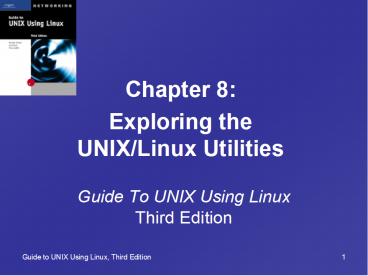Guide To UNIX Using Linux Third Edition - PowerPoint PPT Presentation
1 / 41
Title:
Guide To UNIX Using Linux Third Edition
Description:
An advantage to using the dd command over cp is that all users, not just the ... dd command options allow it to handle copies when other copying methods fail ... – PowerPoint PPT presentation
Number of Views:154
Avg rating:3.0/5.0
Title: Guide To UNIX Using Linux Third Edition
1
Guide To UNIX Using Linux Third Edition
Chapter 8 Exploring the UNIX/Linux Utilities
2
Objectives
- Understand many of the UNIX/Linux utilities that
are available and how they are classified - Use the dd utility to copy and convert files
- Make a bootable removable disk
- Monitor hard disk usage
3
Objectives (continued)
- Use system status utilities
- Monitor and manage processes
- Check the spelling of text in a document
- Use the cmp command to compare the contents of
two files - Format text to create and use a man page
4
Understanding UNIX/Linux Utilities
- UNIX/Linux utilities let you
- Create and manage files
- Run programs
- Produce reports
- Monitor and maintain the system
- Recover from a range of errors
- New utilities are continually being added in
order to make UNIX/Linux run more efficiently
5
Understanding UNIX/Linux Utilities (continued)
- Classified into eight major areas
- File processing
- System status
- Networking
- Communications
- Security
- Programming
- Source code management
- Miscellaneous
6
Classifying UNIX/Linux Utilities
7
Classifying UNIX/Linux Utilities (continued)
8
Classifying UNIX/Linux Utilities (continued)
9
Classifying UNIX/Linux Utilities (continued)
10
Classifying UNIX/Linux Utilities (continued)
11
Classifying UNIX/Linux Utilities (continued)
12
Classifying UNIX/Linux Utilities (continued)
13
Classifying UNIX/Linux Utilities (continued)
14
Using the dd Command
- Allows you to copy a file and change the format
of the destination file - Has a rich set of options to handle copies when
other methods are inappropriate - An advantage to using the dd command over cp is
that all users, not just the administrator, can
copy files to and from the floppy drive
15
Making a Bootable Removable Disk
- Make a bootable floppy disk because a computer
problem may prevent you from starting UNIX/Linux
from the system - Bootable floppy disks or CD-ROMs can be made
using utilities provided by your version of
UNIX/Linux - Often the mkbootdisk command
16
Making a Bootable Removable Disk (continued)
Find the kernel version and create a floppy boot
disk
17
Checking Hard Disk Usage
- To maintain adequate hard disk free space, use
these strategies - Be vigilant against running dangerously low on
free space by using the df command - Watch for conspicuous consumption using the du
command - Follow a routine schedule for garbage
collection and removal by using the find and rm
commands
18
Using the df Utility
The df utility reports on the status of1024-byte
blocks that are allocated, used, and available
19
Using the du Utility
The du utility summarizes disk usage, expressed
in 512-byte blocks (default) or by the number of
bytes(-b option)
20
Removing Garbage Files
- Garbage files are temporary files that lose their
usefulness after several days - Two examples of garbage files are core files
(named core) and a.out files - Use the find command to assist you in locating
these files and the rm command to remove them
21
Removing Garbage Files (continued)
22
Using System Status Utilities
- System status commands reflect the systems
performance - System engineers primarily use the data related
to system status - Good to know how to obtain and store relevant
information to send to system administrator and
tune-up specialists
23
Using the top Command
- One of the most effective utilities for auditing
system performance is the top command - The top command displays a listing of the most
CPU-intensive tasks in real time - Updates every five seconds by default
24
Using the top Command (continued)
The top utility run without any options specified
25
Using the uptime Command
- Uptime tells you how long a system has been
running since the last time it was booted - Displays current time, how long the system has
been up, number of users on the system, and the
load average for 1, 5, and 15 minutes
26
Using the free Command
The free utility displays the amount of free and
used memory in the system
27
Forwarding top and free Output
- When problems arise with performance, may need to
forward top and free output to support person - Use redirection () to store outputs in files
28
Managing Processes
- A process is identified through a unique number
called a process id (pid) - Unix/Linux offer utilities to run, monitor, and
kill processes using pids
29
Running Processes in the Background
- Can run a process in the background while working
with another program in the foreground - To run a program in the background, append the
character to end of the startup command, e.g.,
top
30
Monitoring Processes
The ps command with the -A option shows a list of
all system processes currently running
31
Killing Processes
- Administrator with root privileges can kill any
users processes - User can kill owned processes
- Use kill command with the pid of the process
- Use kill 9 to stop a process that doesnt
respond to an initial kill command
32
Checking the Spellingof a Document
ispell scans a document, displays errors on the
screen and suggests alternative spellings
33
Comparing Files
- Use the cmp utility to compare the contents of
two files, and report the first difference
between them - The cmp command displays the position and line
number of this difference - If there are no differences, the cmp command
displays nothing
34
Formatting Text in UNIX/Linux
- Text formatting in UNIX/Linux involves preparing
a text file with embedded typesetting commands
and then processing the file - UNIXs nroff and troff commands were the early
standard in formatting programs - An embedded code is a special sequence of
characters that is included with the regular text
of the file
35
Formatting Text in UNIX/Linux (continued)
Linux introduced groff, which implements the
features of both nroff and troff
36
Formatting Text in UNIX/Linux (continued)
Groff can be used to produce a man page that
contains the standard man page sections
37
Formatting Text in UNIX/Linux (continued)
Man pages are made available to others by having
a privileged user copy it to one of the man page
directories
38
Chapter Summary
- UNIX/Linux utilities are classified into eight
major functional areas - Utility programs are called commands executed by
entering names on the command line - dd command options allow it to handle copies when
other copying methods fail - To make a bootable removable disk, use provided
utilities such as mkbootdisk
39
Chapter Summary (continued)
- df checks and reports on free disk space
- du checks for disk usage
- Use find to retrieve temporary files and use rm
to remove them - top and free provide detailed views of the
internals of the system that can be redirected
to a file for system tune-up
40
Chapter Summary (continued)
- Run a program in the background by appending to
the end of a command - ps displays all running processes
- kill terminates a specific process
- ispell scans for spelling errors
- Text formatting involves
- Embedding typesetting commands in a file
- Processing the file with a program that generates
commands for the output device
41
Chapter Summary (continued)
- Linux introduced groff, which implements the
features of both nroff and troff - Text formatted with groff can be used to create
new man pages