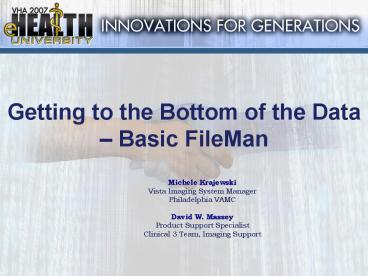Getting to the Bottom of the Data Basic FileMan - PowerPoint PPT Presentation
1 / 28
Title:
Getting to the Bottom of the Data Basic FileMan
Description:
The structures of VA FileMan files are stored in the data dictionary (DD) ... Use the information in the DD (usually field names and descriptions) to ... – PowerPoint PPT presentation
Number of Views:64
Avg rating:3.0/5.0
Title: Getting to the Bottom of the Data Basic FileMan
1
Getting to the Bottom of the Data Basic FileMan
- Michele Krajewski
- Vista Imaging System Manager
- Philadelphia VAMC
- David W. Massey
- Product Support Specialist
- Clinical 3 Team, Imaging Support
2
Introduction
- VA FileMan What is it?
- Menu Options
- List File Attributes from Data Dictionary
Utilities - FileMan report functions (Inquire, Sort, Search
and Print) - FileMan Templates
- Jumping files Multiples
- References Links
- Questions?
3
VA FileMan What is it and Who uses it?
- Creates and maintains a database management
system (DBMS). - Used to define, enter, and retrieve information
from a set of computer-stored files, each of
which is described by the data dictionary. - Has several levels of users, ranging from a data
entry person who enters, edits, inquires or
prints information, to software application
developers who utilize the DBMS features and
utilities.
4
Sample API Calls Programmer Alert!
5
Fields, Records, and Files
- A computer database such as VA FileMan organizes
your data, storing it in fields, records, and
files, much as you might arrange and preserve
information on paper. - A record is a group of fields of data. Each
record has a name (e.g., a patient name for a
patient record). You can use the record name to
recall the record for editing or for printing
out. Records are also known as file entries. - For example, a record for a patient might have
various fields such as NAME, AGE, ADMISSION DATE,
etc. for a single patient. Each record for a
patient would contain the same set of fields
(places to fill in information).
6
Fields, Records, and Files
- Each field in a record functions just like a
blank on a form. When you're editing a record on
a terminal, for each field, you'll find a prompt
that tells you what type of data to enter. - All of the records that contain like data are
collected and stored in the same file. For
example, all patient records are stored in the
PATIENT file (2) and all computer user records
are stored in the NEW PERSON file (200). This
way, to look up a patient, you know that the file
to go to is the PATIENT file. Also, to do a
report on all patients, you would generate the
report from the PATIENT file.
7
Database
8
DD Map to the City (Database)
- City Database
- Block Package
- House File
- Room Record
9
VA FileMan Options
Enter or Edit File Entries
Print File Entries Search File Entries
Modify File Attributes Inquire
to File Entries Utility Functions ...
Data Dictionary Utilities ...
Transfer Entries Other Options
... Select VA FileMan Option (Tip ??? for
menu descriptions in Vista.)
10
Data Dictionary Utilities
- The structures of VA FileMan files are stored in
the data dictionary (DD). - Locate specifications of every field in every
file. - Use the information in the DD (usually field
names and descriptions) to successfully access
and use the data in VA FileMan's files.
11
List File Attributes Option
- This listing displays the structure of the file
and the characteristics of the fields in the
file. - It does not show entries, records, or any data
contained in the file! - This information can be very useful when deciding
what fields to include in a report, or what
fields to edit.
12
List File Attributes Formats
- Brief good place to start!
- Condensed
- Standard (or Modified Standard)
- Custom-Tailored try on your own!
- Templates Only
- Global Map Programmer Alert!
- Indexes and Cross-References Only
- Keys Only
13
Brief Data Dictionary
- Brief format is more readable but less complete
than the default of a Standard listing. - Lets look at a Brief DD for an Imaging File!
(2005 IMAGE FILE) - But how do I know what Imaging files are on my
system?? Tip (? 2005) - What if I dont know the file range start? Tip
(Package Technical manual)
14
Brief Data Dictionary
BRIEF DATA DICTIONARY 2005 -- IMAGE FILE
(VERSION 3.0) -----------------------------------
-------------------------------------------- NUMB
ER 2005,.001 NUMBER
Type a Number between 1 and 999999,
0 Decimal Digits OBJECT NAME
2005,.01 FREE TEXT
Answer must be 3-70 characters in length.
ACQUISITION SITE 2005,.05
POINTER TO INSTITUTION FILE (4) Name of Site
where Image was Created
Enter the name of the site where the image was
created. EXPORT LOCATION
2005,.06 2005.01 POINTER Multiple
EXPORT LOCATION 2005.01,.01
POINTER
TO NETWORK LOCATION FILE (2005.2)
15
Multiples (Subfiles)
- Sometimes, a single field in a record is not
enough to hold all the information required. - Subfiles (Multiples) are widely used throughout
Vista. - Subfiles can themselves contain Subfiles creating
additional levels in files.
16
Field Types
- Date/Time
- Numeric
- Set of Codes - codes that represent values
- Free Text length 1 to 250 characters
- Word Processing - multi-line document of text
- Computed virtual field, value not stored
- Pointer to a(nother) File
- Variable Pointer point to more than one file
- Mumps - designed specifically to contain
executable M code.
17
Pointer to a File
- Using a pointer field from an entry in the
current file, you can easily retrieve information
from the pointed-to entry in another file. - You can include the attending physician's phone
number for each patient in your report, by using
a simple extended pointer at the "PRINT FIELD"
prompt. - PRINT FIELD ATTENDING PHYSICIAN PHONE
NUMBER
18
Standard Data Dictionaries
- The most complete information about a file is
obtained by using the Standard data dictionary
format. - Default for the List File Attributes option.
- In addition to detailed information about every
field in the file - file description
- file access
- identifiers
- other files pointing to the file
- cross-references
- files pointed to by the file
- templates associated with the file
19
File Access Data Security
- VA FileMan has facilities for screening access to
entire files and to data within files on a
field-by-field basis. Access to previously
defined templates is also controlled. - Imaging files are secured with the _at_ file
access symbol.
20
Standard Data Dictionaries
- Lets look at a Standard DD for an Imaging File!
(2005 IMAGE FILE) - Description good info!
- Look up an individual field (Start with field
FIRST// .01 OBJECT NAME) - Tip For faster searches on files that contain
many entries (2005!), start w/cross referenced
fields.
21
Standard DD Field
2005,.01 OBJECT NAME 01 FREE
TEXT (Required) INPUT TRANSFORM
KX""""!(A(X)45) X I D(X) KL(X)70!(L(X)
LAST EDITED JUN 30, 1993
HELP-PROMPT Answer must be 3-70
characters in length. DESCRIPTION
Each object has a natural language name
this usually
consists of the patient name, social
security number, and object
description. This
field is automatically defined by the Imaging
software.
CROSS-REFERENCE 2005B
1) S MAG(2005,"B",E(X,1,60),DA)"
2) K MAG(2005,"B",E(X,1,60),DA)
22
Templates Only DD
- Displays information about the templates
associated with a file. - Input Templates
- Print Templates
- Sort Templates
23
Quick FYIOther DDs Programmer Alert!
- Global Map format shows the actual structure of
the global (file) that contains the data for the
file - The Indexes and Cross-References Only format
shows the Traditional cross-references and
New-Style indexes that are defined on a file. - The Keys Only format shows the keys that are
defined on a file.
24
What does a Global look like?? - Programmer Alert!
VAHD G Global MAG(2005,118942363 -- NOTE
translation in effect MAG(2005,118942363,0)ZZTE
ST,RAD 000-00-7777 ANKLEBIL00118942363.TGA
18182637175928CR3070222.1438571189423620
0 MAG(2005,118942363,2)3060310.075236ANKLE
(1)3060310.073974855019 MAG(2005,118942363
,40)RAD17511129 MAG(2005,118942363,100)52
06 MAG(2005,118942363,"FBIG")1826
MAG(2005,118942363,0 "PACS")1.2.392.200054.3063
0000.10450.6.1141998753.185 MAG(2005,118942363,0
"SERIESUID")1.2.392.200054.30630000.10450.5.1141
998753 MAG(2005,118942363,0 "SOP")151.2.840.113
754.1.7.520.69.20060310.75813.0
25
Related 2007 VeHU Classes
- 113H VA FileMan - Basic (The Rookie)
- 210H VA FileMan - Advanced (Where Eagles Dare)
26
Helpful Links
- Hardhats FileMan http//www.hardhats.org/fileman/F
Mmain.html - VHA Office of Information VA FileMan V. 22.0
http//vista.med.va.gov/fileman/index.asp - VHA Software Document Library FileMan
http//www.va.gov/vdl/application.asp?appid5 - VeHU All Years Catalog search for FileMan
http//vaww.vehu.med.va.gov/Catalog/Default.cfm
27
Resources
- VA FileMan manuals Technical, User, Advanced
User and Programmer - VA FileMan v. 22.0 website
- Hardhats website
28
Questions?