Quick Setup Guide for QuestionPoin - PowerPoint PPT Presentation
1 / 26
Title: Quick Setup Guide for QuestionPoin
1
Quick Setup Guide for QuestionPoint
2
Profile
- Please go to www.questionpoint.org
- Click on Librarian Login at the top of the page
- Enter your authorization and password to login
- Navigate to Profile on scroll down menu at the
top right of the screen - Click on Institution Service and make sure
Institution information and Contact information
is correct - Click on submit when finished
3
(No Transcript)
4
Enter your 9-digit ID here
Enter your password here
5
(No Transcript)
6
(No Transcript)
7
(No Transcript)
8
Enter your librarys name in regular letters (not
all capitals)
Scroll down the page, checking all your contact
information. Change and add where necessary.
9
2
1
10
(No Transcript)
11
Where do you want notification of new emails and
chat transcripts to be sent?
The name of your QP administrator at your library
12
What about the buttons underneath Institution
Information and Contact Information ?
- Alternate Name Your librarys name in other
languages. If you dont know, leave it blank. - Available Times The hours that your library is
available to provide virtual reference service.
Some libraries put their open hours, others just
the hours they cover virtual reference. - Unavailable dates dates when your library is
closed (usually Federal holidays, etc.) You will
want to update this a couple of times a year. - Locations served Where is the primary service
area for this service? All our libraries put
Montana. - Languages Served Are there any other languages
in which your library can provide reference
service? List them here. (Note that there is a
Spanish language VR queue, separate from the 24/7
Public and 24/7 Academic queues.)
13
If you dont know your librarys name in other
languages, dont worry about filling out this
section.
14
Usually your librarys hours
15
Dates when you library will be closed. Youll
need to keep this updated.
16
Choose Montana from the list.
17
If your library can offer reference in a language
other than English, you can specify that here.
Its up to your library whether you offer foreign
language virtual reference, though!
18
Library Policies Page
- Your policies page is your communication with
other librarians What do you want them to know?
How do you do things at your library? What
services do you offer patrons? - The more information you give, the better your
patrons can be served! - Common questions
- How do I get a library card?
- When is the library open?
- Does the library have internet/wireless/printing?
- How do I renew a book?
- How do I get into InfoTrac/NetLibrary/Auto
Repair? - When is the library booksale?
- You dont need to put database passwords or other
confidential information on the page just say
something like Use the barcode and if it doesnt
work, please ask the patron to call us.
19
Library Policies Page
- Be sure to fill out as many of the policy page
sections as you can - Local history, genealogy, and other very local
information and sources are particularly
important! Provide links to your historical
society, genealogy society, local history museum,
and other research sources in your community. - With your local links, explain why a patron
should be referred to that source and what they
should know about it - Do they do obituary lookups?
- Have historical photographs?
- Provide access to rare books and local
publications? - Does they charge fees for entrance or services?
Have limited hours? - Be sure to provide contact information, both
phone and email!
20
Library Policies Page
- Please go to www.questionpoint.org
- Click on Librarian Login at the top of the page
- Enter your authorization and password to login
- Navigate to Profile on scroll down menu at the
top right of the screen - Click on Policies on the furthest right on the
screen - Edit each section that applies to your library
- Click on the Submit button
21
(No Transcript)
22
Click Edit to edit the field information. Its
not necessary to fill out every field, but do
complete as many as you can! More information
better service for your patrons.
23
Note that you do need to use HTML coding to enter
URLs, line breaks, paragraphs, bold or italic
text, and other features. Use the Help link for
a list of basic HTML codes. Be sure to click the
SAVE button when youre through entering your
information!
24
When youre done.
- If your library is a new member of the 24/7
Reference Cooperative (i.e. national coverage),
you must submit your policy page when it is ready
in order to begin your chat service and your
participation in the Cooperative. - After you submit your policy page, the
QuestionPoint team reads it and contacts you if
they have questions. After any needed additional
information is added, the QuestionPoint team sets
up your primary chat queue and notifies you. Then
you can place links to your chat form on your
library's web site. - To submit your policy page, click on the
Institution Services tab on the left, then click
the Submit button to the right of your librarys
name. - You only submit the policy page once. After that,
you can update your policy page as needed without
clicking the Submit button.
25
(No Transcript)
26
Questions?
- Betsy Garlish
- Tracy Cook
- Reference Librarian / Assistant Professor
- Montana Tech Library
- (406) 496-4839
- bgarlish_at_mtech.edu
- Statewide Consulting Librarian
- Montana State Library
- (866) 843-6524
- tcook_at_mtlib.org

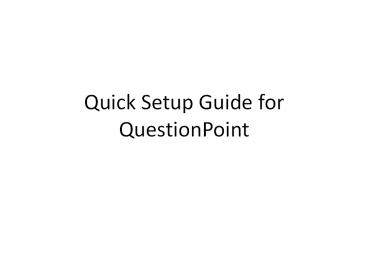



























![[GUIDE] Brother Hl-l2321d Setup - 5 Simple Steps PowerPoint PPT Presentation](https://s3.amazonaws.com/images.powershow.com/9762103.th0.jpg?_=20220530032)
![[GUIDE] Canon E4270 Setup - Ink cartridges, Driver, Printing (1) PowerPoint PPT Presentation](https://s3.amazonaws.com/images.powershow.com/9762113.th0.jpg?_=20220530033)
