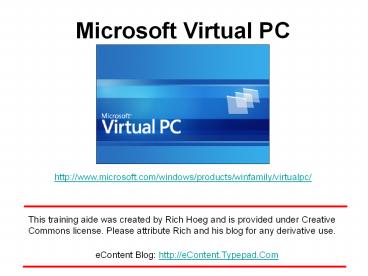Microsoft Virtual PC - PowerPoint PPT Presentation
Title:
Microsoft Virtual PC
Description:
Microsoft Virtual PC ... After you download Virtual PC, this is the first ... It does not makes sense to create a virtual PC without hard disk space allocated. ... – PowerPoint PPT presentation
Number of Views:239
Avg rating:3.0/5.0
Title: Microsoft Virtual PC
1
Microsoft Virtual PC
http//www.microsoft.com/windows/products/winfamil
y/virtualpc/
- This training aide was created by Rich Hoeg and
is provided under Creative Commons license.
Please attribute Rich and his blog for any
derivative use. - eContent Blog http//eContent.Typepad.Com
2
After you download Virtual PC, this is the first
screen you see. Work your way through the wizard.
For most installations the defaults work fine!
3
Select the first option. It does not makes sense
to create a virtual PC without hard disk space
allocated. After all, the whole idea is to create
a safe test zone on your computer.
4
Create any name you desire. It makes no
difference in terms of how the software performs.
5
Select the operating system on your host computer.
6
Go with the recommendation. You can always change
it later via settings.
7
The first time you set up Virtual PC, you
obviously wont have a virtual hard drive.
8
Once again, accept the default. You can change it
later. Use the help files (reviewed later) to
learn more about hard drive sizes.
9
Youre done. You now have a virtual PC but wait
its not quite that simple!
10
Weve been ignoring this window which was in the
upper left hand corner. Now we turn our attention
to the Virtual PC Console. Lets first review
our options.
11
Selecting the ltFilegt drop down menu, we see
ltOptionsgt. Lets select that menu item.
12
Here are your options. These should correspond
closely to what is on your physical computer.
Toggle through the selections to learn your more
13
Now we review the ltActiongt menu and ltSettingsgt
14
Here are my virtual PCs settings. The hardware
matches my physical computer however most items
are configurable.
15
Finally there is ltHelpgt.
16
Here is the ltHelpgt startup screen. Ive found
ltHelpgt to actually be helpful! The whole idea of
Virtual PC is to set up a test environment. This
allows you to install and test applications
without fear of harming your host computer!
17
Remember how I implied just running the start-up
wizard was not enough. Think about it your
virtual hard drive does not have an operating
system. Computers can not run without and OS.
Our next task is to install an OS on your
virtual PC. Thus, press ltStartgt
18
Your virtual PC starts to boot up just like
your real PC.
19
As you can see, I am now installing Windows XP on
my virtual PC. You must have either a CD Rom or
network access to an installable operating
system. This installation is running off my
physical CD Rom Drive, but being installed to my
virtual PC!
20
Im now working through the XP install process,
selecting my preferred options.
21
Done! Time to reboot the Virtual PC and log in
22
Im now logged in to Windows XP on my Virtual PC.
I can configure my user interface just like I
would my physical PC. Lets change the
background.
23
I select ltNonegt to get rid of the Summer scene.
24
To finish I click ltOKgt. Does this seem familiar?
It should. Everything works the same way as on
your physical computer.
25
Here you are seeing 1. My physical PC 2. My
virtual PC 3. The virtual PC console Thus, Im
browsing the web from within my virtual PC. I
can visit web sites, download software, and test
installations without any risk to my physical PC!
26
As a sample case, perhaps I would like to install
Audacity from SourceForge.Net. I surf the web to
the correct url, and then start the download
process to my virtual PC.
27
Continuing the process
28
And a typical Windows warming box appears.
29
Audacity is downloaded I now double click to
install.
30
Working through the Audacity installation on my
virtual PC. If this software should cause
problems it really doesnt matter.
31
Lets run Audacity for the first time on my
virtual PC and test the installation.
32
Audacity runs fine. Now if I wanted to really be
careful, I could use Audacity only on my virtual
PC for a week and only then repeat the
installation on my physical PC.
33
Now lets close Audacity
34
Here is one area where your virtual PC differs
from your physical PC. Im now out of Audacity
looking at my virtual desktop. If I want to
save my new virtual PC settings one must take
action (i.e. save settings). To pause ones
virtual PC, you press ltAltgt ltPgt (as in
pause) This will give you access to your
physical PC and the virtual PC console commands.
35
Having pressed ltAltgt ltPgt, I now can access the
virtual PC command menu. I want to close out and
save my work.
36
After selecting the ltClosegt command, this option
box appears. If you want to save your new
installations, select ltSave Stategt. If your new
installation turned out to be troublesome for any
reason, just select ltTurn Offgt and say Au Revoir!
37
My virtual PC now works its way through the
required updates. Basically, Im just a dummy who
clicks ltContinuegt or ltCancelgt.
38
Continuing my work at the dummy! I click ltNextgt
39
Dum de dum de dum ..
40
My updates are saved and I click ltFinishgt
41
A restart is required of the virtual PC to
finalize everything. Windows XP works the same on
either system!
42
Bye! I hope you found these screenshots helpful
speaking of ltHelpgt. Lets visit that
functionality!
43
Here is a screenshot of the ltHelpgt module.
Perhaps you would like to know how one may share
data between a real and virtual PC??
44
Here are the basics of sharing visit ltHelpgt to
learn more.
45
Thanks!
This ends the Virtual PC instructions. If you
have a few minutes more time, take a look at the
last slides in this Powerpoint deck and 1)
Youll see what its like to ski competitively at
-16 F 2) Learn about Loppets for
LingYun Hints a. A Loppet is a marathon
cross country ski race b. LingYun is a small
town in the mountains of southern China, near
Vietnam
46
The Loppets for LingYun Dynamic Duo!(Helping
young children stay warm by rebuilding their dorm
located in the mountains of southern China)
Mora, Minnesota February 10, 2008
Rich bundled up and ready to face the - 40 F
windchill !
Just prior to the start and shedding her warm
jacket, Molly inserts handwarmers into her gloves
47
Three intrepid skiers standing by a bonfire
trying to stay warm. In a few minutes they will
take off their heavy jackets and race.
Rich Hoeg
Erik Hoeg
Peter Enz
48
A thousand skiers lined up in the cold just
prior to the start!
49
And they are off !!
50
A kilometer into the 35k race.
51
Crossing a frozen lake near the finish
Two races occur simultaneously
Classic Style
Skating Style
52
The final hill
53
After 35 kilometers in - 40F windchills, the
finish line is in site!
Finishing on Main Street in Mora,
Minnesota. The women give everyone a medal!
54
Post Race View
A view of a typical skier at the finish. Molly
and Rich looked similar!
55
Loppets for LingYun
Loppets for LingYun http//eContent.Typepad.Com
56
Loppets for LingYun 3,600 raised and still
building! Thank You from Rich and Molly Hoeg.
Helping China's Children
Loppets for LingYun http//eContent.Typepad.Com
Sponsored by the China Tomorrow Education
Foundation. Send your pledge to Rich Hoeg at
rhoeg_at_comcast.net.