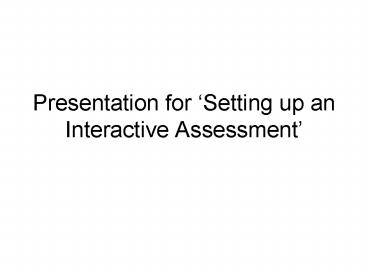Presentation for Setting up an Interactive Assessment - PowerPoint PPT Presentation
Presentation for Setting up an Interactive Assessment
Use the YEAR drop down menu to select the year. Use the TARGET LEVEL drop down menu to ... Type the class name into the CLASS text box or use the ... – PowerPoint PPT presentation
Title: Presentation for Setting up an Interactive Assessment
1
Presentation for Setting up an Interactive
Assessment
2
Logon as a teacher to arrive at the page
below. Click on the Goal-I icon.
3
Click on Assessment Set-up.
4
Use the SUBJECT drop down menu to select Maths.
5
Use the TYPE drop down menu to select
either National Curriculum Fixed
Level or National Curriculum Progress Assessments.
6
Use the YEAR drop down menu to select the year.
7
Use the TARGET LEVEL drop down menu to select
the appropriate levels for the assessment.
8
Use the VERSION drop down menu to select the
version. There are four versions where the
questions are similar but different. The four
versions assess the same topics in the same way
at the same level of difficulty.
9
Use the AUDIO ASSISTANT drop down menu to enable
the audio assistant if you wish to. The audio
assistant reads the questions to pupils. Other
text on the screen is also read to pupils when
they hover the cursor over a word or phrase.
10
Type the class name into the CLASS text box or
use the drop down menu to choose Practice Class
or a class that you have previously entered.
Then click Continue.
11
Record the assessment number.
12
End of Presentation
PowerShow.com is a leading presentation sharing website. It has millions of presentations already uploaded and available with 1,000s more being uploaded by its users every day. Whatever your area of interest, here you’ll be able to find and view presentations you’ll love and possibly download. And, best of all, it is completely free and easy to use.
You might even have a presentation you’d like to share with others. If so, just upload it to PowerShow.com. We’ll convert it to an HTML5 slideshow that includes all the media types you’ve already added: audio, video, music, pictures, animations and transition effects. Then you can share it with your target audience as well as PowerShow.com’s millions of monthly visitors. And, again, it’s all free.
About the Developers
PowerShow.com is brought to you by CrystalGraphics, the award-winning developer and market-leading publisher of rich-media enhancement products for presentations. Our product offerings include millions of PowerPoint templates, diagrams, animated 3D characters and more.