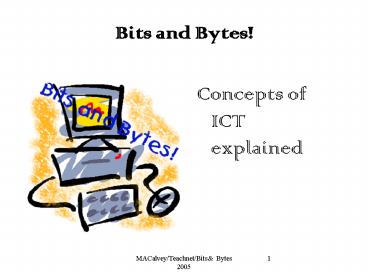Bits and Bytes - PowerPoint PPT Presentation
1 / 63
Title:
Bits and Bytes
Description:
Apple Macintosh Finder or Microsoft Window use a computerised desktop as the ... Bar-code readers: ... Zip Disk/Zip Drive: A removable disk, capacity of 100 ... – PowerPoint PPT presentation
Number of Views:550
Avg rating:3.0/5.0
Title: Bits and Bytes
1
Bits and Bytes!
- Concepts of ICT explained
2
A computer..?
- Job specification? Desktop publishing, video
editing, sound editor, internet browser,
calculates wages......
OUTPUT
INPUT
PROCESSES
A computer accepts Input, Processes it in some
way, then displays or outputs the information.
3
Types of Computers
- Mainframe
- Expensive with large storage capacity
- Can cope with very high volumes of transactions
- Typically used by banks, insurance companies,
government organizations and large corporations - Hold vast databases of information which can be
accessed quickly and updated by a large number of
users at the same time and support a large number
of peripherals - Expected to run 24 hours a day, 365 days a year
4
The PC/ Personal Computer
- Types Desktop/Laptop or Notebook/ Personal
Digital Assistants (PDAs)/Palmtop computers - Laptop - Portable/Own integral screen and
keyboard/May have own rechargeable batteries or
require electric power - Main uses of PCs are as desk-top business
computers used for word processing, small
business accounts, financial planning, or as home
computers. - Capable of stand alone or networked use, possible
to link PCs together to share storage
facilities, printers, or files of information.
5
- Network server Administers, supports and
- protects security of a computer network
- Dumb Terminal - An input or output device with
no processing power of its own, - Consists of a keyboard, display screen and a
communication link to a mainframe computer. - Accepts input from user, displays results,
processing done by server. - Intelligent terminal - a terminal which retains
a program and allows processing of data to be
carried out without further access to the host
computer.
6
Hardware
- The physical components that make up a computer
system - Includes
- monitor,
- keyboard,
- cables,
- memory,
- printer and the case containing the computer
itself (the processor)
7
Software
- Term used to describe the sets of instructions or
programs that tell the hardware what to do and
includes the programs which we use on the
computer e.g. Word processing, games,
encyclopedia - Two types of Software
- System Software
- Application Software
8
System software
- Manages files and storage, Controls devices,
- Recognizes input, Sends output to screen,
Communicates with peripherals - Main piece of systems software is the OPERATING
SYSTEM. - Operating systems include DOS, UNIX, Windows 3.1,
95, 98, 2000, XP. - DRIVERS Special piece of software to enable
operating system to control hardware e.g.
Certain printers require separate drivers,
compatible with current operating system, to be
installed before printer will work.
9
OPERATING SYSTEM
- Automatically loads when computer is
- switched on, otherwise computer will not work.
- Functions
- Boots up the system , controls input and output
devices, manages the transmission of data between
application software, storage device and RAM. - Translates commands received from the
applications software word processing programs,
spreadsheets etc into instructions specific to
the hardware - Distributing RAM, controlling input and output
devices, allowing/preventing access to
authorised/unauthorised users
10
APPLICATION SOFTWARE Generally Applies To
Programs Written For A Particular purpose
e.g. Word, Excel, Powerpoint, Access,
Desktop publishing
- WORD PROCESSING
- A programme specifically developed for the typing
and production of letters, reports and documents. - Unlike typewriter, text can be saved and
modified.
- SPREADSHEETS
- Microsoft Excel - Commonly used spreadsheet
- Excel workbooks - contains
- the file in which work is done and data stored
- Each workbook contains many worksheets
- Each spreadsheet consists of columns down and
rows across. - Spreadsheets - largely are used for calculations
from simple additions to complicated formulae - Graph feature - range of options used for
comparisons of data
11
DESKTOP PUBLISHING
- A Programme for producing professional-quality
- reports, booklets and magazines.
Publisher provides pre-designed templates for a
wide range of documents newsletters, cards,
banners, flyers, brochures, calendars,
advertisements. Templates can be modified or the
user can create from scratch.
- MICROSOFT ACCESS
- A program that enables creation of and working
of databases - MICROSOFT POWERPOINT
- A program that creates visual slides for a
presentation and handouts for use when addressing
an audience
12
Memory
- RAM (Random Access Memory)
- ROM (Read Only Memory)
- Cache Memory
13
Random Access Memory(RAM)
- RAM is temporary, fast memory
- Working memory - holds lists if instructions
that it is currently working on and handles work
since last saved - RAM is volatile and requires a constant supply of
electric power , data is lost when the power to
the computer is turned off - Saving work removes it permanently from RAM to
disk - Additional RAM chips can be added by installing a
memory-expansion card - The more RAM, the faster the computer operates,
the more programs that can be open simultaneously
and the faster they perform - A certain minimum RAM is required to install and
run programs - 64 Mb or 128Mb RAM minimum now required to run
most programs
14
ROM (Read Only Memory)
- A memory that holds data or special instructions
for computer - operation, such as starting the computer or
putting characters on the screen. - Contents of ROM are permanently fixed when the
computer chip is made - Information in ROM remains intact even when
computer is switched off - Computer can only read what is in ROM, it
cannot alter it - ROM cannot be altered by the computer or
programmer - the actual content of ROM is fixed
at the time of its manufacture. ROM can only be
changed by changing the computer.
15
Cache memory
- A special high-speed memory area linked to the
processor that the CPU can access quickly. - Frequently used data is stored here saving the
processor from having to read from the hard disk
all the time. Allows the CPU to run faster
because it doesnt have to take time to swap
instructions in and out of RAM. - Measured in bytes ranging 128kB - 512kB
16
Other forms of memory
- Video RAM (VRAM) used to store display images for
the monitor. - Determines how fast images appear and how many
colours are available. - Video memory chips are essential when running
programs that display a lot of graphics.
17
Memory Measurement
- Bit Short for Binary Digit-the smallest unit of
Data that - the computer can handle. Data is represented by
on and off - states of the computers electronic circuitry.The
binary digit for on is 0 and off is 1. - Character Combination of bits(0s and 1s) are
used to represent charactersletters,digits and
special symbols like, etc. - Byte A fixed number of adjacent bits that
represent characters are called a byte-this is
the amount of memory needed to store one
character such as a letter or a number.Eight bits
are used to represent a character. - Field A collection of related characters.
- Record A collection of fields that relate to a
single unit is a record. - File A grouping of related records
- Kilobytes equal to 1024 bytes or characters (KB)
- Megabytes equal to 1024 kilobytes (approx. one
million bytes (MB)) - Gigabytes equal to one billion bytes (GB)
18
Computer Power
- CPU Speed
- The amount of RAM
- Cache memory
- Hard disk size
- Clock speed
.
19
C.P.U.
- The central processing unit is the little chip in
personal computers that controls everything.
20
Hard Disks
- Enable large amounts of data to be stored
- accessed, and read at very high speeds
- Consists of magnetic storage plates encased in a
hard disk drive - The computers main storage device holding the
files for the operating system plus the program
and data files
21
The System Clock
- Every microprocessor contains a system
clock.Controls how fast the operations within a
computer take place. - Processing speeds are expressed in megahertz(MHz)
- The higher the MHZ speed - the faster the
computer
22
Systems Software Utilities
- Utilities are programs that are designed to
assist with the routine tasks of running a
computer system - Examples- programs to copy or delete files,
rename files, and format new disks - Text editors (used to write and amend programs)
and debuggers (used for finding errors in
programs) also available.
23
- Graphical User Interface (GUI)
- Incorporates four elements Windows, Icons, Menus
- and a Pointing Device
- Apple Macintosh Finder or Microsoft Window use a
computerised desktop as the interface between the
user and the operating system. Pictures or icons
represent such items as disks, files and
programs. A GUI has pull-down menus that allow
the user to select from a predefined list of
command choices. A GUI uses a mouse to allow the
user to point at and select the items or commands
that are required. - GUI is easy to use icons are self-explanatory a
lot of similarity between basic functions of all
Windows-based software.
24
Data - Stages 3 stages Input
Processing Output
- Input Data is input into the computer by typing
on a keyboard or using a scanning device such as
a barcode reader in a supermarket - Processing Once data is input it is processed in
the brains of the computer- (Central Processing
Unit) - Output Data can be distributed to users via Soft
Copy or Hard Copy - Soft Copy - Temporary, Displayed on monitor,
Information vanishes once monitor is turned off - Hard Copy - Permanent, Printed copy on paper,
acetate or microfilm
25
Input devices
- Inputting methods have evolved dramatically over
the years - from the earlier use of keyboard, punched cards
and paper tape. - Input methods include
- The keyboard
- The mouse
- Trackerball
- Scanner
- Touchpad
- Light Pen
- Joystick
- Voice Input
- Graphics pad
- Magnetic disk and tape input
- Document readers
- Web Cam
- Digital camera
26
- Keyboard is the slowest means of input
- Most used input device
- Its familiar
- Easy to operate
- Mouse
- Many different types including cordless
- Gives fine conrol over use of applications
- Access to menus on Rightclicking
- Tracker ball (track ball)
- A pointing device which you rotate to move the
mouse cursor commonly found on notebook
computers
27
- Scanners
- Scanner - used as a means of capturing an
existing two-dimensional image - a drawing or a
photograph that could not be input using a
graphics - pad
- image scanners divide a picture into a matrix of
tiny dots each of which is stored in a file in
the computer. - It is then possible to use this file with an
existing text file in order to combine pictures
with text as in a newspaper - Optical Character Recognition (OCR)
- Enables information to be automatically read
from a printed document - OCR scanners can recognise typed and neatly
handwritten material. - OCR is used by organisations like gas,
electricity and credit card companies, all of
whom need to process large numbers of similar
documents in a short space of time. - Video scanners
- The video scanner uses a video camera to capture
an image for processing either of an existing
two-dimensional picture or of a three dimensinal
object - Video scanners will generally offer a higher
resolution than image scanners
28
- Touch screens (touch pads)
- Designed to avoid the use of a computer keyboard,
the user will simply touch the appropriate icon
or other reference on the screen. - Action will be sensed by the computer, and the
option chosen will be acted upon. - Light Pens
- Device used in conjunction with special hardware
and software that shines light on to a VDU screen
to indicate a choice from a menu or to input a
location in graphics work - In libraries, bar codes are read by using a light
pen or wand
29
- Joysticks
- Input device for a microcomputer.The stick as it
moves (usually in one of eight directions) is
able to control the movement of a shape on the
screen. Sometimes there are 2 joysticks enabling
a screen game to be played by 2 players. - Voice Input
- Possible to programme a computer to respond to
voice commands - Present voice recognition systems need to be
trained to cope with a particular voice - Must be restrained if the user gets a cold or has
a sore throat
30
- Graphics pad
- Used to input graphic image to a computer
- Freehand images can be input by drawing with the
stylus - on the bed of the pad.
- Existing drawings may be traced by the stylus on
the bed alternatively they may be input by using
a cursor similar to a mouse - The cursor is positioned in turn over the key
points on the drawing and one of the buttons on
it is pressed - The computer records these points and joins them
together as necessary to define the computer
image. - When used to input existing drawings, graphics
pads may also be called digitisers. - They are used by architects to design buildings,
and as part of CAD systems in engineering
31
Magnetic disk and tape input
- Both widely used for the storage of computerised
information - A computer storage device that looks rather like
an LP record that has the same magnetic coating
as an audio - Information is recorded onto and read from the
surface of the disk in much the same way as a
domestic cassette tape recorder is used to record
and play back music - Magnetic tape is the computer equivalent of the
reel-to-reel tapes found on professional tape
recorders - Data can be transferred from magnetic disk or
tape far faster than it can be input from any
other device - Speeds of input from magnetic tape or disk are
termed data transfer rates - Magnetic ink character recognition (MICR)
- Enable the fast and efficient clearing of cheques
- Characters are printed in a special ink that can
be magnetised to give off a unique magnetic field
that enables each character to be read - Used by the banks as a way of speeding up the
cheque clearing system- input speeds can be
anything up to 2000 cheques a minute
32
Card Readers
- A device that reads information held in the form
of - a magnetic strip on a plastic card e.g. Credit
card, - ATM card
- Bar-code readers
- An arrangement of vertical bars and spaces that
can be read by an optical scanner and used as a
means of identifying products or stock items - Seen on most products purchased in supermarkets,
inside library books, and on such items as
freezers and computers. In supermarkets, each
product carries a unique bar code that can be
used both to calculate the size of the bill at
the point-of-sale (POS) terminals (or check-outs)
and for stock control. - System operates from a central computer which
controls the POS terminals. - When shoppers goes through a check-out, each item
is passed over the scanner which reads the bar
code and refers to the central computer for the
description and price. - Information is relayed to the check-out, where it
is displayed on a customer panel printed on a
receipt. Stock level for the item purchased will
be reduced , providing management with up-to-date
stock information and enabling more efficient
stock control and ordering.
33
- Document readers
- Can be read by humans as well as by machines
- Used where there is a need to be able to process
large volumes of similar documents, like cheques
or gas bills Automated processing of cheques
quickly - Computer marking of multiple choice answer sheets
- Reading of large volumes of credit card payment
slips - Web Cams
- Allows two way communication including sound and
video as well as text - Digital cameras
- Images are stored digitally in memory in camera
- Pictures can be transferred to computer and
edited digitally
34
Computer Output
- Output Once the data has been processed,
information can be distributed to users. - Computer output can take the form of a display on
a screen, - a print-out, or transfer of information on to a
magnetic tape or disk. - Most output falls into one of two categories
hard copy or soft copy.
35
- Hard copy is output in a permanent or touchable
- form e.g. printed form such as on paper or
microfilm. May be produced either on separate
sheets or on continuous stationary taking the
form of folded and perforated lengths of paper - Soft copy is information that is displayed
visually on a screen or monitor - temporary once
the monitor is turned off or new information is
required, the old information vanishes. - Also can be in audio form, as in speech or music
36
- Visual output
- Most common form of soft-copy output is
information displayed on a screen or cathode-ray
tube(CRT) - The VDU enables a user to input information to a
computer by using a keyboard, mouse or touch
screen facilities and to view output on a CRT - Two factors limit the use of the CRT its weight
and the amount of power it consumes - Liquid-crystal displays (LCDs) similar to those
found on some digital watches are both light and
economical enough to be widely used for portable
computers
37
Computer output on microfilm (COM)
- As an alternative to printed output, another form
of hard copy is computer output on microfilm or
microfiche - COM is the recording of what would otherwise be
printed output direct in reduced form on to
either rolls or sheets of photographic film - Microform can store documentary information with
textual and graphical content - Structure can be either microfilm (a continuous
reel) or microfiche (a grid pattern) - Microform reduces storage space requirements by
approximately 95 of that required by paper
documentation
38
Audio output Covers the range from the simple
beep to full speech synthesis. Speech
synthesis is the production of a sound
corresponding to spoken words and it is of great
use where a user is unable to look at a CRT or is
occupied with another. Computer Speakers Have
the same function as hi-fi music speakers used in
the home stereo systems. Differ from conventional
speakers in that they are self amplified and
magnetically shielded. Most speakers are AC
powered and have separate volume tone
controls.
39
Printers
- Two most common types of printers
- Inkjet Printers
- Laser Printers
- Also third category - Matrix Printers
40
- Ink-jet printers
- Work by using tiny jets to spray ink at high
speed onto the paper - Forms characters by projecting the ink from the
small ink nozzles (the same way as by the
dot-matrix printer) on to the paper - for this
reason are termed a non-impact printer. - Ideal for low volume printing with high quality
where speed is not priority - Major advantage over a dot-matrix printer is low
level of noise - Laser printers
- Shares the same image-printer technology as the
photocopier. - Print image is produced by a laser beam which
scan across the print drum, line for line as the
print cylinder rotates. - High quality at high speed
41
Dot-matrix printers
- Gets name from way in which a number of needles
in the print head are used to print text as a
series of dots using a carbon ribbon. - The more pins the print head has, the higher the
quality of print - The speed at which a dot-matrix printer is able
to operates depends on which typeface is being
printed - Typical speeds may range between 40 and 500 c.p.s
according to the print quality. - Noisy and not high quality
- Suitable for high volume/low quality printing
e.g. printing company payslips - Widely used as a micro-computer peripheral
42
- Thermal printers
- Use heat to transfer the image from the print
head to the paper. - Text and images are made up from a series of
dots, in common with - other matrix printers, but with this process the
print head may be either a fixed array of thermal
elements - Daisy-wheel printers
- This printer takes its name from a flat disc with
a number of stalks or petals radiating from its
centre each of which has a character at its tip. - Daisy wheel rotates at high speed and the petals
are pushed on to a ribbon which, in turn
transfers the characters to the paper. - Line printer
- Gets its name from the way in which it prints a
line of text at a time. - Two types- chain printer and the drum printer.
- Main feature is their speed, the fastest printing
text at around 5000 lines per minute. This is
achieved by hitting the paper against the
character and printer ribbon.
43
Graph plotters
- An output device similar to a printer but
normally - allows printing of larger images
- The graph plotter is a specialist device designed
to produce high-quality pictures and designs. - Unlike matrix printers, a graph plotter
reproduces the human action of drawing by using a
pen. - Widely used by architects and designers of all
kinds - Two types of graph plotter- flatbed and drum
44
Peripherals
- A Peripheral is any device that is connected to
and controlled by a computer but external to the
CPU etc. - Peripherals include
- Printers
- Loudspeakers
- Scanners
- Digital camera
- Microphone
45
Storage
- Primary and Secondary Storage
- The Term primary storage (main memory) refers to
RAM - Secondary storage is auxiliary storage - any
storage device designed to retain data and
instructions (programmes) in a relatively
permanent form. - Secondary storage is non-volatile, meaning that
saved data and instructions remain intact when
the computer is turned off.
46
CD-ROM Compact Disk Read
Only Memory
- Widely used for reference material and training
purposes, has huge storage capacity - Ideal for storing all forms of images including
video sequences which take large amounts of
storage space - Not used for storage of documents which require
regular updating. - Speed of CD ROM drive is regularly being improved
- Standard CD-ROMS can only be written to once,
CD-RW disks can be written to more than once - A CD-writers/burner used to record or copy to a
CD - CD-ROMS now being over taken by DVDs (Digital
Versatile Disks)
47
Diskettes
- A diskette or floppy disk stores data and
programs as magnetised spots - The disk is contained in a plastic case to
protect it - Diskettes are sometimes called floppy because
the disk within the envelope or case is flexible,
not rigid.
48
Zip Disk/Zip Drive
- A removable disk, capacity of 100 - 250 MB
- Can be internal or external
- Popular for keeping backups and for
transferring large files between computers
49
Electronic Commerce
- E-Commerce a generic term for all forms of
business - transactions on the Internet. The potential to
advertise and sell ones product via a web site
to mass audiences has limitless appeal. - The 7 most popular buys on-line are Books, CDs,
Travel, Music, Electronics, Computer hardware and
Clothing. Books sales on-line phenomenal growth
eg. Amazon.com. CDs from America half the local
price however, delivery cost must be considered. - lastminute.com specialise not only in cheap
travel but also in occasional purchases like cars
or mobile phones. - Shopping on-line using a credit card is
relatively safe. It is advisable to use
e-commerce sites that keep your card details on a
secure server so you dont have to send them each
time you make a purchase. Ensure that your
browser is set up for secure connections to the
internet. A padlock displaying on the status bar
of the program when you connect to a secure
server indicates that your data is secure.
50
Requirements for connecting a Computer to the
internet
- A computer with a fast processor, 16-128MB of
RAM, up to 100MB of free hard disk. - A Modem (unless broadband is available)
- A Telephone line
- An Internet Service Provider (ISP). Modem via the
telephone line will link to the internet through
the computer system of the service provider. - Connection Software
51
- Data Protection Act 1984
- Safeguard the privacy of the individual
- Legislation protects personal data handled in
computers - Aim to control the immense potential for misuse
of information that arises when personal data is
stored in computers. - - Once data has been transcribed from paper
files into a form that is easily readable and
accessible by computers, it is an inexpensive and
easy task for the data to be extracted from one
record and correlated with personal data
concerning the same person from another file -
infringement of privacy.
52
- Requirements of organisations that maintain
- personal records on computers
- To declare and/or register the use for which data
is stored - Must make information available to those
authorised to receive without undue delay or
inefficiency - Provide the data subject with a right of access
to data concerning himself on their computer - Keep information secret from those not so
authorised in such a way that the cost of
unauthorised disclosure would exceed the value of
the information to the illegitimate recipient. - Maintain a prescribed minimum level of electronic
and physical security in their computer
installations - System may involve physical
security (safes, locks entry cards) for access to
disks and passwords and also the technique of
cryptography and authentication. - Not to transmit personal data to any organisation
that does not have similar controls over misuse
of data - The OECDS has also drafted a convention of
similar effects
53
Repetitive strain injury (RSI)
- Also known as repetitive motion injury and
cumulative trauma disorder is - the name given to a number of injuries resulting
from fast, repetitive work - RSI causes neck, wrist, hand, and arm pain.
- RSI problems can result from prolonged computer
keyboard use - An RSI called carpal tunnel syndrome is
particularly common among young people who use
computers and certain types of scanners
intensively. This syndrome involves damage to
nerves and tendons in the hands.
54
- RSI Causes
- Repetition and duration Prolonged, constant and
- repetitious movements such as typing irritate
- tendons and nerve casings, causing them to
swell. - Force The harder you hit the keys, the more
likely to suffer injury. - Joint angle Flexing raising, or twisting hands
to reach the keys constricts the carpal tunnel. - Prolonged constrained posture Holding any
position without moving puts excessive strain on
muscles and tendons. - Left untreated, this syndrome can cause atrophied
nerve damage. - To avoid RSI
- Frequent short rest breaks.
- Plenty of sleep and exercise, maintain
appropriate weight, sit up straight and learn
stress- management techniques.
55
Health and Safety Computer work environment
- Prolonged use of computers can cause
eyestrain,muscular strain, changes in colour
perception, back and neck pain,stomach aches, and
nausea. - To reduce such physical problems,time spent at a
VDU be reduced to a maximum of two hours per day
of continuous screen work. - Periodic rest breaks be granted.
- Steps taken to reduce or alleviate glare produced
by overhead fluorescent lighting-glare reduction
screens should be available as required by the
employee.
56
Systems Development
- Process by which a computerised information
system is created - Stage 1 choosing the information system to be
computerised - Stage 2 Feasibility study
- Stage 3 Full analysis of the system to be
computerised - Stage 4 Designing how the computerised system
will work - Stage 5 Writing the programs
- Stage 6 Implementing the new system
- Stage 7 Maintaining the System
57
Computer networks
- Connecting a computer to other computers in same
building or in another part of the world - Share Hardware eg. Printers
- File - Sharing
- E-mail / Data exchange
58
- Computer Based Training (CBT)
- Advantages
- Flexibility of studying whenever
- Can work at own pace
- Disadvantages
- No regular routine
- Student needs to be strongly motivated or highly
disciplined - Cannot consult a tutor
- No interaction with other students
59
- Multimedia
- Global term for the developing computer
technology that - can combine text, graphics, hi-fi sound,
animation, and - full motion video in a single high-resolution
display - Made possible by the common use of digital
recording of text, - graphics, sound, and video, coupled with the
increased - processor speeds required to handle large video
files - Multimedia Applications
- Training Cheaper alternative to traditional
techniques for staff induction, training in new
procedures and general management training - Architectural Visualisations CAD system
- Advertising/promotions Logos, trademarks, and
storyboard outlining Advertising can be created,
animated, and given a sound track using
multimedia authoring software - Home Entertainment include interactive cartoons,
games, and an interactive multimedia world atlas
60
- Disadvantages
- Carries of viruses
- Unsolicited e-mails Spam
- Advantages
- Quick inexpensive immediate contact can be made
- Using the cc or bcc facility numerous
communications can be distributed simultaneously - Attachment facility provides the means of
forwarding long files
61
- Viruses
- A virus is a program code written to replicate
- by attaching copies of itself to other objects
within the system, normally also having a
detrimental effect. Usually lie dormant for a
while, then establish their presence by
displaying a message, stopping the computer or
deleting a file. - These destructive programs infect a computer
similar to the way biological viruses infect
people. - Problems may range from displaying messages
through loss of service to corruption or complete
destruction of data - A program virus will seek out and copy itself
into other program files whenever a previously
infected program is run.
62
- Virus Protection
- To protect, purchase your software only from
reputable dealers - Run an anti-virus utility and back up hard drive
- Greatest carriers of viruses are disks which are
illegally copied programs, especially games - Backup
- A copy you make of a file in case the original
file gets destroyed or corrupted - Use backup command of your computer
- Can back up files to floppy disks, a tape drive
etc
63
Precautions and power failure
- Use special anti-power surge extension leads on
all computer sockets - Use UPS (Un-interruptible Power Supply)
- Have backup of files