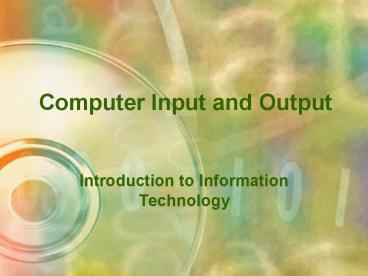Computer Input and Output - PowerPoint PPT Presentation
1 / 62
Title:
Computer Input and Output
Description:
Mounted between G and H keys on keyboard. Apply pressure in a direction to move cursor ... Keyboard and monitor. Connects to host for processing. Intelligent terminal ... – PowerPoint PPT presentation
Number of Views:4304
Avg rating:3.0/5.0
Title: Computer Input and Output
1
Computer Input and Output
- Introduction to Information Technology
2
Objectives
- Describe the user relationship with computer
input and output - Explain how data is input to a computer system
and differentiate among various input equipment - Describe how a monitor works and the
characteristics that determine quality - List and describe the different methods of
computer output - Differentiate among different kinds of
printerExplain the function of a computer
terminal and describe the types of terminals
3
Contents
- Input and Output
- Input
- Output
- Terminals
- Computer Graphics
- Ethics and Data
4
Input and Output
- Input
- Users submit input data
- Output
- Users get processed information
5
Input
- Data from the user to the computer
- Converts raw data into electronic form
6
Diversity of Input Methods
- Zebra-striped bar codes on supermarket items
- Word commands operate a forklift truck
- An order is entered using a pen on a special pad
- Time clock generates paycheck
- Data on checks are read and used to prepare a
monthly bank statement - Charge-card transactions generate customer bills
7
Keyboard
- Traditional
- Looks like typewriter with extra keys
- Non-traditional
- Fast food restaurants
- Each key represents a food item rather than a
character
8
Keyboard
- Function Keys
- Give commands
- Software specific
- Main Keyboard
- Typewriter keys
- Special command keys
9
Keyboard
- Numeric Keys
- Num Lock toggle
- On numeric data math symbols
- Off cursor movement
- Cursor Movement Keys
10
KeyboardSpecial Keys
11
Pointing Devices
- Position a pointer / cursor on the screen
- Controls drawing instruments in graphics
applications - Communicate commands to a program
12
Pointing Devices Mouse
- Types
- Mechanical
- Optical
- Wireless
- Features
- Palm-sized
- 1 or 2 buttons
- Wheel
13
Other Pointing Devices
- Trackball
- Upside-down mouse
- Ball on top
- Roll ball with hand
- Laptop computers
- Touchpad
- Pressure-sensitive pad
- Cursor moves as you slide your finger
- Laptop computers
14
Other Pointing Devices
- Pointing stick
- Pressure-sensitive post
- Mounted between G and H keys on keyboard
- Apply pressure in a direction to move cursor
- Joystick
- Short lever
- Handgrip
- Distance and speed of movement control pointer
position
15
Graphics Tablet
- Digitizing tablet
- Rectangular board
- Invisible grid of electronic dots
- Write with stylus or puck
- Sends locations of electronic dots as stylus
moves over them - Creates precise drawings
- Architects and engineers
16
Touch Screens
- Human points to a selection on the screen
- Types
- Edges emit horizontal and vertical beams of light
that crisscross the screen - Senses finger pressure
- Light pen for pointing
17
Touch Screens
- Kiosks
- Self-help stations
- Easy to use
- Where found
- Malls
- Disney World
- Government offices
18
Pen-based Computing
- Small hand-held devices
- Electronic pen (stylus)
- Pointer
- Handwritten input
- Personal Digital Assistants (PDA)
19
Source Data Automation
- Special equipment to collect data at the source
- Sent directly to a computer
- Avoids need to key data
- Related input areas
- Magnetic-Ink Character Recognition
- Scanners
- Optical recognition devices
- Voice
20
MICRMagnetic-Ink Character Recognition
- Read characters made of magnetic particles
- Numbers on the bottom of checks
- MICR inscriber adds characters to check that
show amount cashed
21
Optical Scanners
- Optical recognition
- Light beam scans input data
- Most common type of source input
- Document imaging converts paper documents to
electronic form - Converts snapshots into images
- Converts scanned picture into characters OCR
Exact computer-produced replica of original
22
Types of Scanners
- Flatbed
- One sheet at a time
- Scans bound documents
- Sheetfeed
- Motorized rollers
- Sheet moves across scanning head
- Small, convenient size
- Less versatile than flatbed
- Prone to errors
23
Types of Scanners
- Handheld
- Least expensive
- Least accurate
- Portable
- User must move the scanner in a straight line at
a fixed rate - Wide document causes problems
24
Optical Recognition
- Optical mark recognition (OMR)
- Mark sensing
- Exams
- Recognizes the location of the marks
- Optical character recognition (OCR)
- Light source reads special characters
- OCR-A is ANSI standard typeface for optical
characters
25
Optical Recognition Wand Reader
- Retail stores
- Libraries
- Hospitals
- Factories
26
Optical RecognitionBar Code Reader
- Photoelectric device
- Reads bar codes
- Inexpensive
- Reliable
- Where Used?
- Supermarket UPC
- Federal Express
27
Optical RecognitionHandwritten Characters
- Must follow rigid rules
- Size
- Completeness
- Legibility
28
Voice Input
- Speech Recognition
- Speech recognition devices
- Input via a microphone
- Voice converted to binary code
- Problems
- Speaker-dependent
- Voice training
29
Voice Input
- Changing radio frequencies in airplane cockpits
- Placing a call on a car phone
- Requesting stock-market quotations over the phone
- Command from physically disabled users
30
Voice Input
- Discrete work systems
- Understand isolated words
- Pause between words
- Difficult for dictation
- Continuous work systems
- Normal speaking pattern
- Easy to use
- Faster and easier to dictate than to key
31
Digital Cameras
- Photos stored in electronic form
- No film
- Point and shoot
- Edit
32
Output
- Information for the user
- Types
- Screen soft copy
- Printer hard copy
- Voice
- Sound
- Graphics
33
Monitor
- Data that is entered appears on the screen
- Screen is part of the monitor
34
Monitor
- Cathode Ray Tube (CRT)
- Flat panel display
- Liquid Crystal Display (LCD)
35
CRT
- Raster scanning
- Sweeping electron beams across the back of the
screen - Phosphorous coating on back
- Glows when hit by a beam of electrons
- Phosphorous loses glow and image fades and
flickers - Image must be continually refreshed
36
CRT
- Refresh rate / scan rate
- Number of times electron beams refreshes the
screen - 80-100 times per second adequate for clear screen
image - Process also used for television
37
CRT
- Interlaced vs. Non-interlaced
- Interlaced
- Refresh every other line on each pass
- Lower refresh rate without flicker
- Good for fixed graphics
- Causes flutter with animated graphics
- Inexpensive
- Non-interlaced
- Refresh every line on each pass
- Typical screen sold today
38
CRT
- Color vs. Monochrome
- Color
- Typical monitor sold today
- Monochrome
- Green or amber on a contrasting background
- Less expensive than color
39
CRT
- Resolution
- Clarity of image
- Pixel (Picture element)
- Dot on screen
- Is addressable
- Can be illuminated
- More pixels means higher resolution
- Dot pitch
- Distance between dots
- Smaller distance means better quality image
40
CRT
- Graphics Card/Graphics Adapter Board
- Plugs into expansion slot on motherboard
- Graphics card and monitor must be compatible for
high quality image
41
CRT
- Size
- Measured diagonally
- Typical sizes
- Office user 15-17 inch
- High-powered graphics user 19 inch
- High-end monitors 21 inches and up
- Larger size
- More expensive
- More space on desktop
- Reduces eye strain
42
Graphics Standards
Help insure that the products work together
- PCs
- Monitor
- Graphics boards
- Software
43
Graphics Standards
- SVGA (Super VGA)
- Resolution 800 x 600, 1024 x 768, 1280 x 1024,
1600 x 1200 pixels - 16 million colors
- Number of colors displayed simultaneously limited
by amount of video memory - XGA (Extended Graphics Array)
- High resolution
- Supports more simultaneous colors
- Allows non-interlaced monitors
44
Flat-panel Screens
- Liquid Crystal Display (LCD)
- Primarily on laptops
- Moving to desktop
- Skinny (depth) regardless of size
45
Flat-panel Screens
- Crisp, brilliant images
- Easy on eyes
- No flicker
- Full dimension is useable
- More expensive that CRT monitors
46
Flat-panel Screens
- Active Matrix
- Thin-film transistor technology (TFT)
- Transistors for each pixel
- Brighter image
- Viewable from an angle
- Passive Matrix
- Fewer transistors
- Cheaper
- Less power
47
Printer
- Produces information on paper
- Orientation
- Portrait
- Landscape
- Methods of printing
- Impact
- Nonimpact
48
Impact Printers
- Line printer
- One line at a time
- High volume
- Low quality
- Dot-matrix printer
- One character
- at a time
49
Nonimpact PrinterLaser Printer
50
Nonimpact PrinterLaser Printer
- Transfers images to paper using a light beam
- Prints one page at a time
- 600-1200 dpi High quality
- Speed
- Personal laser printers 8-10 ppm
- Network laser printers 35-50 ppm
- High-volume laser printers up to 1000 ppm
- Black and white / color
51
Nonimpact PrinterInk-jet Printer
- Spray ink at paper
- Black and white / color
- Excellent graphics
- Good quality
- Slower than laser
52
Nonimpact Printer
- Choose based upon
- Speed
- Quality
- Black and white vs. color
- Price
53
Sound
- Creates multimedia output
- Multiple sight and sound effects
- Speakers
- Sound card
54
Voice OutputSpeech Synthesis
- Enables machines to talk to people
- Types
- Voice synthesizers
- Voice output devices
- Audio-response units
- Convert data in storage to vocalized sounds
- Synthesis by analysis human sounds are stored
and reproduced as needed - Synthesis by rule creates artificial speech
55
Voice OutputSpeech synthesis
- Uses
- Automobiles
- Telephone surveys
- Catalog order is ready
- Your payment is late reminder
56
Music and Other Sounds
- MIDI (Musical Instrument Digital Interface)
- Communicates between MIDI devices and computer
- Rules that produce and process digital music
signals - MIDI information tells synthesizer
- When to start and stop playing a note
- Volume
- Modulation
- Software is available for composing and editing
per MIDI standard
57
Terminals
- Device that provides input and output
capabilities - Dumb terminal
- Keyboard and monitor
- Connects to host for processing
- Intelligent terminal
- Keyboard, monitor, memory, and processor
- Connects with host
- Point-of-sale terminal (POS)
- Input and output device
- Captures retail data
58
Computer Graphics
- Business
- Education
- Science
- Sports
- Computer art
- Entertainment
59
Business Graphics
- Types
- Maps
- Charts
- Help
- Compare data
- Spot trends
- Make decisions quickly
- Attention-getting
- Updated instantaneously
- Rendered quickly
60
Video Graphics
- Animated graphics
- Prepared one frame at a time
- Examples
- Cartoons
- Commercials without humans
- Television networks logo
- Arcade games
61
CAD/CAMComputer-Aided DesignComputer-Aided
Manufacturing
- CAD
- Software creates 2-D and 3-D designs
- CAM
- Controls production equipment
- CIM (Computer Integrated Manufacturing)
- Bridge between design and manufacturing
- CAD/CAM integrated into manufacturing process
- Provides balanced, efficient production process
62
Ethics and Data
- Computer data can be
- Used
- Sold
- Altered
- What is legal?